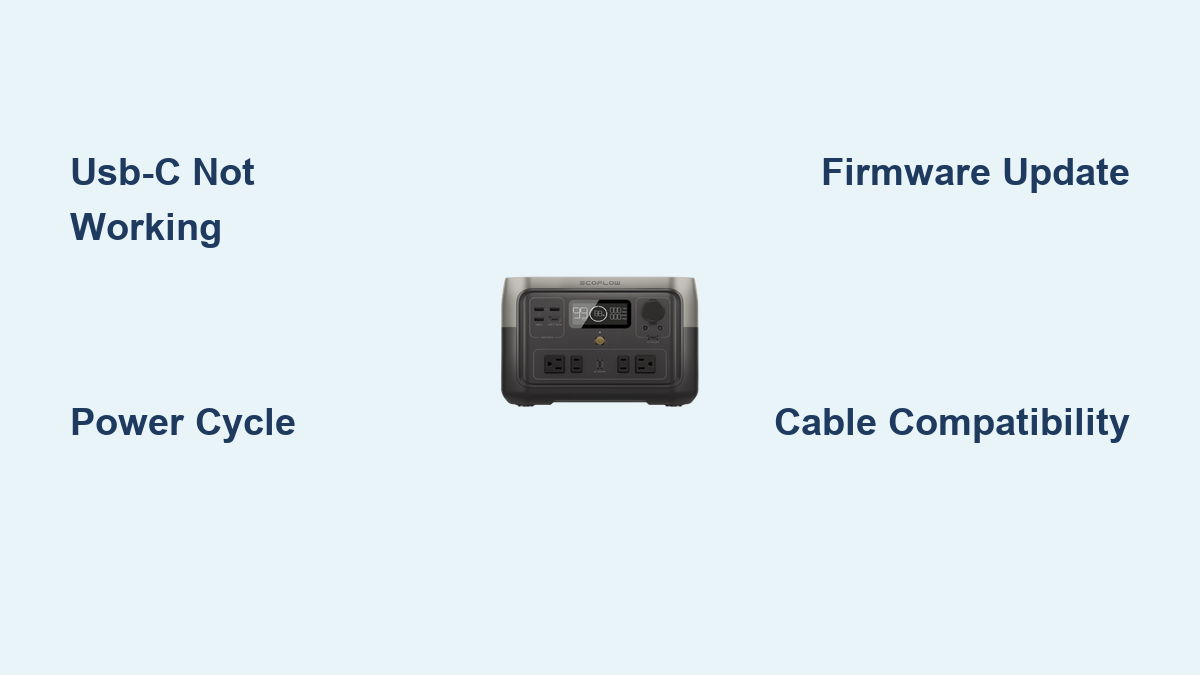Are you frustrated that your EcoFlow River 2’s USB-C port isn’t delivering power? It’s a common issue, and often a quick reset or simple check can get you back up and running. Many users experience this, especially when trying to charge devices like phones or laptops, and a simple power cycle can often resolve the problem.
This comprehensive guide will walk you through troubleshooting steps, from quick fixes to more in-depth solutions, to get your EcoFlow River 2’s USB-C port functioning correctly. We’ll cover common causes, multiple solution methods, and preventative measures to ensure a smooth and reliable power experience. By the end of this article, you’ll be equipped to diagnose and fix the issue, and confidently power your devices on the go.
Common Causes of EcoFlow River 2 USB-C Not Working
Several factors can prevent the USB-C port on your EcoFlow River 2 from working. Understanding these causes is the first step towards finding a solution.
Software Glitches
Temporary software bugs or glitches within the River 2’s operating system can sometimes disable the USB-C functionality. These are usually resolved with a simple restart.
Overload Protection
The USB-C port has a maximum output capacity. Connecting devices that draw too much power can trigger the overload protection, temporarily disabling the port.
Firmware Issues
Outdated or corrupted firmware can lead to compatibility problems or malfunctions with the USB-C port.
Physical Damage
Though less common, physical damage to the USB-C port itself – from debris, bending, or impact – can prevent it from working.
Cable/Device Compatibility
Not all USB-C cables and devices are created equal. Using a non-compatible cable or a device that doesn’t properly negotiate power delivery can cause issues.
How to Fix EcoFlow River 2 USB-C Not Working
Here are several methods to troubleshoot and resolve the USB-C port issue on your EcoFlow River 2, ranging from easy to more advanced solutions.
Method 1: Basic Power Cycle
This is the quickest and easiest fix, and often resolves temporary software glitches.
Diagnosing the Issue
This method is a first step for any USB-C issue. It addresses temporary software hiccups.
Fix Steps
- Turn off the EcoFlow River 2 completely.
- Disconnect all devices connected to the River 2, including the AC adapter.
- Wait 60 seconds.
- Reconnect the AC adapter and turn the River 2 back on.
- Test the USB-C port with a known working device and cable.
Testing
Check if your device now charges via the USB-C port.
Method 2: Resetting the EcoFlow River 2

A full reset can resolve deeper software issues that a simple power cycle doesn’t address.
Diagnosing the Issue
Use this method if a power cycle doesn’t solve the problem, suggesting a more significant software conflict.
Fix Steps
- Ensure the River 2 is powered on.
- Press and hold the power button and the function button (the button with the waveform icon) simultaneously for 10-15 seconds.
- The screen will display a reset confirmation message.
- Allow the River 2 to restart completely.
- Test the USB-C port.
Testing
Verify that the USB-C port now functions correctly by charging a device.
Method 3: Firmware Update
Outdated firmware can cause compatibility issues. Updating to the latest version can resolve these problems.
Diagnosing the Issue
If the reset doesn’t work, outdated or corrupted firmware is a likely cause.
Fix Steps
- Download the latest firmware from the official EcoFlow website: https://www.ecoflow.com/support/software-download
- Follow the instructions provided on the EcoFlow website to update the firmware via the EcoFlow app. Ensure the River 2 remains powered on and connected to Wi-Fi throughout the update process.
- Once the update is complete, test the USB-C port.
Testing
Charge a device through the USB-C port to confirm the update resolved the issue.
Method 4: Check Cable and Device Compatibility
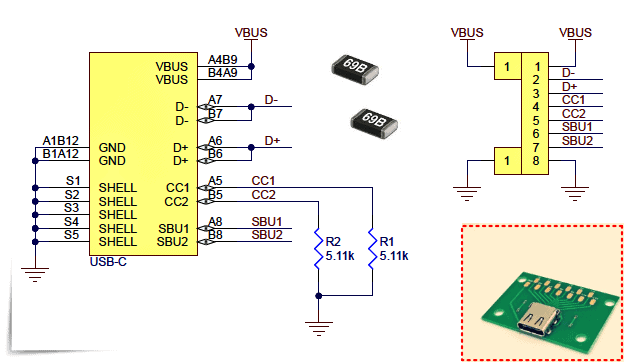
Ensure you’re using a compatible USB-C cable and device.
Diagnosing the Issue
Incompatibility is a common culprit. Not all USB-C devices and cables support the power delivery protocol needed by the River 2.
Fix Steps
- Try a different USB-C cable known to support Power Delivery (PD). Look for cables specifically labeled as “USB-C PD.”
- Test with a different USB-C device.
- Verify the device’s power requirements don’t exceed the River 2’s USB-C output capacity (60W).
Testing
If a different cable or device works, the original cable or device is the problem.
Preventing Future USB-C Issues and Maintenance Advice
Preventative measures can minimize the chance of future USB-C port problems.
- Use High-Quality Cables: Invest in USB-C cables specifically designed for Power Delivery.
- Avoid Overloading: Don’t connect devices that exceed the USB-C port’s 60W output capacity.
- Keep the Port Clean: Regularly inspect the USB-C port for dust or debris and gently clean it with a dry, soft brush or compressed air. Do not use liquids.
- Update Firmware Regularly: Keep your EcoFlow River 2’s firmware up to date for optimal performance and compatibility.
- Proper Storage: When not in use, store the River 2 in a clean, dry environment.
Pro Tips
- Check the EcoFlow App: The EcoFlow app often displays error messages or provides diagnostic information about the USB-C port.
- USB-C PD Protocol: Understand that the River 2 supports USB-C Power Delivery (PD). Devices must also support PD to charge effectively.
- Avoid Bending the Cable: Avoid sharply bending or stressing the USB-C cable, as this can damage the connector.
- Monitor Temperature: Prolonged, high-power output can cause the River 2 to heat up. Ensure adequate ventilation.
- Initial Setup: After a firmware update, a full power cycle is recommended before testing the USB-C port.
Professional Help
If you’ve tried all the troubleshooting steps and the USB-C port still isn’t working, it may indicate a hardware issue requiring professional attention.
- Signs to Seek Professional Help: Persistent failure after multiple resets and firmware updates, visible damage to the USB-C port, or unusual behavior from the River 2.
- Finding a Service Provider: Contact EcoFlow support directly through their website: https://www.ecoflow.com/support or an authorized EcoFlow repair center.
- Typical Costs: Repair costs will vary depending on the nature of the damage, but expect to pay for diagnostics and potential parts replacement.
- Warranty Considerations: Check your River 2’s warranty status to see if the repair is covered.
FAQ
Q: Why is my EcoFlow River 2 USB-C port not delivering power?
A: Several factors can cause this, including software glitches, overload protection, outdated firmware, cable incompatibility, or physical damage. Follow the troubleshooting steps outlined in this guide to diagnose and resolve the issue.
Q: Can I use any USB-C cable with my EcoFlow River 2?
A: No, it’s best to use a USB-C cable specifically designed for Power Delivery (PD) to ensure optimal charging performance.
Q: How do I know if my device is compatible with the EcoFlow River 2 USB-C port?
A: Check if your device supports USB-C Power Delivery (PD). The device’s specifications should indicate whether it’s PD compatible.
Q: How often should I update the firmware on my EcoFlow River 2?
A: Update the firmware whenever a new version is available to ensure optimal performance and compatibility.
Q: What does it mean when the EcoFlow app shows an error related to the USB-C port?
A: This often indicates a software or hardware issue. Consult the EcoFlow app’s documentation or contact EcoFlow support for assistance.
Alternative Solutions
If you continue to experience issues, consider using the AC outlets on the River 2 to power your devices. While this doesn’t address the USB-C issue, it provides an alternative power source. You could also explore using a USB-C hub with its own power source to bypass the River 2’s port.
Get Your EcoFlow River 2 Working Again
By following this guide, you’ve learned how to diagnose and resolve common issues with the USB-C port on your EcoFlow River 2. From basic power cycles to firmware updates and cable compatibility checks, you now have the tools to get your portable power station back to full functionality.
Remember to prioritize preventative maintenance and use high-quality accessories to ensure a long-lasting and reliable power experience.
Have you successfully fixed your EcoFlow River 2’s USB-C port? Share your experience and any additional tips in the comments below to help other users!