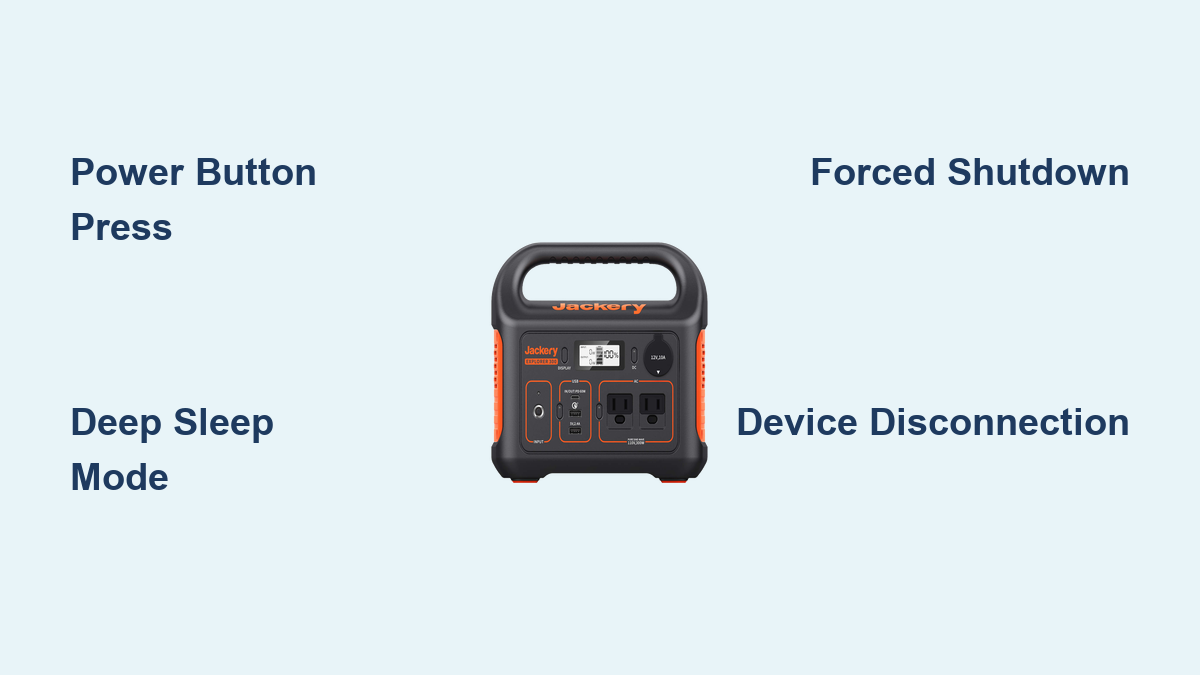Are you frustrated trying to completely power down your Jackery Explorer 300? It’s a common issue – the power button can be a little finicky! A quick fix involves a long press of the power button, but there’s more to it than that.
This comprehensive guide will walk you through multiple methods to turn off your Jackery Explorer 300, covering everything from the standard procedure to troubleshooting potential issues and understanding its power-saving features. By the end, you’ll be able to confidently and completely shut down your power station, ensuring optimal battery health and preventing unwanted power drain.
Understanding the Jackery Explorer 300 Power Button & Modes

The Jackery Explorer 300 doesn’t have a traditional “off” switch. It operates in different power-saving modes, and understanding these is key to successfully turning it off. The unit is designed to consume minimal power in standby but isn’t entirely off unless a specific procedure is followed.
Power-Saving Modes Explained
- Standard Operation: The unit is actively providing power to connected devices.
- Standby Mode: Activated after a period of inactivity (typically 2-3 hours). The LCD screen dims, and the unit consumes minimal power.
- Deep Sleep Mode: This is the closest to being “off.” It requires a specific button combination (detailed below) and significantly reduces power consumption.
How to Turn Off Your Jackery Explorer 300
Here are several methods to turn off your Jackery Explorer 300, starting with the simplest and progressing to more advanced techniques.
Method 1: Long Press Power Button (Standard Shutdown)
This is the primary method for putting the Explorer 300 into standby mode.
Diagnosing the Issue
If the unit isn’t responding to the power button, ensure it isn’t actively powering a device that’s drawing significant power. A device with a faulty power draw can sometimes prevent shutdown.
Fix Steps
- Disconnect all devices connected to the Explorer 300 (AC outlets, USB ports, car outlet).
- Press and hold the power button for approximately 3-5 seconds. The LCD screen should dim, indicating standby mode.
- Verify Standby: The unit should no longer be actively powering anything. A faint glow from the LCD screen is normal in standby.
Testing
Plug a small device (like a phone charger) into a USB port. It shouldn’t power on. If it does, repeat the long-press procedure.
Method 2: Entering Deep Sleep Mode (Complete Shutdown)

For minimal power consumption, use this method to put the Explorer 300 into Deep Sleep Mode.
Diagnosing the Issue
This mode is ideal for long-term storage. Ensure all devices are disconnected before activating.
Fix Steps
- Disconnect all devices connected to the Explorer 300.
- Press and hold both the Power Button and the Light Button simultaneously for 5-7 seconds.
- Observe the Screen: The LCD screen will turn off completely, indicating Deep Sleep Mode.
Testing
Attempt to power on the unit by pressing the power button. It should remain off. To wake it up, press the power button once.
Method 3: Forced Shutdown (If Unit is Unresponsive)
If the Explorer 300 is frozen or unresponsive, a forced shutdown can resolve the issue.
Diagnosing the Issue
This method should only be used as a last resort. It’s typically needed if the unit is experiencing a software glitch.
Fix Steps
- Disconnect all devices.
- Press and hold the Power Button for 15-20 seconds. This will force the unit to shut down.
- Wait 30 seconds before attempting to power it back on.
Testing
Press the power button to turn the unit back on. If it doesn’t power on, contact Jackery support (details in the Professional Help section).
Preventing Power Drain & Maintaining Battery Health
Regularly powering down your Explorer 300, especially when not in use, is crucial for maximizing battery lifespan.
Recommended Power-Down Schedule
| Scenario | Recommended Action |
|---|---|
| Daily Use | Enter Standby Mode at night. |
| Short-Term Storage (1-2 weeks) | Deep Sleep Mode. |
| Long-Term Storage (Months) | Deep Sleep Mode. Charge to approximately 60-80% before storage. |
Tips for Optimal Battery Health
- Avoid fully discharging the battery regularly.
- Store the unit in a cool, dry place.
- Charge the unit every 3-6 months during long-term storage.
Pro Tips for Jackery Explorer 300 Users
- LCD Brightness: Adjust the LCD brightness in the settings menu to conserve power during standby.
- Automatic Shutdown: The Explorer 300 has an auto-shutdown feature that activates after a prolonged period of inactivity, even in standard operation.
- Software Updates: Regularly check for firmware updates on the Jackery website. Updates can improve performance and add new features.
- Avoid Extreme Temperatures: Don’t expose the unit to extreme heat or cold, as this can negatively impact battery performance.
- Charging Habits: Use the included AC adapter for optimal charging speeds and battery health.
Professional Help
If you’ve tried all the methods above and your Jackery Explorer 300 still won’t turn off, or is experiencing other issues, it’s time to contact Jackery support.
- Signs you need professional help:
- Unit is completely unresponsive.
- Unit is overheating.
- LCD screen is damaged.
- Jackery Support: https://www.jackery.com/pages/support
- Typical Cost: Repair costs will vary depending on the issue. Jackery offers a 2-year warranty on the Explorer 300.
FAQ
Q: Why does my Jackery Explorer 300 keep turning back on?
A: The unit may be detecting a small power draw from a connected device, even if it appears to be off. Ensure all devices are completely disconnected. Also, ensure the unit is in Deep Sleep Mode for minimal power consumption.
Q: How do I know if my Jackery Explorer 300 is in Deep Sleep Mode?
A: The LCD screen will be completely off. Pressing the power button will not turn it on immediately.
Q: Can I leave my Jackery Explorer 300 plugged in all the time?
A: Yes, but it’s generally recommended to disconnect it when not in use to prolong battery life. The unit has overcharge protection, so it won’t be damaged by being left plugged in.
Q: What does the light button do?
A: The light button controls the built-in LED flashlight.
Get Your Jackery Explorer 300 Working Again
Now you have multiple methods to confidently turn off your Jackery Explorer 300, from the standard long-press to the complete shutdown of Deep Sleep Mode. Remember to disconnect all devices and understand the power-saving features to maximize battery health.
Tried these methods? Share your experience in the comments below and let us know if you were able to successfully power down your Explorer 300! What other Jackery questions do you have?