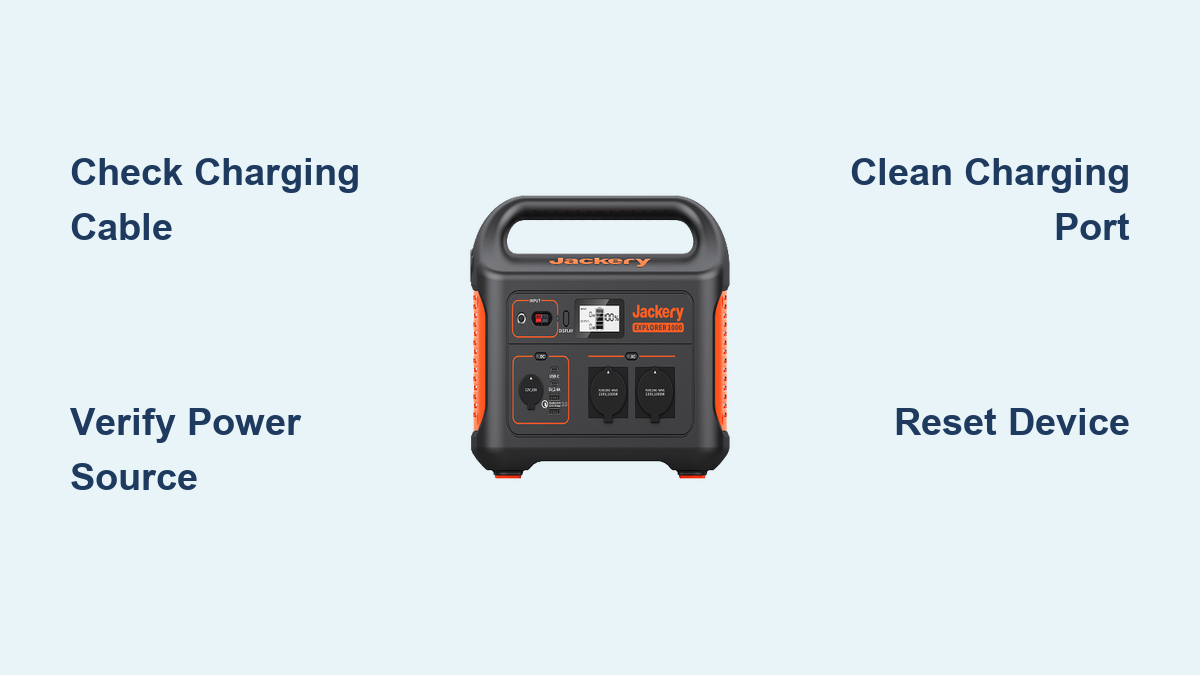Are you frustrated that your Jackery Explorer 1000 isn’t charging? It’s incredibly disheartening when your portable power station won’t power up, especially when you rely on it for camping, emergencies, or outdoor adventures. A quick fix often involves checking the cables and power source, but there are several other reasons why your Explorer 1000 might be failing to charge.
This comprehensive guide will walk you through a variety of solutions, from simple troubleshooting steps to more advanced diagnostics. We’ll cover common causes, multiple charging methods, and preventative maintenance to ensure your Jackery Explorer 1000 is always ready when you need it. By the end of this article, you’ll be equipped to diagnose and solve the charging issue, getting you back to powering your life.
Common Causes of Jackery Explorer 1000 Not Charging
Several factors can contribute to a Jackery Explorer 1000 not charging. Here’s a breakdown of the most common culprits:
Faulty Charging Cable
The charging cable itself is often the simplest, and most common, point of failure. Damage to the cable, even if not visible, can interrupt the power flow.
Incompatible Power Source
Using a wall adapter or car charger that doesn’t meet the Jackery Explorer 1000’s power requirements can prevent charging.
Blocked or Dirty Charging Port
Dust, debris, or physical obstructions in the charging port can interrupt the connection.
Overload Protection Activation
The Jackery Explorer 1000 has built-in overload protection. If the unit detects an unstable or excessively high input voltage, it may halt charging.
Battery Management System (BMS) Issues
The BMS manages the battery’s health and charging process. Occasionally, the BMS can encounter errors that prevent charging.
Temperature Extremes
Charging outside the recommended temperature range (typically 32°F to 104°F / 0°C to 40°C) can disable charging as a safety precaution.
How to Fix Jackery Explorer 1000 Not Charging
Here are several methods to fix your Jackery Explorer 1000’s charging problems, starting with the easiest and progressing to more complex solutions.
Method 1: Cable and Port Inspection (Quick Fix)
This is the first and most straightforward step.
Diagnosing the Issue
Visually inspect the charging cable for any cuts, fraying, or bent pins. Check the charging port on the Explorer 1000 for any visible debris.
Fix Steps
- Disconnect the charging cable from both the Explorer 1000 and the power source.
- Clean the charging port on the Explorer 1000 with compressed air or a soft, dry brush. Do not use liquids!
- Try a different, known-good USB-C to DC charging cable. Ensure the cable is specifically designed for power delivery (PD).
- Reconnect the cable to a confirmed working power source and the Explorer 1000.
Testing
Observe if the charging indicator light illuminates. If it does, the issue was likely a faulty cable or dirty port.
Method 2: Verify Power Source Compatibility
Ensure your power source meets the Explorer 1000’s charging specifications.
Diagnosing the Issue
Check the power source’s output voltage and amperage. The Jackery Explorer 1000 requires a DC input of 12V/3A or 24V/5A.
Fix Steps
- Wall Charging: Use the original Jackery wall charger, or a USB-C PD charger that can deliver at least 65W.
- Car Charging: Ensure your car’s cigarette lighter port or accessory port is functioning correctly. Use the Jackery car charger if possible.
- Solar Charging: Verify your solar panels are outputting the correct voltage and amperage in full sunlight. Connect panels directly to the Explorer 1000’s DC input.
Testing
Monitor the charging indicator light. If charging begins, the previous power source was incompatible or insufficient.
Method 3: Resetting the Jackery Explorer 1000
A reset can sometimes resolve software glitches that may be preventing charging.
Diagnosing the Issue
If the unit is unresponsive or displaying unusual behavior, a reset may help.
Fix Steps
- Turn off the Jackery Explorer 1000 completely.
- Disconnect all cables and devices connected to the unit.
- Press and hold the power button for 30 seconds.
- Release the power button and reconnect the charging cable.
- Attempt to charge the unit.
Testing
Check if the charging indicator light illuminates.
Method 4: BMS Reset (Advanced)

This is a more advanced procedure and should be attempted with caution.
Diagnosing the Issue
If none of the above solutions work, the BMS may be experiencing an error.
Fix Steps
- Fully discharge the Jackery Explorer 1000 until it shuts down automatically. This may take several hours.
- Leave the unit discharged for at least 24 hours.
- Reconnect the charger and attempt to charge the unit.
Testing
Monitor the charging indicator light. If the BMS was the issue, the unit should now begin charging. If it still doesn’t charge, professional help is recommended.
How to Prevent Future Charging Issues

Preventative maintenance can significantly reduce the likelihood of charging problems.
Regular Cleaning
Keep the charging port free of dust and debris. Clean it periodically with compressed air.
Proper Storage
Store the Jackery Explorer 1000 in a cool, dry place, away from direct sunlight and extreme temperatures.
Cable Management
Avoid bending or kinking the charging cable. Store it loosely when not in use.
Optimal Charging Habits
Avoid fully discharging the unit frequently. Partial charges are generally better for battery health.
Pro Tips for Jackery Explorer 1000 Owners
- Temperature Monitoring: Always check the ambient temperature before charging. Avoid charging in direct sunlight or freezing conditions.
- Solar Panel Placement: For solar charging, maximize sunlight exposure by adjusting the angle of your solar panels throughout the day.
- Firmware Updates: Check the Jackery website for firmware updates. Updating the firmware can improve performance and resolve bugs.
- Long-Term Storage: If storing for an extended period, charge the Explorer 1000 to around 40-60% capacity.
- Avoid Overloading: Do not exceed the maximum output wattage of the Explorer 1000. This can trigger overload protection.
- Cable Quality: Invest in high-quality, USB-C PD charging cables. Cheap cables can be unreliable.
- Monitor Charging: Periodically check the charging status to ensure the unit is charging correctly.
Professional Help
When to Seek Professional Assistance
- If the Jackery Explorer 1000 still won’t charge after trying all the above solutions.
- If you suspect internal damage to the unit.
- If the unit is exhibiting unusual behavior, such as overheating or sparking.
Finding a Qualified Service Provider
Contact Jackery customer support for authorized service centers in your area.
Typical Cost Ranges
Repair costs can vary depending on the nature of the problem. Expect to pay between $50 and $200 for common repairs.
FAQ
Q: How long does it take to fully charge the Jackery Explorer 1000?
A: With the AC adapter, it typically takes 7-8 hours to fully charge. Solar charging time varies depending on sunlight conditions and panel output.
Q: Can I use a third-party USB-C PD charger with my Jackery Explorer 1000?
A: Yes, but ensure the charger supports Power Delivery (PD) and can output at least 65W.
Q: What does the flashing red light on my Jackery Explorer 1000 indicate?
A: A flashing red light usually indicates an error or fault. Refer to the Jackery user manual for specific error codes.
Q: Is it safe to leave my Jackery Explorer 1000 plugged in after it’s fully charged?
A: Yes, the Jackery Explorer 1000 has overcharge protection. It will automatically stop charging when full.
Q: Can I charge my Jackery Explorer 1000 while using it to power devices?
A: Yes, but the charging speed may be slower.
Get Your Jackery Explorer 1000 Working Again
By following the troubleshooting steps outlined in this guide, you’ve gained the knowledge to diagnose and fix the most common charging issues with your Jackery Explorer 1000. Remember to start with the simple solutions and work your way towards the more advanced ones.
Don’t let a charging problem ruin your next adventure!
Have you successfully fixed your Jackery Explorer 1000? Share your experience or any additional tips in the comments below to help other users!