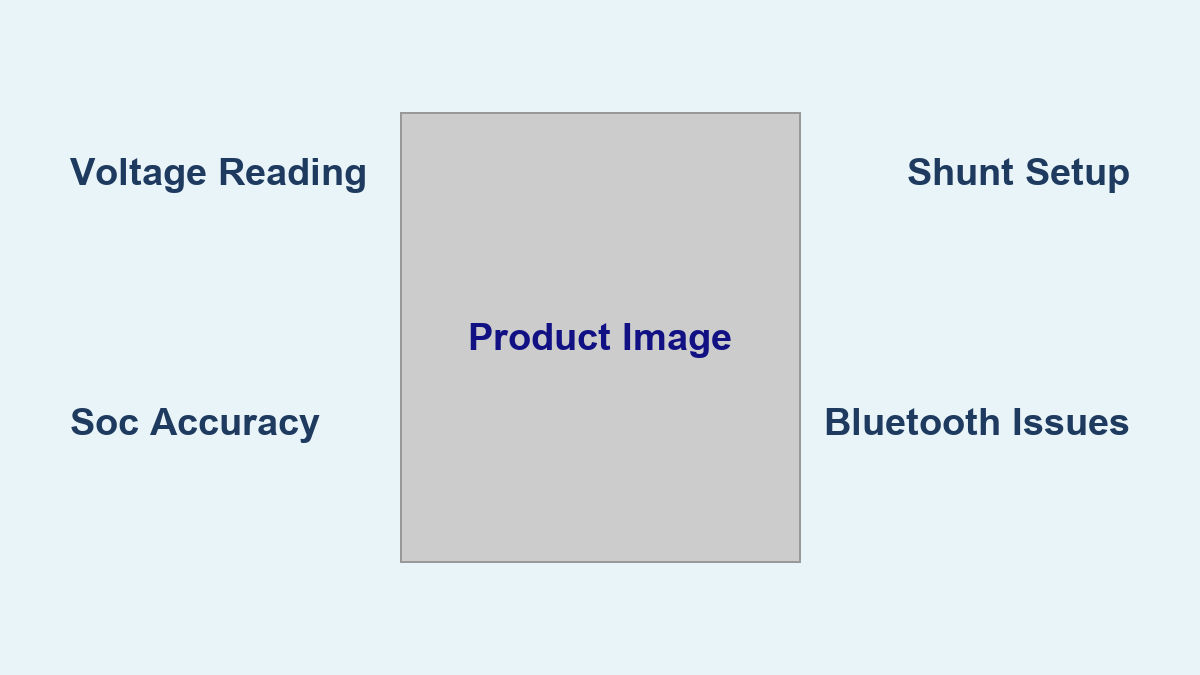Are you a Renogy battery monitor owner struggling to decipher the data and truly understand your battery system’s health? It’s frustrating to invest in a monitor only to be left confused by the numbers. Don’t worry, you’re not alone! Understanding the basics of your Renogy battery monitor can quickly unlock valuable insights into your power usage and battery performance, helping you extend battery life and prevent unexpected outages.
This comprehensive guide will walk you through everything you need to know to read and interpret your Renogy battery monitor, from understanding the individual data points to troubleshooting common issues. We’ll cover the essential metrics, explain how to use them to optimize your system, and provide pro tips for getting the most out of your investment. By the end of this article, you’ll be confidently monitoring your battery bank and making informed decisions about your power setup.
Understanding Your Renogy Battery Monitor
Renogy offers several battery monitor models, but the core functions and data displayed are largely consistent. We’ll focus on the commonly used Renogy Bluetooth Battery Monitor. This guide applies generally to most Renogy monitors, but refer to your specific model’s manual for precise details.
Key Components of a Renogy Battery Monitor
- Display: Shows real-time data like voltage, current, state of charge (SOC), and power usage.
- Shunt: A current sensor that measures the flow of electricity in and out of your battery bank. Crucially, the shunt must be installed correctly for accurate readings.
- Wiring Harness: Connects the monitor, shunt, and battery bank.
- Bluetooth Module (on Bluetooth models): Allows you to connect to the monitor via a smartphone app for remote monitoring and data logging.
Initial Setup & Calibration
Before interpreting data, ensure your monitor is correctly set up:
- Wiring: Double-check all connections are secure and follow the wiring diagram in your manual. Important: The shunt must be installed on the negative terminal of your battery bank.
- Battery Type: Configure the monitor for your specific battery chemistry (Lead Acid, AGM, GEL, Lithium). Incorrect settings will yield inaccurate readings. Access this setting through the monitor’s menu.
- Battery Capacity: Enter your battery bank’s total amp-hour (Ah) capacity. This is essential for accurate SOC calculations.
- Calibration: Some monitors require calibration to fine-tune the current readings. Follow the calibration procedure in your manual.
Decoding the Data – Essential Metrics

Your Renogy battery monitor provides a wealth of information. Here’s a breakdown of the most important metrics and what they mean:
Voltage (V)
- What it is: The electrical potential difference between the positive and negative terminals of your battery.
- What it tells you: Battery charge level. Higher voltage generally indicates a higher state of charge.
- Typical Ranges:
- 12V systems: 12.7V+ (Fully Charged), 12.0-12.3V (50% Discharge), 11.8V or lower (Discharged)
- 24V/48V systems: Multiply these values accordingly.
- Warning: Consistently low voltage indicates a discharged battery or potential charging issue.
Current (A)
- What it is: The rate of electrical flow. Positive values indicate charging, negative values indicate discharging.
- What it tells you: How quickly your batteries are being charged or discharged.
- Typical Ranges: Depends on your charging source and load.
- Warning: High discharge currents can damage batteries.
State of Charge (SOC) (%)
- What it is: The percentage of your battery’s capacity that is currently available.
- What it tells you: How much usable energy remains in your battery bank. This is arguably the most important metric.
- Typical Ranges: 0-100%
- Warning: Regularly discharging batteries below their recommended SOC can shorten their lifespan.
Amp-Hours Consumed (Ah) / Amp-Hours Remaining (Ah)
- What it is: The total amount of electrical charge used or remaining in your battery bank.
- What it tells you: Provides a more concrete measure of energy usage than SOC.
- Warning: Tracking Ah usage helps you identify energy hogs and optimize your power consumption.
Power (W)
- What it is: The rate at which energy is being used or generated (Voltage x Current).
- What it tells you: How much power your loads are drawing or your charging source is providing.
- Warning: High power draw can quickly deplete your batteries.
Time to Empty (TTE)
- What it is: An estimate of how long your battery bank will last at the current discharge rate.
- What it tells you: Helps you plan your energy usage and avoid unexpected outages.
- Warning: TTE is just an estimate and can vary based on actual usage patterns.
Troubleshooting Common Renogy Monitor Issues
https://www.renogy.com/en-us/support/learn-more/battery-monitor-troubleshooting-guide
Inaccurate Readings
- Cause: Incorrect shunt installation, incorrect battery type/capacity settings, calibration issues.
- Fix: Double-check wiring, verify settings, recalibrate the monitor.
- Important: Ensure the shunt is installed on the negative terminal.
No Data Displayed
- Cause: Loose connections, blown fuse, faulty monitor.
- Fix: Check all connections, replace the fuse, contact Renogy support if the monitor is still not working.
Bluetooth Connectivity Issues
- Cause: Weak Bluetooth signal, app issues, monitor not paired.
- Fix: Move closer to the monitor, restart the app, re-pair the monitor. Update the app.
SOC Not Updating Correctly
- Cause: Improper battery capacity setting, incorrect battery type setting.
- Fix: Verify and update the battery capacity and type settings.
Pro Tips for Maximizing Your Renogy Monitor

- Data Logging: Use the Bluetooth app to log data over time. This allows you to track trends and identify patterns in your energy usage.
- Set Alerts: Configure alerts in the app to notify you when the SOC drops below a certain level or when the voltage reaches a critical threshold.
- Monitor Charging Efficiency: Track the current and voltage during charging to assess the efficiency of your charging source.
- Understand Peukert’s Law: Lithium batteries are affected by Peukert’s law. This means the usable capacity decreases at higher discharge rates. Your monitor won’t automatically account for this, so be mindful of high-draw appliances.
- Regularly Check Connections: Corrosion can build up on connections over time, leading to inaccurate readings. Inspect and clean connections periodically.
Professional Help
If you’ve tried all the troubleshooting steps and are still experiencing issues, it’s time to seek professional help.
- Signs you need professional help: Consistent inaccurate readings, inability to connect to the monitor, suspected wiring issues.
- What to look for in a service provider: Experience with battery systems and Renogy products.
- Typical cost ranges: $75 – $200 per hour for diagnostic and repair services.
- Warranty considerations: Check your Renogy monitor’s warranty before seeking repairs.
Get Your Renogy Battery Monitor Working For You
Following this guide, you now have the knowledge to confidently read and interpret your Renogy battery monitor. Remember these key takeaways:
- Understand the meaning of each metric (Voltage, Current, SOC, Ah, Power).
- Ensure your monitor is properly installed and calibrated.
- Regularly monitor your battery system and address any issues promptly.
- Utilize the Bluetooth app for data logging and alerts.
Have you successfully decoded your Renogy battery monitor? Share your experience and any tips you’ve learned in the comments below to help other readers!