Are you frustrated with your EcoFlow Delta Pro’s screen suddenly going blank or unresponsive? It’s a common issue that can interrupt your power setup, leaving you wondering what to do. The good news is, a simple reset often resolves the problem, getting your Delta Pro back online quickly.
This comprehensive guide will walk you through a range of solutions, from quick fixes like a forced restart to more in-depth troubleshooting steps. We’ll cover potential causes, detailed repair methods, and preventative maintenance to ensure your EcoFlow Delta Pro screen remains functional for years to come. By the end of this article, you’ll have the knowledge and confidence to diagnose and fix the issue yourself, or know when it’s time to contact EcoFlow support.
Common Causes of EcoFlow Delta Pro Screen Not Working
Several factors can contribute to a non-functional screen on your EcoFlow Delta Pro. Understanding these causes is the first step to effective troubleshooting:
- Software Glitch: Temporary software errors or bugs can cause the screen to freeze or become unresponsive.
- Firmware Issues: Outdated or corrupted firmware can lead to display problems.
- Low Temperature: Extreme cold can sometimes affect the LCD screen’s performance.
- Overload/Protection Mode: If the Delta Pro is experiencing an overload or has triggered a protection mode, the screen might shut down to conserve energy or indicate the issue.
- Hardware Failure: In rare cases, the screen itself or the internal components controlling it might be faulty.
- Loose Connections: Internal connections, though uncommon, could become loose during transport or use.
How to Fix EcoFlow Delta Pro Screen Not Working
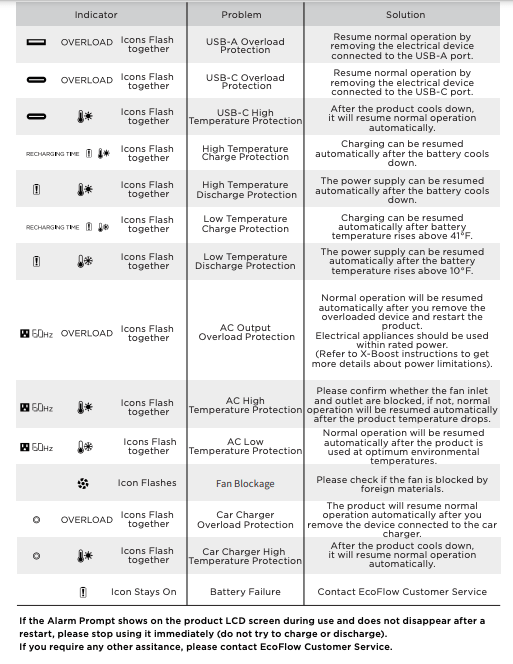
Here are multiple solutions, starting with the simplest and progressing to more complex troubleshooting:
Method 1: Forced Restart (Quick Fix)
This is the first thing you should try. It’s a simple way to resolve temporary software glitches.
- Diagnosing the Issue: Observe if the unit is completely unresponsive or if you hear fans running. If the unit is completely dead, proceed to method 2.
- Fix Steps: Press and hold the power button on the Delta Pro for 10-15 seconds. This forces a complete shutdown and restart.
- Testing: Release the power button and allow the Delta Pro to boot up. Check if the screen is now functioning correctly.
Method 2: Check Input and Output Connections
Ensure all cables and connections are secure and functioning correctly.
- Diagnosing the Issue: Check all AC, DC, and USB connections to ensure they are firmly plugged in.
- Fix Steps: Disconnect all external devices and cables. Power cycle the Delta Pro (Method 1). Reconnect devices one by one, testing the screen after each connection to identify if a specific device is causing the issue.
- Testing: Observe the screen after each connection attempt.
Method 3: Update Firmware
Outdated firmware can cause various issues, including screen malfunctions.
- Diagnosing the Issue: If you can access the EcoFlow app, check the current firmware version. Compare it to the latest version available on the EcoFlow website.
- Fix Steps:
- Download the latest firmware from the EcoFlow website (https://ecoflow.com/support).
- Connect your Delta Pro to a stable Wi-Fi network.
- Open the EcoFlow app and navigate to the “Firmware Update” section.
- Follow the on-screen instructions to update the firmware. Do not interrupt the update process.
- Testing: After the update is complete, restart the Delta Pro and check the screen.
Method 4: Reset to Factory Settings

A factory reset can resolve persistent software issues. Note: This will erase all your saved settings.
- Diagnosing the Issue: This method is for when other solutions haven’t worked and you suspect a deep-rooted software problem.
- Fix Steps:
- Ensure the Delta Pro is powered on.
- Press and hold the “Function” and “Power” buttons simultaneously for 5-10 seconds.
- Confirm the factory reset on the screen (if it’s responsive enough to show a confirmation prompt). If the screen is completely unresponsive, the reset might still occur after a reboot.
- Testing: After the reset, the Delta Pro will restart. The screen should now be functioning. You will need to reconfigure your settings.
How to Prevent Future Screen Issues & Maintenance
Preventative maintenance can help avoid screen problems:
- Temperature Control: Avoid exposing your Delta Pro to extreme temperatures (below freezing or above 45°C/113°F).
- Firmware Updates: Regularly check for and install firmware updates.
- Proper Storage: Store the Delta Pro in a clean, dry environment when not in use.
- Avoid Physical Damage: Handle the unit with care and protect the screen from impacts.
- Keep Vents Clear: Ensure the ventilation vents are not blocked to prevent overheating.
Pro Tips for EcoFlow Delta Pro Users
- App Monitoring: Utilize the EcoFlow app for remote monitoring and to receive alerts about potential issues.
- Avoid Overloading: Do not exceed the Delta Pro’s maximum output capacity.
- Battery Health: Regularly cycle the battery (discharge and recharge) to maintain its health.
- Screen Protector: Consider using a screen protector to prevent scratches and damage.
- Error Codes: If the screen displays an error code, note it down and refer to the EcoFlow support website for specific troubleshooting steps.
Professional Help

If you’ve tried all the above solutions and your EcoFlow Delta Pro screen is still not working, it’s time to seek professional help.
- Signs to Contact Support: Complete unresponsiveness, physical damage to the screen, persistent error messages.
- What to Look For: EcoFlow certified repair centers or EcoFlow’s official support channels.
- Typical Cost Ranges: Repair costs will vary depending on the issue and the repair center. Expect to pay for diagnostics and potential parts replacement.
- Warranty Considerations: Check your warranty status before seeking repairs. EcoFlow offers a limited warranty on its products.
FAQ
Q: My EcoFlow Delta Pro screen is flickering. What should I do?
A: A flickering screen could indicate a loose connection or a hardware issue. Try restarting the unit (Method 1) and checking all cable connections (Method 2). If the flickering persists, contact EcoFlow support.
Q: Can I use my EcoFlow Delta Pro without the screen working?
A: Yes, you can still use the Delta Pro via the EcoFlow app. However, the screen provides important information about battery levels, output power, and system status.
Q: How long does a firmware update take?
A: Firmware updates typically take 5-30 minutes, depending on the size of the update and your internet connection speed. Do not interrupt the update process.
Q: My Delta Pro won’t connect to Wi-Fi to update the firmware. What can I do?
A: Ensure you are using a 2.4 GHz Wi-Fi network (the Delta Pro doesn’t support 5 GHz). Check your router settings and ensure the Delta Pro is within range. Restart your router and the Delta Pro.
Get Your EcoFlow Delta Pro Working Again
You now have a comprehensive toolkit to tackle a non-functional screen on your EcoFlow Delta Pro. Remember to start with the simplest solutions – a forced restart and connection check – and progress to more advanced troubleshooting steps if needed. Regular maintenance and firmware updates will help prevent future issues.
Have you successfully fixed your EcoFlow Delta Pro screen? Share your experience in the comments below to help other users!

