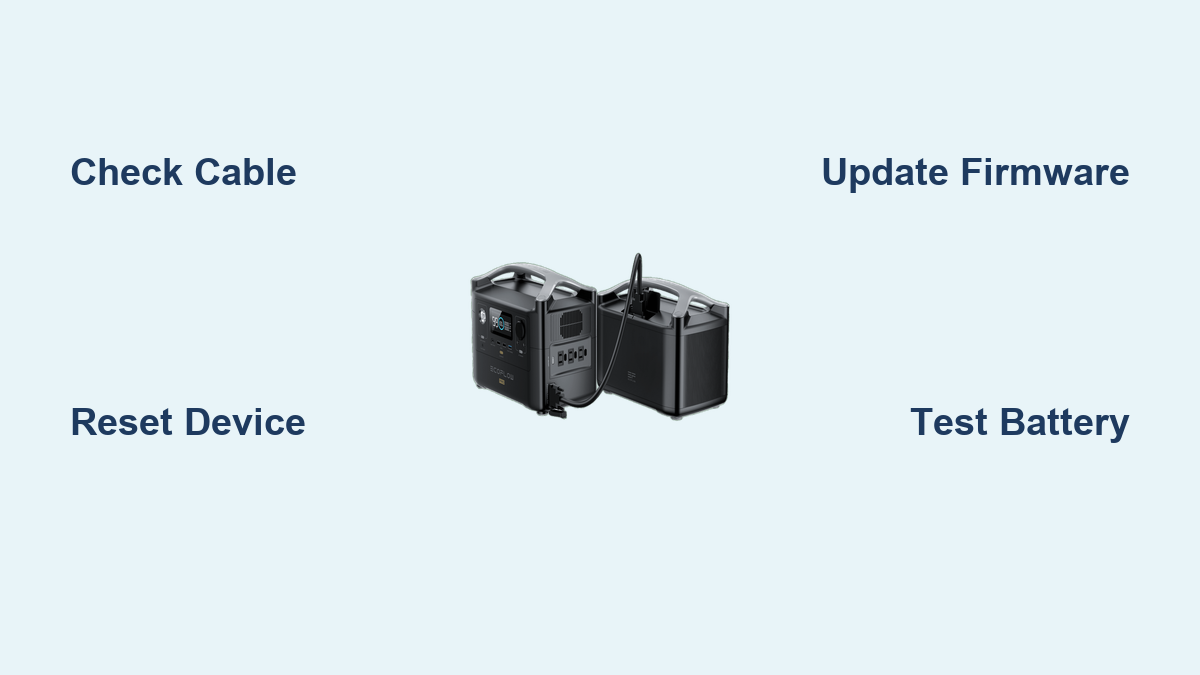Are you frustrated that your EcoFlow River Pro’s extra battery isn’t connecting? It’s incredibly annoying to invest in extra power capacity only to have it fail to link up with your power station. Fortunately, a quick check of the connection cable and a simple reset often resolves the issue.
This comprehensive guide will walk you through diagnosing and fixing the problem of your EcoFlow River Pro extra battery not connecting. We’ll cover common causes, multiple troubleshooting steps ranging from simple to advanced, and preventative measures to ensure a stable connection for years to come. By the end of this article, you’ll have the knowledge and confidence to get your extra battery working reliably.
Common Causes of EcoFlow River Pro Extra Battery Not Connecting
Several reasons can prevent your EcoFlow River Pro from recognizing the extra battery. Here are some of the most frequent culprits:
- Loose Connection: This is the most common issue. The connection cable between the River Pro and the extra battery might not be fully seated.
- Damaged Cable: The connecting cable itself could be damaged – bent pins, frayed wires, or a broken connector.
- Software Glitch: A temporary software bug within the River Pro or the extra battery can sometimes prevent a proper connection.
- Battery Compatibility: While rare with official EcoFlow batteries, ensure you’re using a compatible extra battery model.
- Low Battery Charge: A deeply discharged extra battery may initially fail to connect.
- Firmware Issues: Outdated firmware on either the River Pro or the extra battery can cause compatibility problems.
How to Fix EcoFlow River Pro Extra Battery Not Connecting
Here are multiple methods to fix the issue, progressing from the simplest to more involved solutions:
Method 1: Quick Connection Check & Reset
This is the first and easiest step. Often, a simple reset resolves the issue.
Diagnosing the Issue: Visually inspect the connection. Is the cable fully inserted into both the River Pro and the extra battery?
Fix Steps:
- Power Down: Turn off both the EcoFlow River Pro and the extra battery.
- Disconnect & Reconnect: Disconnect the connecting cable from both units, then firmly reconnect it, ensuring a secure fit. Listen for a click if the connector has one.
- Power On: Turn on the River Pro first, then the extra battery.
- Check Connection: Observe the River Pro’s display. Does it now recognize the extra battery?
- Reset: If the connection still fails, perform a full reset of the River Pro. Hold the power button for 10 seconds until the screen goes blank. Then, power it back on.
Testing: Monitor the River Pro display to confirm the extra battery is recognized and charging/discharging correctly.
Method 2: Cable Inspection & Testing

If the quick check doesn’t work, the cable is the next suspect.
Diagnosing the Issue: Look for any visible damage to the cable – bends, kinks, cuts, or loose pins.
Fix Steps:
- Visual Inspection: Carefully examine the entire length of the cable.
- Pin Inspection: Inspect the pins on both ends of the cable for bending or corrosion. Use a magnifying glass if needed.
- Test with Another Cable (If Available): If you have a second EcoFlow connection cable, try using it to see if the issue persists. This is the best way to definitively test the cable.
- Contact EcoFlow Support: If the cable is damaged, contact EcoFlow support to purchase a replacement. Do not attempt to repair the cable yourself.
Testing: After replacing or verifying the cable, repeat the connection check and reset steps from Method 1.
Method 3: Battery Charge & Activation
A deeply discharged battery might not be recognized.
Diagnosing the Issue: Has the extra battery been stored for a long period without being charged?
Fix Steps:
- Direct Charge: Connect the extra battery directly to a wall outlet using the EcoFlow AC adapter.
- Charge to 20%: Allow the battery to charge to at least 20%. This may take several hours.
- Reconnect: Once charged, try connecting it to the River Pro again, following the steps in Method 1.
- Activation: Some batteries require an initial activation process. Consult your EcoFlow battery manual for specific instructions.
Testing: Monitor the River Pro display after charging and reconnection.
Method 4: Firmware Update
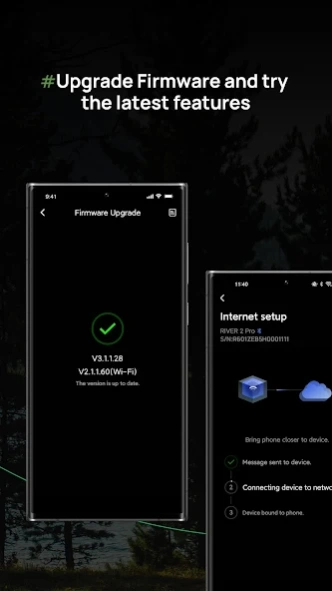
Outdated firmware can cause compatibility issues.
Diagnosing the Issue: Is the firmware on your River Pro and extra battery up to date?
Fix Steps:
- EcoFlow App: Download and install the EcoFlow app on your smartphone.
- Connect to Wi-Fi: Connect your River Pro to your home Wi-Fi network through the app.
- Check for Updates: Within the app, navigate to the “Firmware” section and check for available updates for both the River Pro and the extra battery.
- Install Updates: Follow the on-screen instructions to install any available firmware updates. Ensure both units remain powered on and connected to Wi-Fi during the update process.
Testing: After updating the firmware, reconnect the extra battery and check for a successful connection.
How to Prevent Future Connection Issues

Preventative maintenance and proper handling can minimize the risk of future problems.
- Proper Storage: Store batteries at a moderate temperature and charge level (around 50%) when not in use for extended periods.
- Gentle Handling: Avoid dropping or subjecting the connecting cable to excessive stress.
- Clean Connections: Regularly inspect the connection ports for dust or debris. Use a dry cloth to clean them.
- Firmware Updates: Keep your River Pro and extra battery firmware updated to the latest versions.
- Secure Cable Routing: Ensure the cable isn’t pinched or strained during transport or setup.
Pro Tips
- Avoid Aftermarket Cables: Always use the official EcoFlow connection cable. Aftermarket cables may not meet the required specifications.
- Battery Balancing: Periodically cycle the extra battery (charge and discharge) to maintain healthy cell balance.
- Temperature Considerations: Extreme temperatures can affect battery performance. Avoid operating or storing the batteries in very hot or cold environments.
- Error Codes: Pay attention to any error codes displayed on the River Pro screen. These codes can provide valuable clues about the problem.
- Test Before Long Trips: Before embarking on a trip where you rely on the extra battery, test the connection thoroughly to ensure it’s working correctly.
Professional Help
If you’ve tried all the troubleshooting steps and the extra battery still won’t connect, it’s time to seek professional help.
- Signs You Need Professional Help: Repeated connection failures after troubleshooting, visible damage to the River Pro’s connection port, or unusual behavior from either unit.
- EcoFlow Support: Contact EcoFlow customer support through their website or app.
- Authorized Service Centers: Locate an authorized EcoFlow service center in your area.
- Typical Costs: Repair costs vary depending on the issue. Cable replacements are relatively inexpensive, while repairs to the River Pro itself can be more costly.
FAQ
Q: Why does my EcoFlow River Pro keep disconnecting the extra battery?
A: Frequent disconnections may indicate a loose connection, a damaged cable, or intermittent software glitches. Try the troubleshooting steps outlined above, focusing on the cable and connection security.
Q: Can I use a different cable than the one that came with my EcoFlow River Pro?
A: It’s strongly discouraged. Using a non-official cable can damage your units and void your warranty.
Q: How long does it take to charge the extra battery when connected to the River Pro?
A: Charging time depends on the River Pro’s output and the extra battery’s capacity. It typically takes several hours for a full charge.
Q: My River Pro says “Battery Error.” What does this mean?
A: A “Battery Error” message indicates a problem with the extra battery. Try resetting the battery and reconnecting it. If the error persists, contact EcoFlow support.
Alternative Solutions
If you’re consistently experiencing issues with the extra battery, consider expanding your power capacity with a second EcoFlow River Pro instead of relying solely on extra batteries. This offers redundancy and simplifies your setup.
| Solution | Pros | Cons | Best For |
|---|---|---|---|
| Additional River Pro | Redundancy, simplified setup, increased overall capacity | Higher initial cost | Users who need substantial power and reliability |
| Extra Battery | Cost-effective capacity increase | Potential connection issues, relies on River Pro functionality | Users who need occasional extra power |
Get Your EcoFlow River Pro Working Again
You now have a comprehensive toolkit to diagnose and resolve the issue of your EcoFlow River Pro extra battery not connecting. Remember to start with the simplest solutions – the connection check and reset – and progress to more advanced troubleshooting steps as needed.
Don’t let a faulty connection limit your power potential! By following these steps, you’ll have your extra battery working reliably and enjoying extended runtime.
Have you successfully fixed your EcoFlow River Pro’s extra battery connection? Share your experience in the comments below to help other readers!