Are you experiencing frustrating issues with your Ecoflow River Pro, like a frozen screen, connectivity problems, or unexpected shutdowns? A hard reset can often resolve these issues and restore your power station to its optimal performance. This quick fix can get your River Pro back up and running in minutes.
This comprehensive guide will walk you through multiple methods for performing a hard reset on your Ecoflow River Pro, from simple restarts to more advanced troubleshooting steps. We’ll cover common causes for needing a reset, detailed instructions for each method, and preventative measures to keep your River Pro running smoothly. By the end of this article, you’ll be equipped to confidently diagnose and resolve most common software-related problems with your Ecoflow River Pro.
Common Causes of Ecoflow River Pro Issues Requiring a Hard Reset
Several factors can lead to the need for a hard reset on your Ecoflow River Pro. Understanding these causes can help you prevent future issues.
Software Glitches
Temporary software errors or bugs can cause the River Pro to freeze, crash, or exhibit erratic behavior.
Connectivity Problems
Issues with the Bluetooth or Wi-Fi connection can sometimes be resolved with a reset.
Frozen Screen or Unresponsive Buttons
A frozen screen or buttons that don’t respond indicate a software lockup that often requires a reset.
Unexpected Shutdowns
Frequent or random shutdowns can signal a software issue that a reset might correct.
How to Hard Reset Your Ecoflow River Pro: Multiple Methods
Here are several methods to hard reset your Ecoflow River Pro, starting with the simplest and progressing to more advanced solutions.
Method 1: Simple Restart (Soft Reset)
This is the first step to try, as it’s the least disruptive and often resolves minor glitches.
Diagnosing the Issue: If your River Pro is slightly unresponsive or displaying minor errors, a simple restart is a good starting point.
Fix Steps:
- Press and hold the power button on the River Pro for 5-10 seconds.
- Release the power button. The River Pro should power off completely.
- Press the power button again to turn the River Pro back on.
Testing: Check if the issue is resolved by testing the display, connectivity, and overall functionality.
Method 2: Forced Restart (Power Cycle)
This method is more forceful than a simple restart and can resolve more persistent issues.
Diagnosing the Issue: If the River Pro is frozen or unresponsive to the power button, a forced restart is necessary.
Fix Steps:
- Disconnect all devices connected to the River Pro (AC adapters, USB devices, etc.).
- Press and hold the power button for 20-30 seconds. This will force a shutdown.
- Release the power button.
- Wait a few seconds, then press the power button again to turn the River Pro back on.
Testing: Verify that the River Pro powers on correctly and that the issue is resolved.
Method 3: Factory Reset via the Ecoflow App

This method restores the River Pro to its original factory settings. Warning: This will erase all user data and custom settings.
Diagnosing the Issue: Use this as a last resort if other methods fail, or if you’re experiencing significant software problems.
Fix Steps:
- Ensure your River Pro is connected to the Ecoflow app via Bluetooth or Wi-Fi.
- Open the Ecoflow app on your smartphone or tablet.
- Navigate to the “Settings” menu for your River Pro.
- Scroll down and select “Device Reset” or “Factory Reset.” (The exact wording may vary slightly depending on app version).
- Confirm the reset by following the on-screen prompts. You may be asked to enter a verification code.
- The River Pro will restart and return to its factory default settings.
Testing: After the reset, you’ll need to reconnect the River Pro to the app and reconfigure your settings. Verify that the issue is resolved and that all features are functioning correctly.
Prevention Tips and Maintenance Advice

Preventing issues with your Ecoflow River Pro is always preferable to fixing them. Here’s how to keep your power station running smoothly.
- Keep Firmware Updated: Regularly check for and install firmware updates through the Ecoflow app. Updates often include bug fixes and performance improvements.
- Avoid Overloading: Do not exceed the River Pro’s maximum output capacity.
- Proper Storage: Store the River Pro in a cool, dry place, away from direct sunlight and extreme temperatures.
- Regular Cleaning: Keep the vents clean and free of dust and debris.
- Battery Health: Avoid fully discharging the River Pro frequently. Partial discharges are gentler on the battery.
Pro Tips for Ecoflow River Pro Users
- Use the App for Diagnostics: The Ecoflow app provides valuable information about your River Pro’s status, including battery health, temperature, and error codes.
- Understand Error Codes: Familiarize yourself with common error codes displayed on the River Pro’s screen. The Ecoflow support website has a comprehensive list of error codes and their meanings.
- Optimize Charging: Use the included AC adapter for optimal charging speed.
- Battery Storage Mode: For long-term storage, use the Battery Storage Mode option in the app to maintain battery health.
- Avoid Extreme Temperatures: Operating or storing the River Pro in extreme temperatures can negatively affect battery performance.
- Don’t Disassemble: Avoid attempting to disassemble the River Pro yourself. This will void the warranty and could be dangerous.
Professional Help
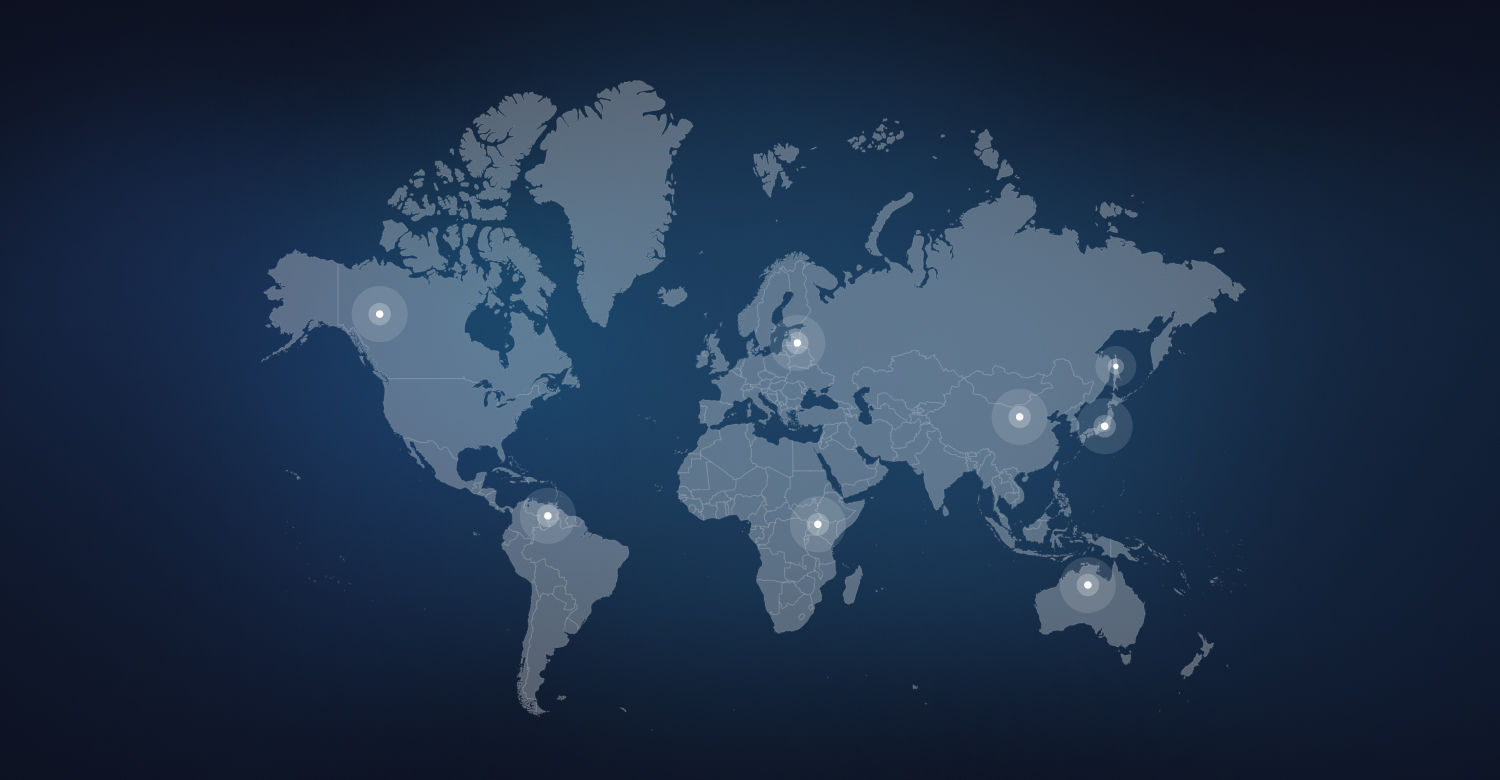
When to Seek Professional Assistance
- If the River Pro is physically damaged.
- If you’ve tried all the troubleshooting steps and the issue persists.
- If the River Pro is displaying an error code that you can’t resolve.
- If the battery isn’t holding a charge.
What to Look For in a Service Provider
- Authorized Ecoflow service center.
- Experienced technicians with knowledge of power stations.
- Positive customer reviews.
Typical Cost Ranges
Repair costs vary depending on the issue and the service provider. Expect to pay anywhere from $50 to $300+ for repairs.
Warranty Considerations
Your Ecoflow River Pro comes with a limited warranty. Check the warranty documentation for details on coverage and claim procedures.
FAQ
Q: Will a factory reset delete my usage data?
A: Yes, a factory reset will erase all user data, including usage history and custom settings.
Q: How long does a forced restart take?
A: A forced restart typically takes 20-30 seconds to complete.
Q: Can I update the firmware during a hard reset?
A: No, firmware updates should be performed separately through the Ecoflow app after a successful reset.
Q: What if the River Pro won’t turn on at all after a reset?
A: Try a different power outlet or AC adapter. If it still won’t turn on, contact Ecoflow support.
Q: Is it safe to disconnect the River Pro while it’s charging?
A: While generally safe, it’s best to avoid disconnecting the River Pro while it’s actively charging to prevent potential data corruption.
Get Your Ecoflow River Pro Working Again
By following the steps outlined in this guide, you should be able to resolve most common issues with your Ecoflow River Pro. Remember to start with the simplest solutions (soft reset) and progress to more advanced methods (factory reset) if necessary. Don’t hesitate to seek professional help if you’re unable to resolve the problem yourself.
Have you successfully hard reset your Ecoflow River Pro? Share your experience and any tips you’ve learned in the comments below to help other users!

