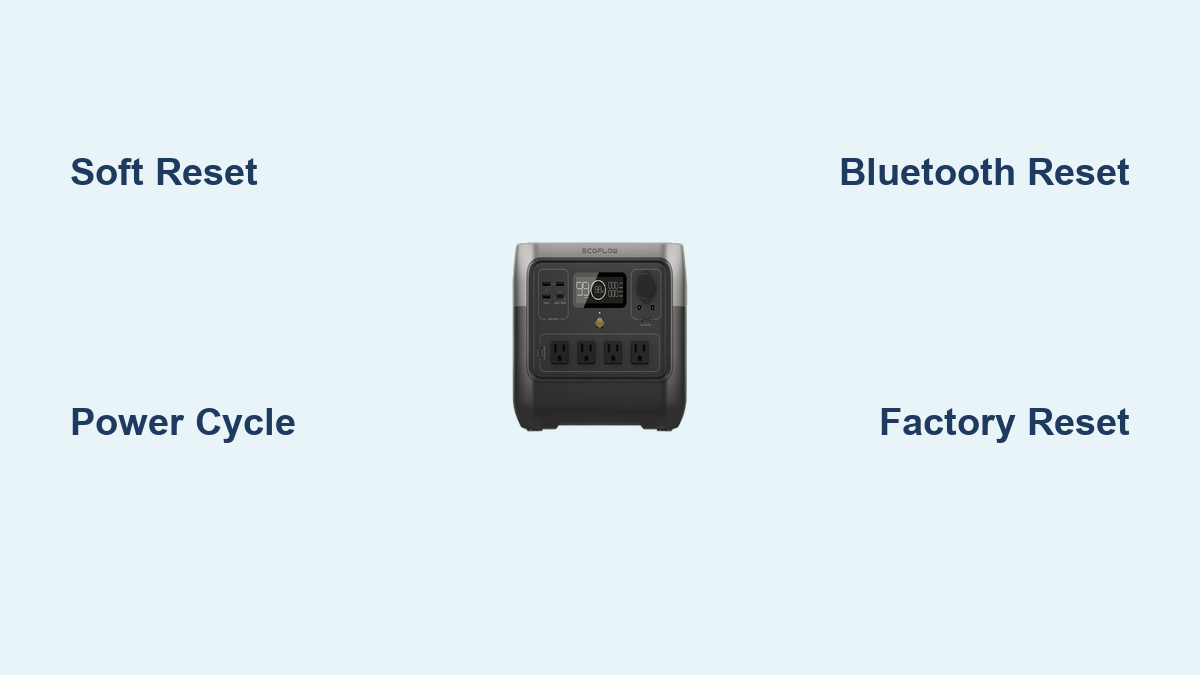Are you experiencing issues with your Ecoflow River 2 Pro, like a frozen screen, connectivity problems, or unexpected behavior? A simple reset can often resolve these frustrating glitches. This quick fix can get you back up and running in minutes.
This comprehensive guide will walk you through multiple reset options for your Ecoflow River 2 Pro, from a soft reset to a factory reset. We’ll cover identifying the right reset for your situation, step-by-step instructions, potential troubleshooting if a reset doesn’t work, and preventative measures to keep your power station functioning optimally. By the end of this article, you’ll be equipped to confidently troubleshoot and resolve most reset-related issues with your Ecoflow River 2 Pro.
Understanding the Different Types of Resets
Before diving into the methods, it’s important to understand the different types of resets available for the Ecoflow River 2 Pro:
- Soft Reset (Restart): This is the least disruptive reset, similar to restarting your phone. It closes all running applications and restarts the system. Useful for minor glitches and temporary freezes.
- Power Cycle: Completely disconnecting the power station from all sources (AC, solar, car) and letting it sit for a period. This can clear minor errors.
- Bluetooth Reset: Resets the Bluetooth connection, useful for connectivity issues with the app.
- Factory Reset: This restores the River 2 Pro to its original factory settings, erasing all user data and customizations. Use this as a last resort.
Common Causes of Ecoflow River 2 Pro Issues Requiring a Reset
- Software Glitches: Temporary errors in the operating system.
- App Connectivity Problems: Issues syncing with the Ecoflow app.
- Frozen Screen/Unresponsive Unit: The display is frozen, or the unit isn’t responding to button presses.
- Firmware Update Errors: Problems during a firmware update.
- Unexpected Behavior: The unit is acting strangely or displaying incorrect information.
How to Perform a Soft Reset (Restart)

This is the first step to try when encountering minor issues.
Diagnosing the Issue
A soft reset is ideal for temporary freezes, minor glitches, or when the screen is unresponsive.
Reset Steps
- Press and hold the Power Button on the River 2 Pro for approximately 10-15 seconds.
- The screen will turn off. Continue holding the button until the Ecoflow logo appears again.
- Release the Power Button. The River 2 Pro will restart.
Testing
After the restart, test the functionality of the unit to see if the issue has been resolved. Check the display, app connectivity, and charging/discharging functions.
How to Power Cycle Your Ecoflow River 2 Pro

A power cycle is a more thorough reset than a soft reset.
Diagnosing the Issue
Use a power cycle for more persistent glitches or if a soft reset doesn’t work.
Reset Steps
- Turn off the Ecoflow River 2 Pro.
- Disconnect all power sources: unplug the AC adapter, disconnect any solar panels, and remove the car charging cable.
- Wait for at least 30 seconds. This allows the unit to completely discharge any residual power.
- Reconnect the power sources and turn on the unit.
Testing
After powering back on, test all functions thoroughly.
Resetting the Bluetooth Connection
If you’re having trouble connecting to the Ecoflow app, a Bluetooth reset may help.
Diagnosing the Issue
Connectivity issues with the Ecoflow app, unable to pair, or frequent disconnections.
Reset Steps
- Open the Ecoflow app on your smartphone.
- Navigate to the settings for your River 2 Pro within the app.
- Look for a “Reset Bluetooth” or “Forget Device” option (location may vary slightly depending on app version).
- Select the option and confirm.
- Re-pair the River 2 Pro with the app, following the on-screen instructions.
Testing
Verify that the River 2 Pro is now successfully connected to the app and that you can access all features and data.
Performing a Factory Reset
Warning: A factory reset will erase all your personalized settings and data. Only use this as a last resort.
Diagnosing the Issue
Use a factory reset if you’re experiencing severe issues, preparing to sell or give away the unit, or if other reset methods have failed.
Reset Steps
- Ensure the Ecoflow River 2 Pro is turned on.
- Press and hold the Function Button and the Power Button simultaneously for approximately 10 seconds.
- The screen will display a confirmation prompt.
- Select “Confirm” on the screen to initiate the factory reset.
- The unit will restart and return to its original factory settings.
Testing
After the factory reset, the River 2 Pro will require initial setup, similar to when you first purchased it. Reconnect to Wi-Fi and the app, and configure your settings.
Pro Tips for Ecoflow River 2 Pro Maintenance
- Keep Firmware Updated: Regularly check for and install firmware updates through the Ecoflow app. These updates often include bug fixes and performance improvements.
- Avoid Extreme Temperatures: Do not expose the River 2 Pro to extreme heat or cold, as this can affect battery performance.
- Store Properly: When not in use for extended periods, store the unit at around 50% charge in a cool, dry place.
- Clean Regularly: Keep the vents clean and free of dust to ensure proper cooling.
- Monitor Battery Health: Use the Ecoflow app to monitor the battery health and cycle count.
- Use the Correct Charger: Only use the official Ecoflow charger for optimal charging performance and longevity.
When to Seek Professional Help
- Physical Damage: If the River 2 Pro has been physically damaged (dropped, liquid spill, etc.).
- Battery Issues: If the battery is not charging or discharging correctly after multiple resets.
- Internal Errors: If you receive persistent error messages that you cannot resolve.
- Warranty Concerns: If the unit is still under warranty, contact Ecoflow support for assistance.
FAQ
Q: What if my Ecoflow River 2 Pro won’t turn on at all?
A: First, ensure it’s properly plugged in and the outlet is working. Then, try a power cycle as described above. If it still doesn’t turn on, contact Ecoflow support.
Q: How long does a factory reset take?
A: A factory reset typically takes 2-5 minutes to complete.
Q: Will a factory reset void my warranty?
A: No, a factory reset will not void your warranty. However, physical damage or unauthorized modifications may void the warranty.
Q: Can I reset the River 2 Pro remotely through the app?
A: No, you cannot initiate a factory reset remotely through the app. You must perform the reset directly on the unit.
Alternative Solutions
If you’re still experiencing issues after trying all the reset options, consider checking the Ecoflow support website for known issues and troubleshooting guides. You can also contact Ecoflow customer support for personalized assistance.
Get Your Ecoflow River 2 Pro Working Again
You’ve now learned how to perform a soft reset, power cycle, Bluetooth reset, and a factory reset on your Ecoflow River 2 Pro. By following these steps, you should be able to resolve most common issues and get your power station back to optimal performance.
Remember to start with the least disruptive reset (soft reset) and work your way up to the factory reset if necessary.
Have you successfully reset your Ecoflow River 2 Pro? Share your experience or any other troubleshooting tips in the comments below to help other users!