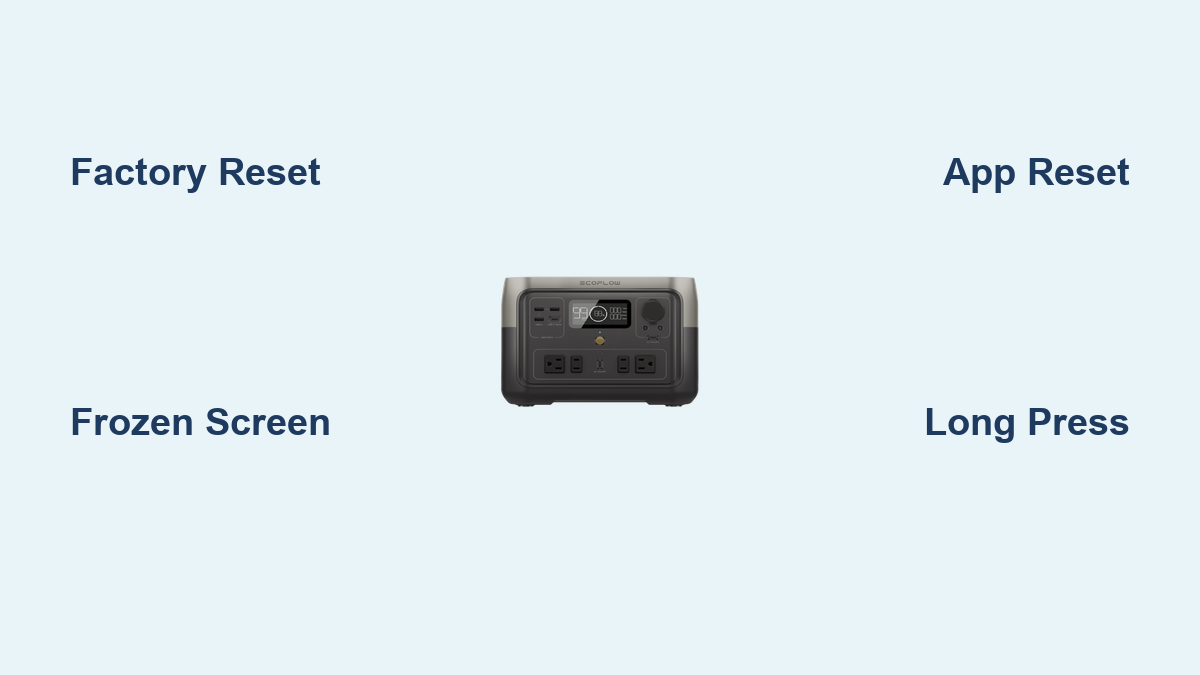Are you experiencing issues with your EcoFlow River 2, like a frozen screen, connectivity problems, or unexpected errors? A simple reset can often resolve these frustrating glitches and get your power station back to optimal performance. This guide will walk you through several reset methods, from a quick restart to a full factory reset, ensuring you find the solution that fits your needs.
This comprehensive guide will cover everything from a basic power cycle to advanced reset procedures. We’ll explore different reset options, diagnose when each method is appropriate, and provide step-by-step instructions to get your EcoFlow River 2 functioning flawlessly. By the end of this article, you’ll be equipped to troubleshoot and resolve most common issues with your portable power station.
Common Causes of EcoFlow River 2 Reset Issues
Before diving into the reset procedures, understanding what might cause the need for a reset can be helpful.
- Software Glitches: Like any electronic device, the River 2’s software can occasionally encounter bugs or errors.
- Connectivity Problems: Issues with Wi-Fi or Bluetooth connections can sometimes necessitate a reset.
- Frozen Screen/Unresponsive Unit: A frozen screen or a complete lack of response is a common sign that a reset is needed.
- Firmware Update Errors: Interrupted or failed firmware updates can leave the unit in an unstable state.
- Incorrect Settings: Occasionally, incorrect settings adjustments can lead to operational problems.
How to Reset Your EcoFlow River 2: Multiple Solutions
Method 1: Quick Restart (Soft Reset)
This is the simplest and often most effective first step. It’s like restarting your computer – it clears temporary glitches without affecting your settings.
Steps:
- Power Off: Press and hold the power button on the River 2 until the screen turns off completely.
- Wait: Allow the unit to remain powered off for at least 30 seconds.
- Power On: Press the power button again to turn the River 2 back on.
This quick restart resolves many minor software glitches.
Method 2: Long Press Restart
If a simple restart doesn’t work, a longer press can force a more thorough system refresh.
Steps:
- Power Off: Press and hold the power button until the screen turns off.
- Hold: Continue holding the power button for at least 15 seconds.
- Release: Release the power button
- Power On: Press the power button again to turn the River 2 back on.
This method can resolve more stubborn software issues.
Method 3: App Reset (If Applicable)
Sometimes, the issue lies within the EcoFlow app connection. Resetting the connection through the app can help.
Steps:
- Open the EcoFlow App: Launch the EcoFlow app on your smartphone or tablet.
- Disconnect: Disconnect the River 2 from the app.
- Re-Connect: Re-connect the River 2 to the app. Follow the on-screen instructions to re-pair the device.
This is especially useful for Wi-Fi or Bluetooth connectivity problems.
Method 4: Factory Reset (Hard Reset)
This is the most drastic option and should be used as a last resort. It will erase all your settings and restore the River 2 to its original factory state. Important: This will delete all custom settings, Wi-Fi passwords, and other personalized configurations.
Steps:
- Power On: Ensure the River 2 is powered on.
- Access Settings: On the River 2’s display, navigate to Settings > System.
- Factory Reset: Select Factory Reset.
- Confirm: The River 2 will prompt you to confirm the reset. Confirm your choice.
- Wait: The reset process will take several minutes. Do not interrupt the process. The River 2 will automatically restart once complete.
Prevention Tips and Maintenance Advice

- Keep Firmware Updated: Regularly check for and install firmware updates through the EcoFlow app. These updates often include bug fixes and performance improvements.
- Proper Storage: Store the River 2 in a cool, dry place when not in use. Avoid extreme temperatures.
- Avoid Overloading: Do not exceed the River 2’s maximum output capacity. Overloading can cause instability.
- Clean Regularly: Keep the vents clean and free of dust to ensure proper cooling.
- Monitor Battery Health: Periodically check the battery health in the EcoFlow app.
Pro Tips
- Connectivity Issues: If you’re having trouble connecting to Wi-Fi, ensure your router is broadcasting on the 2.4 GHz band, as the River 2 may not support 5 GHz.
- Frozen Screen: If the screen is frozen, try the long press restart method before attempting a factory reset.
- App Updates: Keep the EcoFlow app updated to the latest version for optimal compatibility.
- Error Codes: If you encounter error codes on the display, consult the EcoFlow support website for specific troubleshooting steps.
- Charging Issues: Ensure the charging cable and adapter are functioning properly. Try a different cable and adapter if possible.
- Temperature Issues: Avoid using or storing the River 2 in extremely hot or cold environments.
Professional Help

If you’ve tried all the reset methods and are still experiencing issues, it might be time to contact EcoFlow support.
- Signs You Need Professional Help:
- The River 2 won’t power on at all.
- The battery won’t charge.
- You’re seeing persistent error codes.
- The unit is physically damaged.
- Contacting EcoFlow Support: Visit the EcoFlow website (https://ecoflow.com/us/support) for contact information and support resources.
- Typical Costs: Repair costs will vary depending on the nature of the problem and whether the unit is under warranty.
FAQ
Q: Will a factory reset void my warranty?
A: No, a factory reset will not void your warranty, as it’s a standard troubleshooting step. However, physical damage or unauthorized repairs will void your warranty.
Q: How long does a factory reset take?
A: A factory reset typically takes 5-10 minutes to complete.
Q: Can I reset the River 2 without the app?
A: Yes, you can perform a factory reset directly on the River 2’s display by navigating to the Settings menu.
Q: What if the screen is completely frozen and I can’t access the settings menu?
A: Try the long press restart method (holding the power button for 15+ seconds). This can often force a reset even with a frozen screen.
Q: How do I update the firmware on my EcoFlow River 2?
A: Open the EcoFlow app, connect to your River 2, and navigate to the Firmware Update section. The app will guide you through the update process.
Alternative Solutions
If you’re still facing problems after a factory reset, consider these alternatives:
| Solution | Pros | Cons | Best For |
|---|---|---|---|
| EcoFlow Support | Expert assistance, potential repair | May require shipping the unit, potential costs | Complex issues, hardware failures |
| Online Forums/Communities | Peer support, troubleshooting tips | Information can be unreliable | Minor software glitches, common problems |
| EcoFlow Authorized Service Center | Qualified technicians, warranty-approved repairs | Can be more expensive than DIY solutions | Major hardware repairs, warranty claims |
Get Your EcoFlow River 2 Working Again
You now have a comprehensive toolkit to troubleshoot and reset your EcoFlow River 2. Remember to start with the simplest solutions, like a quick restart, and progress to more advanced methods only if necessary.
- Quick Restart
- Long Press Restart
- App Reset
- Factory Reset
Don’t let a glitchy power station disrupt your adventures! By following these steps, you’ll be back to enjoying reliable power in no time.
Have you successfully reset your EcoFlow River 2? Share your experience and any helpful tips in the comments below!