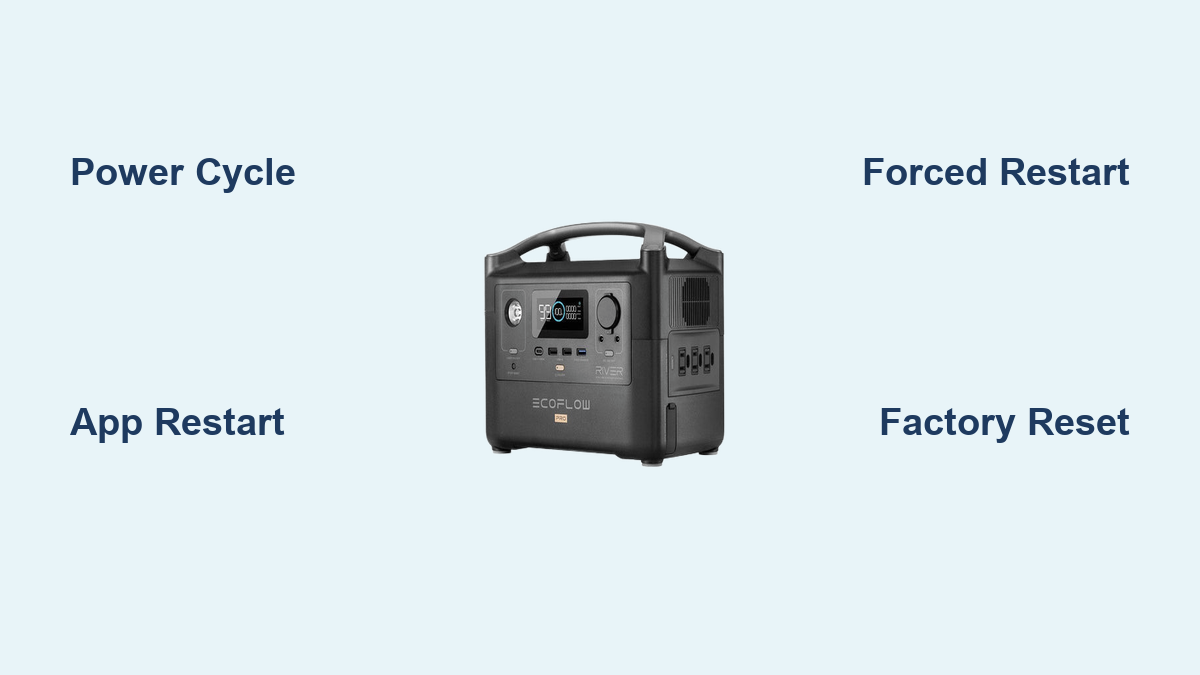Are you frustrated with an unresponsive Ecoflow River Pro? Perhaps it’s frozen, displaying an error message, or simply won’t power on. A reset is often the quickest way to resolve these issues and get your power station back up and running. This guide will walk you through several reset options, from a simple power cycle to a more complex factory reset.
This comprehensive guide will cover everything you need to know about resetting your Ecoflow River Pro. We’ll start with the quick fix – a simple power cycle – and then delve into troubleshooting common issues requiring a deeper reset. We’ll also cover scenarios where a factory reset is necessary and provide detailed instructions for each method, ensuring you can confidently restore your Ecoflow River Pro to optimal performance.
Common Causes of Ecoflow River Pro Issues Requiring a Reset
Several issues can necessitate a reset of your Ecoflow River Pro. Understanding these causes can help you prevent them in the future.
- Software Glitches: Like any electronic device, the River Pro can experience temporary software hiccups that cause freezing or malfunctioning.
- Firmware Errors: Updates or corrupted firmware can lead to instability and require a reset to resolve.
- Communication Errors: Issues with the Bluetooth or Wi-Fi connection can sometimes be fixed with a reset.
- Overload/Short Circuit Protection: While designed to protect the unit, activation of this protection can sometimes lead to an unresponsive system.
- Display Freezes: The LCD screen can sometimes freeze, requiring a reset to restore functionality.
How to Reset Your Ecoflow River Pro: Multiple Solutions

Here are several methods to reset your Ecoflow River Pro, ranging from simple to more advanced:
Method 1: Power Cycle (Quick Fix)
This is the first and simplest method to try. It’s akin to restarting your computer and often resolves minor glitches.
Diagnosing the Issue: This method is ideal if the River Pro is frozen, unresponsive to button presses, or displaying a minor error.
Fix Steps:
- Press and hold the Power Button for 10-15 seconds. This will force a complete shutdown.
- Wait for 30 seconds to allow the system to completely discharge any residual power.
- Press the Power Button again to turn the River Pro back on.
Testing: Check if the issue is resolved by attempting to use the River Pro as intended.
Method 2: Restart via the Ecoflow App
The Ecoflow app offers a convenient way to restart your River Pro remotely.
Diagnosing the Issue: Use this method if the unit is partially responsive but experiencing software issues.
Fix Steps:
- Ensure your River Pro is connected to your smartphone via Bluetooth or Wi-Fi.
- Open the Ecoflow app.
- Navigate to the “Device Settings” for your River Pro.
- Select “Restart Device” or a similar option.
- Confirm the restart.
Testing: Verify that the unit restarts successfully and the issue is resolved through the app.
Method 3: Forced Restart (For Unresponsive Units)
If the River Pro is completely unresponsive and the power cycle doesn’t work, a forced restart is necessary.
Diagnosing the Issue: This is for situations where the unit won’t turn on or respond to any input.
Fix Steps:
- Press and hold the Power Button and the AC Charging Button simultaneously for 20-30 seconds.
- Continue holding until the screen briefly flashes or you notice any sign of activity.
- Release the buttons and wait for the River Pro to start up.
Testing: Check if the unit powers on and functions correctly.
Method 4: Factory Reset (Last Resort)
A factory reset will erase all your settings and data, returning the River Pro to its original factory state. Use this method only as a last resort.
Diagnosing the Issue: This is for resolving persistent software issues or preparing the unit for sale.
Fix Steps:
- Ensure the River Pro is powered on.
- On the LCD screen, navigate to “Settings” (usually accessible through the menu button).
- Select “System” or “General.”
- Choose “Factory Reset” or “Restore Factory Settings.”
- Confirm the reset when prompted. This process will erase all your data.
- The River Pro will restart and return to its factory default settings.
Testing: After the reset, you’ll need to reconnect to Wi-Fi and reconfigure your settings.
Prevention Tips and Maintenance Advice

- Keep Firmware Updated: Regularly check for and install firmware updates through the Ecoflow app.
- Avoid Overloading: Do not exceed the River Pro’s maximum output capacity.
- Store Properly: Store the unit in a cool, dry place, away from direct sunlight and extreme temperatures.
- Clean Regularly: Wipe down the exterior with a damp cloth to remove dust and debris.
- Avoid Prolonged Storage at 0% or 100%: For long-term storage, keep the battery level around 50%.
Pro Tips for Ecoflow River Pro Users
- Use the App for Monitoring: The Ecoflow app provides valuable insights into battery health, usage patterns, and potential issues.
- Understand Error Codes: Familiarize yourself with the error codes displayed on the LCD screen to quickly diagnose problems. Refer to the Ecoflow support website for a comprehensive list of error codes and their meanings.
- Optimize Charging: Use the included AC adapter for faster charging. Consider using solar panels for off-grid charging.
- Protect from Extreme Temperatures: Avoid operating or storing the River Pro in extremely hot or cold environments.
- Regularly Cycle the Battery: Periodically discharge and recharge the battery to maintain its health.
Professional Help
- Signs You Need Professional Help: If the River Pro continues to malfunction after multiple resets, exhibits physical damage, or displays unusual behavior, it’s time to contact Ecoflow support.
- What to Look for in a Service Provider: Ensure the service provider is authorized by Ecoflow and has experience repairing power stations.
- Typical Cost Ranges: Repair costs vary depending on the issue. Contact Ecoflow support for an estimate.
- Warranty Considerations: Check your warranty status before seeking repair services.
FAQ
Q: What does a factory reset do?
A: A factory reset erases all your personal settings, Wi-Fi connections, and usage data, restoring the Ecoflow River Pro to its original factory state.
Q: Will a reset delete my saved power profiles?
A: Yes, a factory reset will delete all saved power profiles and custom settings.
Q: What if my River Pro won’t turn on even after a forced restart?
A: If a forced restart doesn’t work, the battery may be deeply discharged or there may be a hardware issue. Contact Ecoflow support for assistance.
Q: How often should I update the firmware?
A: Update the firmware whenever a new version is available, as updates often include bug fixes, performance improvements, and new features.
Q: Can I reset the River Pro without the app?
A: Yes, you can perform a factory reset directly from the unit’s LCD screen using the settings menu.
Get Your Ecoflow River Pro Working Again
You now have a comprehensive toolkit for resolving most issues with your Ecoflow River Pro. Remember to start with the simplest solutions – a power cycle or app restart – and only resort to a factory reset as a last resort.
Have you successfully reset your Ecoflow River Pro? Share your experience and any helpful tips in the comments below to help other users!