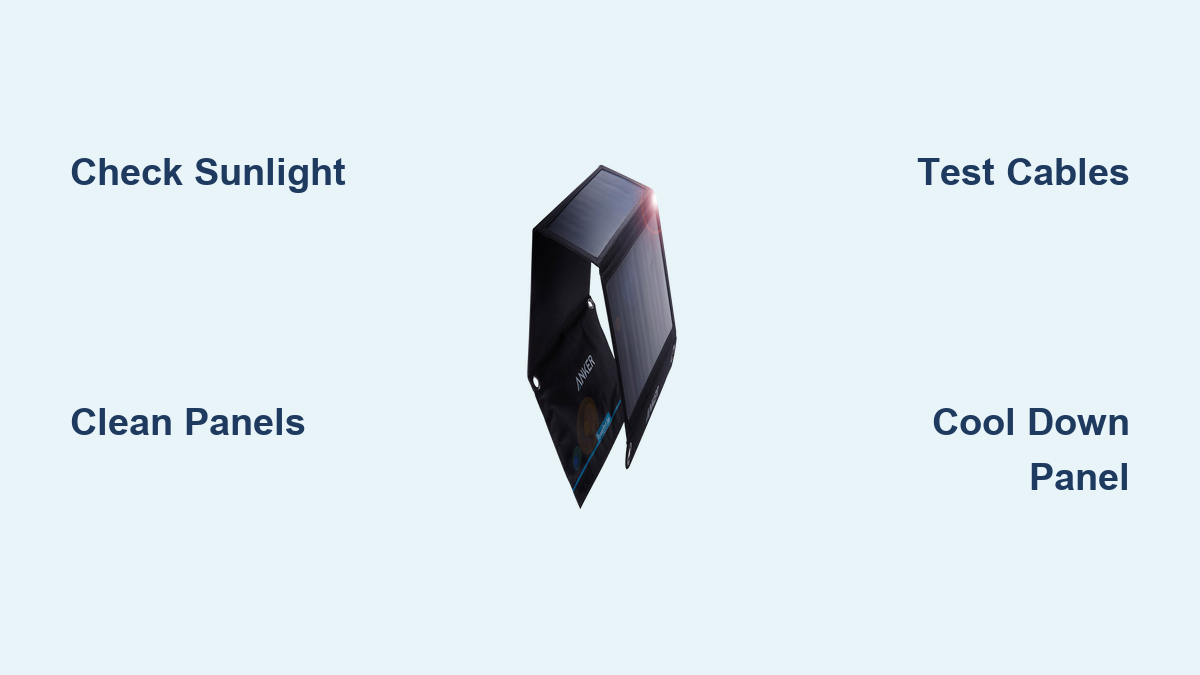Are you frustrated because your Anker PowerPort Solar isn’t generating power? It’s a common issue, and often a quick fix can get you back to charging your devices sustainably. The good news is, many of these issues are easily resolved with a few simple troubleshooting steps.
This comprehensive guide will walk you through everything you need to know to diagnose and fix your Anker PowerPort Solar. We’ll start with the most common culprits and quick fixes, then move on to more advanced troubleshooting, and finally cover preventative maintenance to ensure years of reliable solar charging. By the end of this article, you’ll be confident in your ability to restore your PowerPort Solar to full functionality.
Common Causes of Anker PowerPort Solar Not Working
Several factors can prevent your Anker PowerPort Solar from working correctly. Here’s a breakdown of the most frequent issues:
- Insufficient Sunlight: Solar panels require direct sunlight to operate efficiently. Cloudy days, shade, or even the angle of the sun can significantly reduce output.
- Dirty Solar Panels: Dust, dirt, bird droppings, or other debris can block sunlight, reducing power generation.
- Faulty USB Cables or Devices: A damaged USB cable or a device that’s drawing too much power can prevent charging.
- Overheating: In extremely hot conditions, the PowerPort Solar may automatically shut down to protect itself.
- Internal Component Failure: Though less common, a malfunction within the solar panel or its internal circuitry can occur.
How to Fix Anker PowerPort Solar Not Working
Here are several methods to troubleshoot and fix your Anker PowerPort Solar, starting with the simplest and progressing to more complex solutions:
Method 1: Quick Sunlight Check
This is the first and easiest step. Ensure your panel is receiving direct sunlight.
- Diagnosing the Issue: Observe the panel’s position relative to the sun. Are there any shadows? Is the sun obscured by clouds?
- Fix Steps:
- Move the panel to a location with unobstructed sunlight.
- Adjust the angle of the panel to face the sun directly. Most models have adjustable kickstands.
- Testing: Observe if the charging indicator lights illuminate when connected to a device.
Method 2: Clean the Solar Panels
Dirt and debris are a major cause of reduced performance.
- Diagnosing the Issue: Visually inspect the solar panels for any visible dirt, dust, or obstructions.
- Fix Steps:
- Disconnect the PowerPort Solar from any devices.
- Use a soft, damp cloth to gently wipe the surface of the panels. Avoid abrasive cleaners or harsh scrubbing.
- For stubborn dirt, use a mild soap solution (dish soap and water) and rinse thoroughly with clean water.
- Allow the panels to dry completely before reconnecting.
- Testing: Reconnect to a device and check for charging.
Method 3: Test with Different USB Cables and Devices
Isolate whether the issue lies with the panel or your charging setup.
- Diagnosing the Issue: A faulty cable or incompatible device can prevent charging.
- Fix Steps:
- Try a different USB cable known to be working.
- Connect the PowerPort Solar to a different device that requires charging.
- If using a USB-C device, ensure it supports Power Delivery (PD) for optimal charging.
- Testing: Monitor if the new cable/device combination allows charging.
Method 4: Cool Down the Panel
If the panel has been exposed to intense heat, it may have temporarily shut down.
- Diagnosing the Issue: The panel may feel warm to the touch.
- Fix Steps:
- Move the PowerPort Solar to a shaded area.
- Allow it to cool down for 30-60 minutes.
- Reconnect to a device and check for charging.
- Testing: Observe if charging resumes after cooling down.
Prevention Tips and Maintenance Advice

To keep your Anker PowerPort Solar functioning optimally:
- Regular Cleaning: Clean the panels every 1-2 weeks, or more frequently in dusty environments.
- Proper Storage: When not in use, store the panel in a dry, protected location away from extreme temperatures.
- Avoid Damage: Handle the panel with care and avoid dropping or bending it.
- Cable Management: Protect USB cables from damage by avoiding kinks and strains.
- Monitor Temperature: Avoid prolonged exposure to extreme heat.
Pro Tips for Anker PowerPort Solar Users
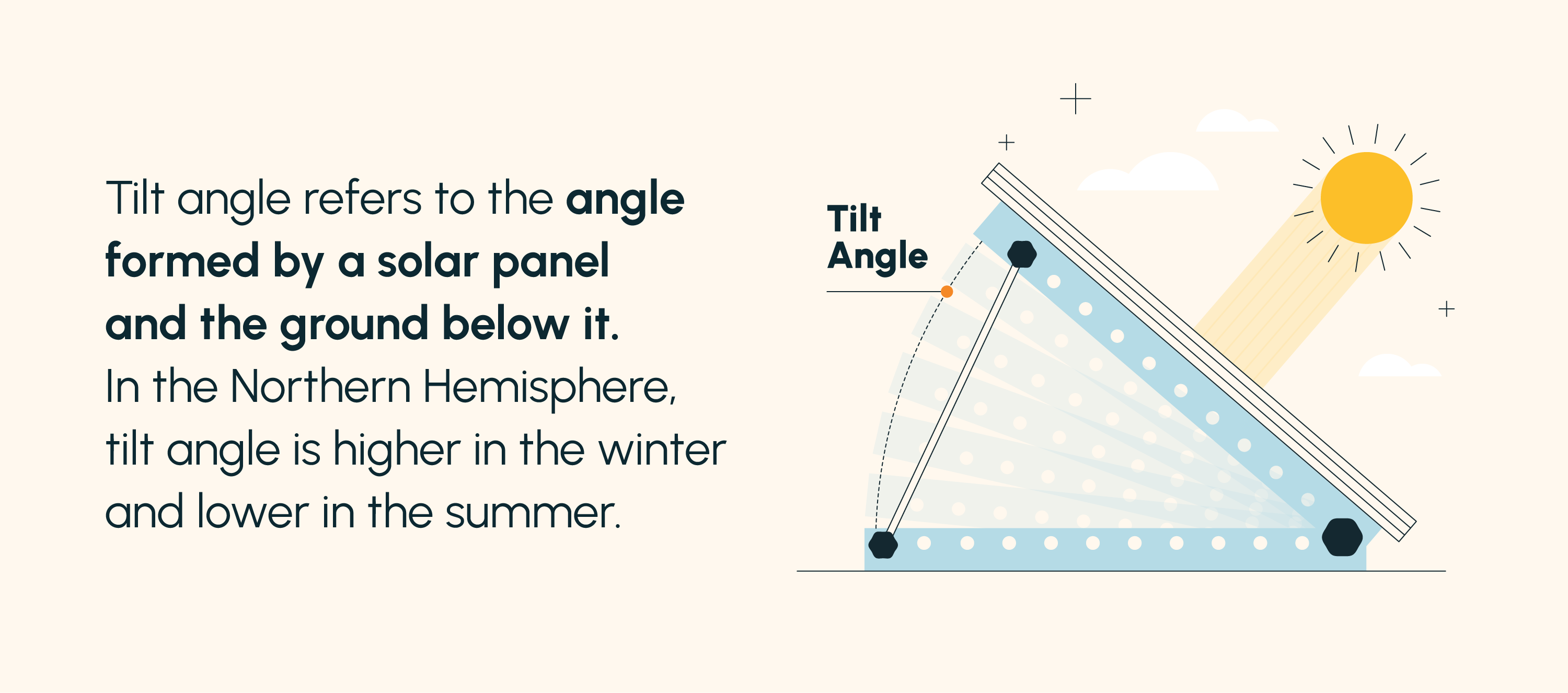
- Maximize Sunlight: Use the adjustable kickstands to optimize the angle of the panel towards the sun throughout the day.
- Cloudy Day Performance: While performance is reduced on cloudy days, the panel can still generate some power. Position it to capture any available sunlight.
- Power Bank Combination: Pair your PowerPort Solar with an Anker Power Bank for efficient energy storage and on-demand charging.
- Avoid Direct Water Exposure: While the panel is splash-proof, avoid prolonged exposure to rain or submersion in water.
- Check for Firmware Updates: Occasionally, Anker releases firmware updates for their products. Check the Anker website for any available updates.
- Don’t Overload: Avoid connecting devices that exceed the PowerPort Solar’s maximum output capacity.
- Inspect for Damage: Regularly inspect the panel for any cracks, tears, or other visible damage.
Professional Help Section
- Signs Professional Help is Needed: If you’ve tried all the troubleshooting steps and the panel still isn’t working, there may be an internal component failure. Also, if you notice any physical damage to the panel.
- What to Look For in a Service Provider: Seek a qualified electronics repair technician or contact Anker support directly.
- Typical Cost Ranges: Repair costs can vary depending on the nature of the damage. Contacting Anker support is the best way to get an accurate estimate.
- Warranty Considerations: Check your warranty. Anker typically offers a limited warranty on their products.
FAQ Section
Q: Why is my Anker PowerPort Solar showing no output even in direct sunlight?
A: This could indicate a faulty internal component, a damaged USB port, or an issue with the voltage regulator. Try a different USB cable and device. If the problem persists, contact Anker support.
Q: Can I use the Anker PowerPort Solar to charge my laptop?
A: Yes, if your laptop supports USB-C Power Delivery (PD). Ensure your laptop’s power requirements are within the PowerPort Solar’s output specifications.
Q: How do I know if my PowerPort Solar is overheating?
A: The panel may feel excessively warm to the touch. Some models may have an indicator light that illuminates when overheating occurs.
Q: Is the Anker PowerPort Solar waterproof?
A: The Anker PowerPort Solar is splash-proof, but not fully waterproof. Avoid submerging it in water or exposing it to prolonged rain.
Q: What is the expected lifespan of the Anker PowerPort Solar?
A: With proper care and maintenance, the Anker PowerPort Solar is expected to last for several years.
Get Your Anker PowerPort Solar Working Again
By following these steps, you’ve explored multiple solutions to get your Anker PowerPort Solar back up and running. Remember to:
- Start with the simple checks – sunlight and cleaning.
- Test with different cables and devices.
- Prioritize safety and avoid damaging the panel.
Have you successfully revived your Anker PowerPort Solar? Share your troubleshooting experience in the comments below to help other users!