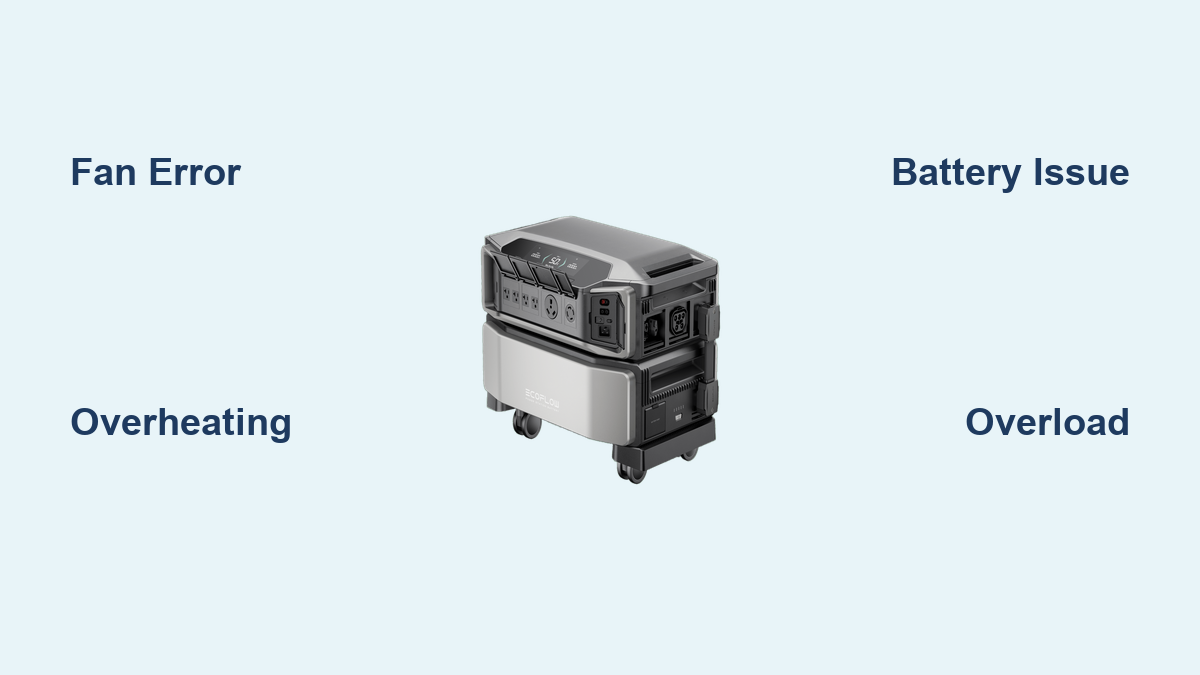Are you experiencing an error code on your EcoFlow Delta Pro Ultra? It’s frustrating when your portable power station isn’t working as expected, especially when you rely on it for essential power needs. Fortunately, many error codes have straightforward solutions. This guide will provide a comprehensive list of EcoFlow Delta Pro Ultra error codes, their meanings, and step-by-step troubleshooting steps to get your power station back up and running quickly.
The EcoFlow Delta Pro Ultra is a powerful and versatile power station, but like any complex device, it can occasionally encounter issues. This guide goes beyond simply listing the codes; we’ll delve into potential causes, preventative measures, and when to contact EcoFlow support. By the end of this article, you’ll be equipped to diagnose and resolve the majority of error codes your Delta Pro Ultra might display.
Common EcoFlow Delta Pro Ultra Error Codes & Solutions
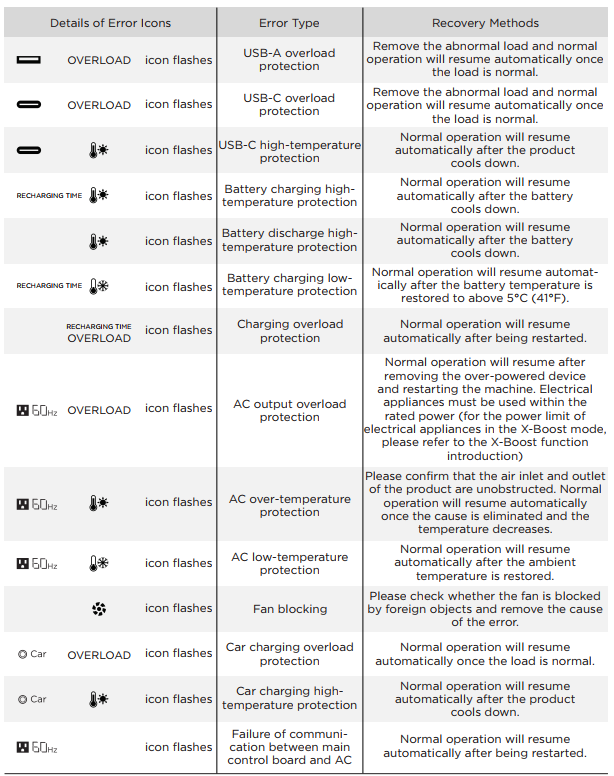
E01: Fan Error
This indicates a problem with the cooling fan. The Delta Pro Ultra relies on its fan to regulate temperature, and a malfunction can lead to overheating and shutdown.
- Possible Causes:
- Fan obstruction (dust, debris)
- Fan motor failure
- Sensor malfunction
- Solutions:
-
Method 1: Check for Obstructions
- Diagnosing the Issue: Visually inspect the fan vents for any obstructions.
- Fix Steps: Power off the Delta Pro Ultra and carefully remove any dust or debris using compressed air. Avoid using liquids.
- Testing: Power on the unit and observe if the fan spins freely.
-
Method 2: Reset the System
- Diagnosing the Issue: A temporary software glitch can sometimes trigger this error.
- Fix Steps: Turn off the Delta Pro Ultra, disconnect all connected devices, wait 5 minutes, and then power it back on.
- Testing: Observe if the error persists.
-
Method 3: Contact EcoFlow Support – This likely indicates a hardware failure requiring professional repair.
-
E02: Temperature Error (Overheat Protection)
This error signifies that the internal temperature of the Delta Pro Ultra has exceeded safe limits.
- Possible Causes:
- Overloading the unit with too many devices.
- Operating in a hot environment.
- Blocked ventilation.
- Solutions:
-
Method 1: Reduce Load & Cool Down
- Diagnosing the Issue: Identify devices drawing significant power.
- Fix Steps: Disconnect some devices to reduce the load. Move the unit to a cooler, well-ventilated area.
- Testing: Allow the unit to cool down completely (30-60 minutes) before attempting to use it again.
-
Method 2: Improve Ventilation
- Diagnosing the Issue: Ensure the fan vents are clear and unobstructed.
- Fix Steps: Position the Delta Pro Ultra so air can circulate freely around it.
- Testing: Monitor temperature after restarting.
-
Method 3: Check Ambient Temperature: Ensure operating temperature is within specified range (-20°C to 45°C / -4°F to 113°F)
-
E03: Battery Management System (BMS) Error
This error indicates a problem with the battery cells or the BMS that manages them. This is a critical error.
- Possible Causes:
- Battery cell failure
- BMS malfunction
- Over-discharge
- Solutions:
- Important: Do not attempt to disassemble or repair the battery yourself. This is extremely dangerous.
-
Method 1: Restart the System
- Diagnosing the Issue: A temporary glitch might trigger the error.
- Fix Steps: Turn off the Delta Pro Ultra, wait 5 minutes, and then power it back on.
- Testing: Observe if the error persists.
-
Method 2: Contact EcoFlow Support – This requires professional diagnosis and repair.
E04: Output Overload

This means you’re drawing more power from the AC outlets than the Delta Pro Ultra can handle.
- Possible Causes:
- Connecting devices with high wattage.
- Simultaneous use of multiple high-power devices.
- Solutions:
-
Method 1: Reduce Output Load
- Diagnosing the Issue: Calculate the total wattage of connected devices.
- Fix Steps: Disconnect some devices or use devices with lower wattage. The Delta Pro Ultra has a maximum AC output of 3600W.
- Testing: Reconnect devices one by one to identify the source of the overload.
-
Method 2: Check for Power Surges: Ensure devices connected aren’t experiencing power surges.
-
E05: DC Input Error
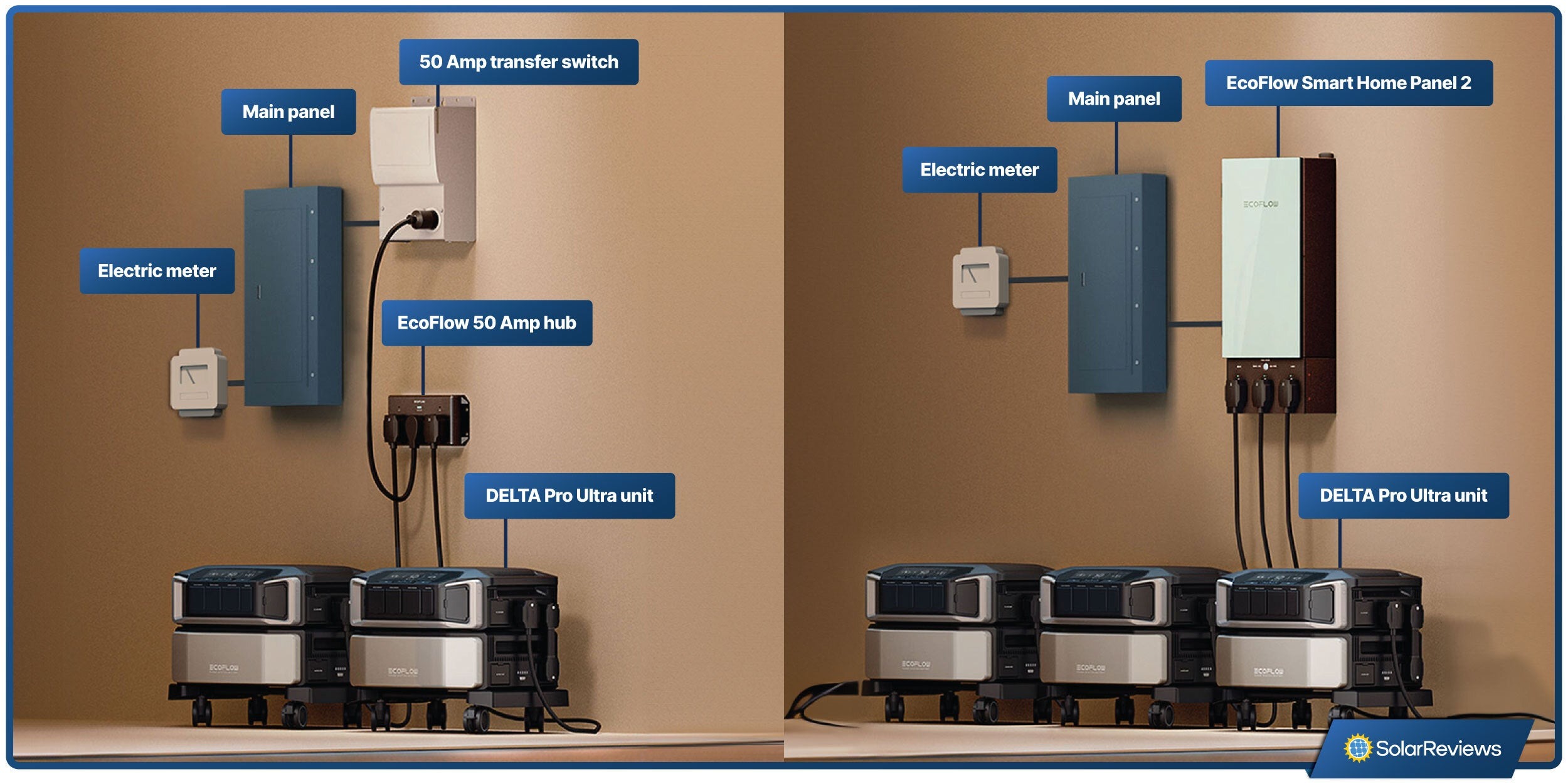
This error relates to the DC charging input.
- Possible Causes:
- Faulty DC charger.
- Loose or damaged DC cable.
- Incorrect DC voltage.
- Solutions:
-
Method 1: Check DC Charger & Cable
- Diagnosing the Issue: Inspect the DC charger and cable for damage.
- Fix Steps: Use the original EcoFlow DC charger. Ensure the cable is securely connected to both the Delta Pro Ultra and the power source. Try a different known-good DC charger if possible.
- Testing: Verify the DC voltage is within the specified range (check your Delta Pro Ultra manual).
-
Method 2: Test Different Outlet: Try a different DC power source.
-
E06: Communication Error
This indicates a problem with the internal communication between components.
- Possible Causes:
- Software glitch.
- Hardware malfunction.
- Solutions:
-
Method 1: Reset the System
- Diagnosing the Issue: A temporary software glitch.
- Fix Steps: Turn off the Delta Pro Ultra, wait 5 minutes, and then power it back on.
- Testing: Observe if the error persists.
-
Method 2: Firmware Update: Ensure you have the latest firmware installed.
-
Method 3: Contact EcoFlow Support.
-
Pro Tips for EcoFlow Delta Pro Ultra Maintenance
- Regular Firmware Updates: Keep your Delta Pro Ultra’s firmware updated via the EcoFlow app for optimal performance and bug fixes.
- Storage Conditions: Store the unit in a cool, dry place when not in use. Avoid extreme temperatures.
- Battery Health: Periodically cycle the battery (discharge to 20% and then fully recharge) to maintain its health.
- Clean Ventilation: Regularly clean the fan vents to prevent overheating.
- Avoid Overloading: Always calculate the total wattage of connected devices to avoid overloading the AC outlets.
When to Seek Professional Help
- If the error persists after trying the troubleshooting steps.
- If you suspect a battery issue (E03).
- If you notice any physical damage to the unit.
- If you are uncomfortable performing any of the troubleshooting steps.
FAQ
Q: Where can I find the full list of error codes?
A: The most comprehensive and up-to-date list of error codes can be found in the EcoFlow Delta Pro Ultra user manual, available on the EcoFlow website: https://ecoflow.com/us/support/delta-pro-ultra
Q: What does it mean when the Delta Pro Ultra keeps shutting down?
A: This could be due to overheating (E02), an overload (E04), or a battery issue (E03). Follow the troubleshooting steps for each error code.
Q: How do I update the firmware on my Delta Pro Ultra?
A: Open the EcoFlow app, connect to your Delta Pro Ultra, and check for firmware updates in the settings menu.
Q: Can I use a third-party charger with my Delta Pro Ultra?
A: It is strongly recommended to use the original EcoFlow charger to avoid damaging the unit.
Get Your EcoFlow Delta Pro Ultra Working Again
By following this guide, you’ve gained the knowledge to diagnose and resolve many common error codes on your EcoFlow Delta Pro Ultra. Remember to prioritize safety, and don’t hesitate to contact EcoFlow support when needed. With proper care and maintenance, your Delta Pro Ultra will provide reliable power for years to come.
Have you encountered any other error codes not listed here? Share your experience in the comments below to help other EcoFlow users!