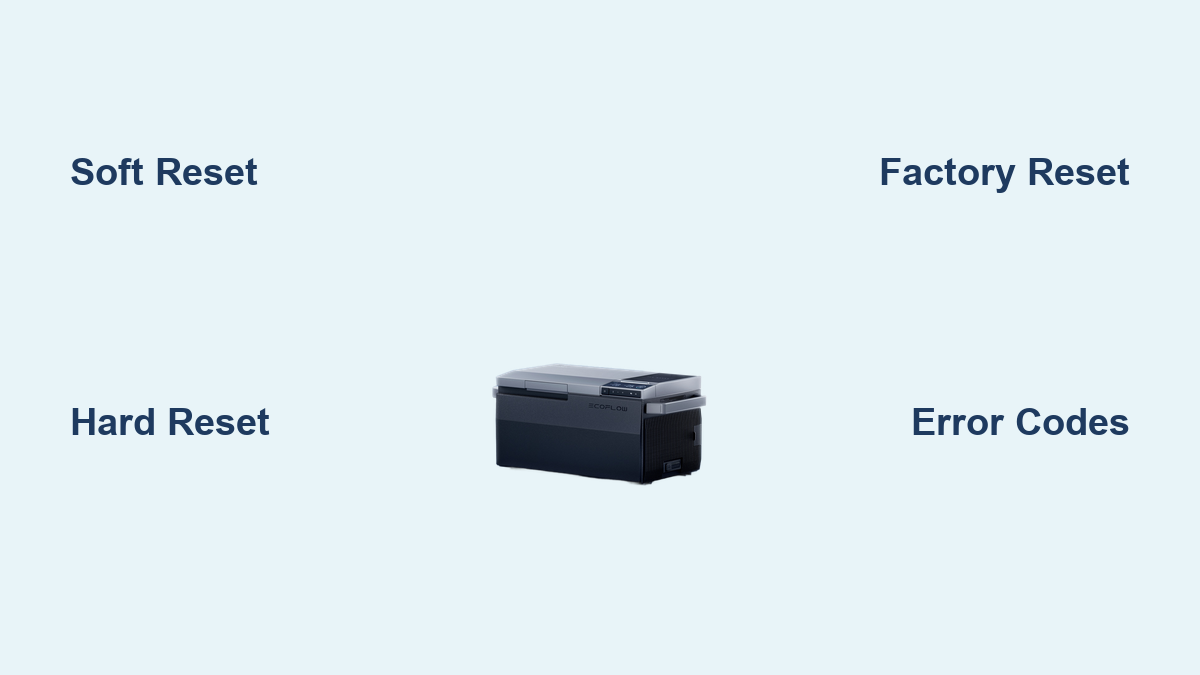Are you frustrated because your Ecoflow Glacier portable refrigerator isn’t turning on, displaying error codes, or failing to maintain temperature? A simple reset often resolves these issues, getting your cooler back to preserving your food and drinks. This guide will walk you through several reset methods for your Ecoflow Glacier, starting with the quickest fix.
This comprehensive guide goes beyond a basic reset, providing detailed instructions for various troubleshooting scenarios, including soft resets, hard resets, factory resets, and addressing common error codes. By the end of this article, you’ll be equipped to diagnose and resolve most issues with your Ecoflow Glacier, ensuring it continues to keep your items perfectly chilled for any adventure.
Common Causes of Ecoflow Glacier Issues
Before diving into the reset procedures, understanding the common causes of problems can help you pinpoint the issue and choose the right solution.
- Low Battery: The most frequent culprit. Insufficient power can cause the Glacier to shut down or display errors.
- Software Glitches: Like any electronic device, temporary software glitches can occur, impacting performance.
- Overheat Protection: If the ambient temperature is too high, the Glacier might activate its overheat protection, shutting down the cooling system.
- Error Codes: Specific error codes indicate specific problems. Understanding these codes is crucial for targeted troubleshooting.
- Frozen Evaporator: Ice buildup on the evaporator can restrict airflow and reduce cooling efficiency.
How to Reset Your Ecoflow Glacier: Multiple Solutions
Here are several methods to reset your Ecoflow Glacier, ranging from simple to more advanced:
Method 1: Soft Reset (Quick Power Cycle)
This is the first thing you should try for most issues. It’s a simple power cycle that can resolve minor software glitches.
Diagnosing the Issue
This method is suitable for situations where the display is frozen, the unit is unresponsive, or there are minor performance issues.
Fix Steps
- Press and hold the power button for 10-15 seconds.
- Release the power button.
- Wait 30 seconds.
- Press the power button again to turn the Glacier back on.
Testing
Check if the display is responsive and the cooling function is working as expected.
Method 2: Hard Reset (Disconnect Power)
If a soft reset doesn’t work, a hard reset involves completely disconnecting the power source.
Diagnosing the Issue
Use this method if the unit is completely unresponsive, even after a soft reset.
Fix Steps
- Turn off the Ecoflow Glacier.
- Disconnect the power cable (AC adapter or DC car charger).
- Remove the battery pack (if removable on your model).
- Wait 60 seconds.
- Reinstall the battery pack (if applicable).
- Reconnect the power cable.
- Turn on the Glacier.
Testing
Verify the display is functioning and the cooling system starts.
Method 3: Factory Reset (Return to Default Settings)

A factory reset will erase all custom settings and restore the Glacier to its original factory state. Caution: This will erase all saved preferences!
Diagnosing the Issue
Use this as a last resort if other methods fail, or if you’re experiencing persistent software issues.
Fix Steps
- Turn on the Ecoflow Glacier.
- Navigate to the settings menu on the display. (Refer to your Glacier model’s user manual for specific menu navigation instructions, as this can vary.)
- Locate the “Reset” or “Factory Reset” option.
- Confirm the reset when prompted. The unit will restart.
Testing
Confirm that all settings have been reset to their defaults and that the unit is functioning correctly. You’ll need to reconfigure your preferred temperature and other settings.
Prevention Tips and Maintenance Advice
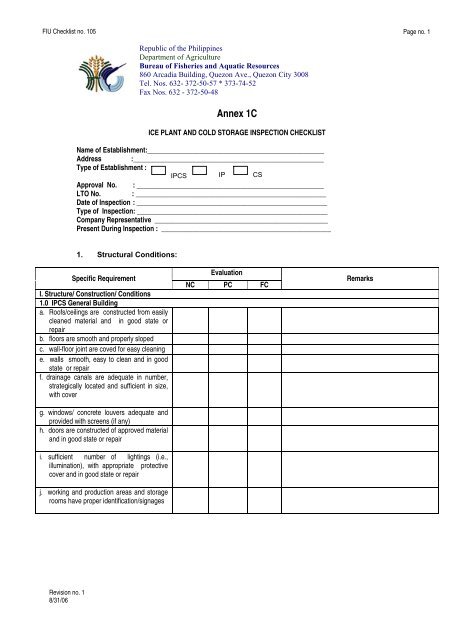
- Keep it Clean: Regularly clean the interior and exterior of the Glacier with a damp cloth.
- Proper Ventilation: Ensure adequate ventilation around the unit to prevent overheating.
- Battery Maintenance: Follow Ecoflow’s recommendations for battery storage and charging.
- Avoid Overloading: Do not exceed the Glacier’s maximum capacity.
- Monitor Temperature: Regularly check the temperature to ensure it’s maintaining your desired setting.
Pro Tips for Ecoflow Glacier Owners
- Error Code Lookup: Always refer to the Ecoflow Glacier user manual or the Ecoflow support website for a detailed explanation of any error codes displayed.
- Optimize Battery Life: Use Eco Mode when possible to conserve battery power.
- Pre-Chill Items: Pre-chilling items before placing them in the Glacier significantly reduces the energy required to maintain temperature.
- Avoid Direct Sunlight: Prolonged exposure to direct sunlight can increase the internal temperature and strain the cooling system.
- Regularly Defrost: If you notice ice buildup on the evaporator, manually defrost the unit to improve cooling efficiency.
- Software Updates: Check for and install any available software updates from Ecoflow to ensure optimal performance and bug fixes.
- Transport Safely: When transporting the Glacier, secure it properly to prevent damage from movement.
Professional Help

- Signs You Need Professional Help: If the Glacier continues to malfunction after attempting all the reset methods, or if you suspect a hardware failure, it’s time to contact Ecoflow support.
- What to Look For in a Service Provider: Look for authorized Ecoflow service centers with qualified technicians.
- Typical Cost Ranges: Repair costs vary depending on the issue, but expect to pay for diagnostic fees and potential parts replacement.
- Warranty Considerations: Check your warranty status before seeking repairs.
FAQ
Q: My Ecoflow Glacier isn’t cooling properly. What should I do?
A: First, try a soft reset. If that doesn’t work, check for ice buildup on the evaporator and defrost if necessary. Ensure the unit has adequate ventilation and isn’t overloaded. If the problem persists, contact Ecoflow support.
Q: How do I find the error code explanation?
A: Refer to your Ecoflow Glacier user manual or visit the Ecoflow support website (https://support.ecoflow.com/).
Q: Can I use a third-party power adapter with my Ecoflow Glacier?
A: It’s generally not recommended. Use only the power adapter supplied with your Glacier to avoid damage.
Q: How do I update the firmware on my Ecoflow Glacier?
A: Firmware updates are typically performed through the Ecoflow app. Check the app for available updates.
Q: What does “E1” error code mean?
A: Error code E1 typically indicates a temperature sensor issue. Contact Ecoflow support for assistance.
Q: How long does the battery last?
A: Battery life depends on the model, temperature settings, ambient temperature, and usage patterns. Consult your user manual for estimated battery life.
Alternative Solutions
If you’re having trouble with the display, and none of the resets work, a loose connection within the unit itself might be the problem. Unfortunately, this requires disassembly and is best left to a qualified technician. Attempting to repair it yourself could void your warranty and potentially cause further damage.
Get Your Ecoflow Glacier Working Again
By following these reset procedures and preventative maintenance tips, you can effectively troubleshoot and resolve most issues with your Ecoflow Glacier. Remember to start with the simplest solutions first and work your way up to more advanced methods.
Have you successfully reset your Ecoflow Glacier? Share your experience, or any specific error codes you encountered, in the comments below to help other users!