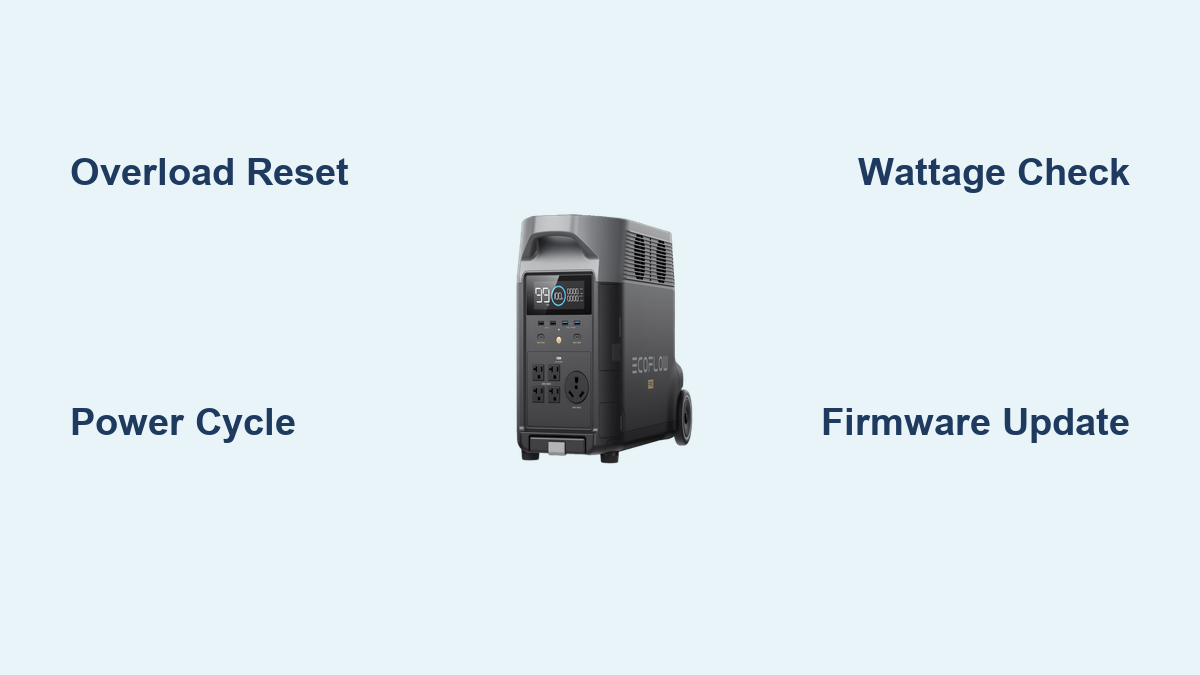Are you frustrated because your EcoFlow PRO portable power station keeps showing an overload error, preventing you from powering your essential devices? It’s incredibly annoying when you rely on a power station for camping, emergencies, or job sites, only to be met with this issue. A quick reset often resolves the problem, but understanding why it happens and how to prevent it is crucial.
This comprehensive guide will walk you through everything you need to know about EcoFlow PRO overload errors. We’ll cover the common causes, multiple reset methods – from simple to advanced – and preventative measures to ensure your EcoFlow PRO operates reliably. By the end of this article, you’ll be able to confidently diagnose and fix overload issues, and keep your power station running smoothly.
Common Causes of EcoFlow PRO Overload
The EcoFlow PRO overload error indicates that the total wattage of the devices connected to it exceeds its maximum output capacity. Here’s a breakdown of the most frequent causes:
- Exceeding Maximum AC Output: The EcoFlow PRO has a maximum AC output of 600W (surge 1200W). Connecting devices that collectively draw more than 600W will trigger the overload protection.
- Inrush Current: Some devices, like those with motors (refrigerators, power tools), require a surge of power (inrush current) when they first start up. This initial demand can exceed the EcoFlow PRO’s surge capacity, even if the running wattage is lower.
- Faulty Device: A malfunctioning appliance can draw excessive power, triggering the overload protection. This is less common but should be considered.
- Low Battery Level: A significantly depleted battery may reduce the available output capacity, making it more susceptible to overload errors even with devices within the specified wattage range.
How to Reset Your EcoFlow PRO After an Overload
Here are several methods to reset your EcoFlow PRO, starting with the simplest and progressing to more involved solutions.
Method 1: Simple Power Cycle
This is the first thing you should try. It’s quick and often effective for minor overload situations.
Diagnosing the Issue
This method works best for temporary overloads or when the unit seems frozen.
Fix Steps
- Turn off the EcoFlow PRO completely using the power button.
- Disconnect all devices connected to the AC outlets and USB ports.
- Wait 30-60 seconds.
- Press the power button to turn the EcoFlow PRO back on.
- Reconnect your devices one at a time, carefully monitoring the total wattage.
Testing
Plug in your devices gradually, checking the EcoFlow app to ensure the wattage remains below the 600W limit.
Method 2: Long Press Reset
This method performs a deeper reset, potentially clearing temporary errors.
Diagnosing the Issue
Use this if the simple power cycle doesn’t work, and the unit still displays the overload error.
Fix Steps
- Ensure the EcoFlow PRO is powered off.
- Press and hold the power button for 10-15 seconds.
- Release the power button. The unit should restart.
- Reconnect your devices one at a time, monitoring the wattage.
Testing
Check the EcoFlow app for wattage readings as you reconnect devices.
Method 3: Firmware Reset (Advanced)

This is a more advanced method and should only be attempted if the previous methods fail. Warning: Incorrectly performing a firmware reset can potentially brick your EcoFlow PRO. Proceed with caution.
Diagnosing the Issue
Use this as a last resort if the unit is unresponsive or consistently displays the overload error despite other troubleshooting steps.
Fix Steps
- Download the latest firmware from the official EcoFlow website (https://ecoflow.com/support/download).
- Connect your EcoFlow PRO to your Wi-Fi network and open the EcoFlow app.
- Navigate to the “Firmware Update” section in the app.
- Follow the on-screen instructions to reinstall the firmware. Do not interrupt the firmware update process.
Testing
After the firmware update completes, power cycle the unit and test with your devices.
How to Prevent Future Overload Errors

Prevention is better than cure. Here’s how to avoid overload errors with your EcoFlow PRO:
- Calculate Total Wattage: Before connecting devices, calculate their combined wattage. Check the power label on each appliance.
- Account for Inrush Current: Be mindful of devices with motors. Start them individually, and avoid starting multiple high-inrush devices simultaneously.
- Monitor Wattage Usage: Regularly check the EcoFlow app to monitor the real-time wattage usage.
- Keep Battery Charged: Maintain a reasonable battery charge level to ensure sufficient output capacity.
- Use Compatible Devices: Ensure the devices you connect are compatible with the EcoFlow PRO’s output voltage and frequency.
Pro Tips for EcoFlow PRO Users
- Wattage Budgeting: Create a “wattage budget” for your devices. Prioritize essential appliances and limit the simultaneous use of power-hungry devices.
- Surge Protector: Consider using a surge protector with your EcoFlow PRO for added protection against power fluctuations.
- App Notifications: Enable push notifications in the EcoFlow app to receive alerts about low battery levels or potential overload situations.
- Regular Firmware Updates: Keep your EcoFlow PRO’s firmware up to date to benefit from performance improvements and bug fixes.
- Avoid Daisy-Chaining Power Strips: Connecting power strips to the EcoFlow PRO can reduce the available power and increase the risk of overload. Plug devices directly into the EcoFlow PRO whenever possible.
- Check for Faulty Cables: Inspect all cables for damage or wear. A damaged cable can cause inefficient power transfer and contribute to overload errors.
Professional Help
If you’ve tried all the above solutions and your EcoFlow PRO still displays the overload error, it’s time to seek professional assistance.
- Signs You Need Professional Help: Persistent overload errors even with minimal load, unusual noises coming from the unit, or visible damage.
- Where to Find Support: Contact EcoFlow’s customer support team through their website (https://ecoflow.com/support) or authorized service centers.
- Typical Cost Ranges: Repair costs can vary depending on the nature of the problem. Expect to pay anywhere from $50 to $200 for a basic repair, or potentially more for component replacements.
- Warranty Considerations: Check your EcoFlow PRO’s warranty status. Repairs covered under warranty will be free of charge.
FAQ
Q: What does the “OL” error mean on my EcoFlow PRO?
A: “OL” stands for Overload. It indicates that the total wattage of the connected devices exceeds the EcoFlow PRO’s maximum output capacity.
Q: Can I use an extension cord with my EcoFlow PRO?
A: Yes, but use a heavy-duty extension cord rated for the required wattage. Avoid using long or thin extension cords, as they can cause voltage drop and contribute to overload errors.
Q: How do I know the wattage of my appliances?
A: Check the power label on the appliance. It will list the wattage (W) or amperage (A). If amperage is listed, multiply it by the voltage (typically 120V in the US) to calculate the wattage (W = A x V).
Q: Will using a higher wattage device for a short period cause damage?
A: Repeatedly exceeding the EcoFlow PRO’s maximum output capacity can potentially damage the unit over time. While a brief surge might not cause immediate harm, it’s best to stay within the specified limits.
Get Your EcoFlow PRO Working Again
You now have a comprehensive understanding of EcoFlow PRO overload errors and how to resolve them. Remember to start with the simple power cycle, progress to more advanced methods if needed, and prioritize preventative measures to keep your power station running reliably.
Have you successfully reset your EcoFlow PRO? Share your experience in the comments below to help other readers! What devices are you powering with your EcoFlow PRO?