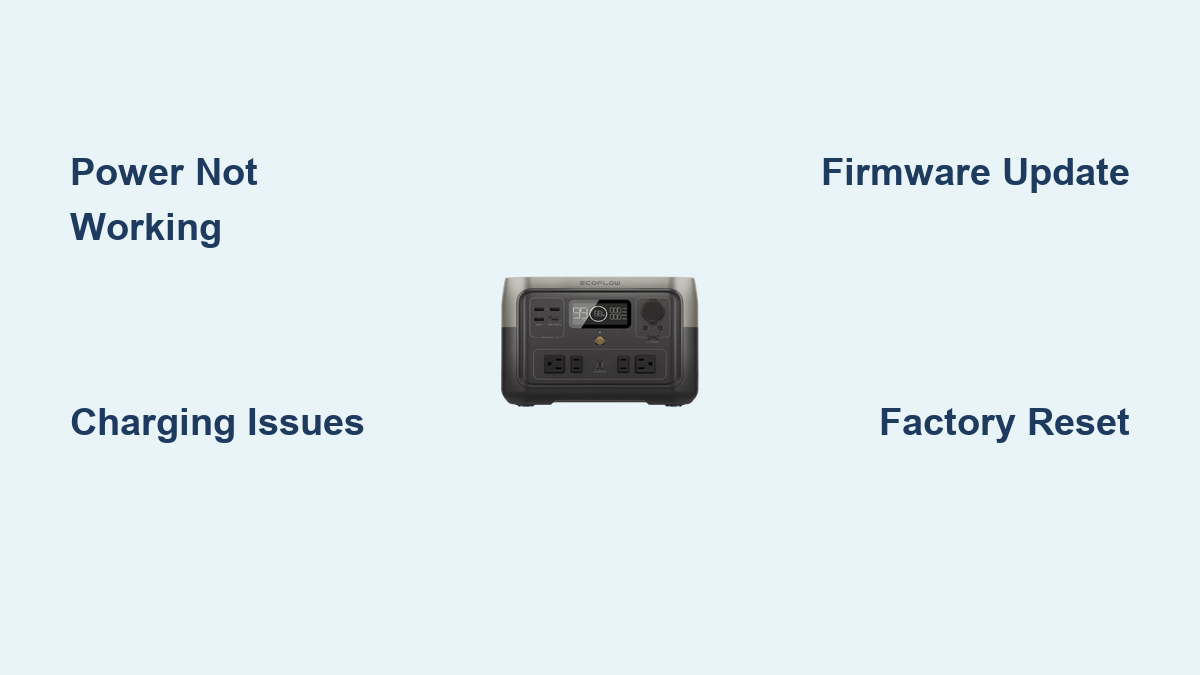Are you frustrated with your EcoFlow River 2 not powering on, charging, or displaying the correct information? It’s incredibly common for portable power stations to experience hiccups, and often a quick fix can get you back up and running. This guide will start with the most frequent solutions to get your River 2 working immediately.
This comprehensive guide goes beyond the basic fixes, covering a wide range of potential issues with the EcoFlow River 2, from charging problems and display errors to connectivity issues and complete power failures. We’ll walk you through troubleshooting steps, preventative measures, and when it’s time to reach out for professional help, ensuring you can confidently resolve any problem and enjoy uninterrupted power wherever you go.
Common Causes of EcoFlow River 2 Issues
- Low Temperature: Lithium batteries perform poorly in extreme cold.
- Incorrect Charging Cable: Using a non-EcoFlow charger or a damaged cable.
- Software Glitches: Temporary errors in the River 2’s operating system.
- Overload Protection: Exceeding the River 2’s output capacity.
- Firmware Issues: Outdated firmware can cause compatibility or performance problems.
How to Fix EcoFlow River 2 Issues
Method 1: Basic Reset & Power Cycle (Quick Fix)
This is often the first and simplest solution.
Diagnosing the Issue
This method addresses minor software glitches and temporary freezes. It’s the go-to solution for unresponsive displays or erratic behavior.
Fix Steps
- Power Off: Press and hold the power button for at least 3 seconds until the display turns off completely.
- Disconnect: Unplug all cables connected to the River 2 (AC adapter, DC inputs, USB outputs).
- Wait: Let the unit sit for 5-10 minutes. This allows any residual charge to dissipate.
- Reconnect & Power On: Plug in the AC adapter and press the power button to turn it back on.
Testing
Check if the issue is resolved. If the River 2 powers on and operates normally, the reset was successful.
Method 2: Checking the Charging System
This method addresses issues related to charging the River 2.
Diagnosing the Issue
If the River 2 isn’t charging, the problem could lie with the adapter, cable, or the charging port itself.
Fix Steps
- Inspect the Adapter: Ensure the EcoFlow AC adapter is securely plugged into both the River 2 and a working wall outlet.
- Test the Cable: Try a different EcoFlow-certified charging cable to rule out a faulty cable.
- Check the Charging Port: Visually inspect the charging port on the River 2 for any damage or debris.
- Try a Different Outlet: Test the adapter with a different wall outlet to confirm the outlet isn’t the issue.
Testing
Monitor the River 2’s display to see if charging has initiated. If it still doesn’t charge, move on to the next method.
Method 3: Firmware Update
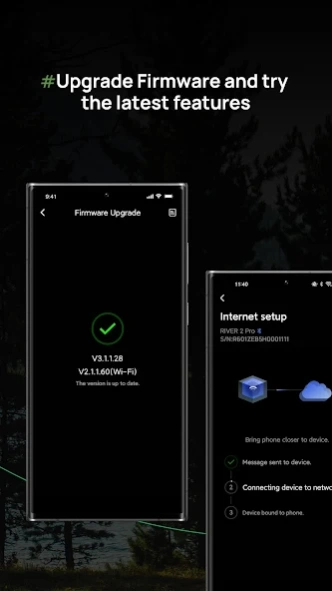
Outdated firmware can cause various issues.
Diagnosing the Issue
If the EcoFlow app isn’t recognizing the River 2, or you’re experiencing performance issues, a firmware update might be the solution.
Fix Steps
- Download the EcoFlow App: Install the EcoFlow app on your smartphone or tablet.
- Connect to Wi-Fi: Ensure your River 2 is connected to a stable 2.4GHz Wi-Fi network.
- Check for Updates: Open the EcoFlow app, select your River 2, and navigate to the “Firmware” section. The app will automatically check for available updates.
- Install the Update: Follow the on-screen instructions to download and install the latest firmware. Do not interrupt the update process.
Testing
After the update is complete, restart the River 2 and test all functionalities.
Method 4: Resetting to Factory Settings (Advanced)

This should be used as a last resort.
Diagnosing the Issue
If all other methods have failed, a factory reset can restore the River 2 to its original settings. This will erase all custom settings.
Fix Steps
- Power On: Ensure the River 2 is powered on.
- Press & Hold: Simultaneously press and hold the function button and the power button for approximately 10 seconds.
- Confirm Reset: The display will show a confirmation prompt. Select “Yes” to proceed with the factory reset.
Testing
The River 2 will restart and revert to its factory settings. You’ll need to reconfigure your settings and reconnect to Wi-Fi.
Prevention Tips and Maintenance Advice

- Storage: Store the River 2 in a cool, dry place between 15°C (59°F) and 25°C (77°F). Avoid extreme temperatures.
- Charging: Regularly charge the River 2 to around 40-60% for long-term storage. Avoid fully charging or depleting the battery for extended periods.
- Cleaning: Keep the ventilation ports clean and free of dust. Use a soft, dry cloth to wipe the exterior.
- Software Updates: Regularly check for and install firmware updates through the EcoFlow app.
- Avoid Overloading: Do not exceed the maximum output wattage of the River 2.
Pro Tips
- Temperature Sensitivity: Lithium batteries are sensitive to temperature. If the River 2 is cold, allow it to warm up before charging or using it.
- Charging in Vehicles: Avoid charging the River 2 directly from your car’s 12V outlet, as it can be slow and inefficient.
- Error Codes: Pay attention to any error codes displayed on the screen, as they can provide valuable clues about the issue. Refer to the EcoFlow support website for a list of error codes and their meanings.
- X-Boost Mode: Understand the limitations of X-Boost mode. While it can power devices with higher wattage, it may reduce efficiency and potentially damage the River 2 if used improperly.
- Battery Health: Over time, the battery capacity will naturally decrease. This is normal for all lithium-ion batteries.
Professional Help
- Signs You Need Professional Help: If you’ve tried all the troubleshooting steps and the River 2 still isn’t working, or if you suspect a hardware failure (e.g., physical damage, strange noises).
- Finding a Service Provider: Contact EcoFlow support directly through their website or app.
- Typical Costs: Repair costs vary depending on the issue and the service provider. Contact EcoFlow support for an estimate.
- Warranty: Check your warranty coverage before seeking repairs.
FAQ
Q: Why is my EcoFlow River 2 not turning on?
A: This could be due to a completely depleted battery, a faulty power button, or an internal error. Try charging the unit for at least 30 minutes and then attempting to power it on again. If that doesn’t work, try the basic reset steps.
Q: Why is my EcoFlow River 2 charging so slowly?
A: Slow charging can be caused by using a non-EcoFlow charger, a damaged cable, or charging in extreme temperatures. Use the original EcoFlow charger and cable, and ensure the unit is within the optimal temperature range.
Q: How do I connect my EcoFlow River 2 to Wi-Fi?
A: Open the EcoFlow app, select your River 2, and follow the on-screen instructions to connect to your 2.4GHz Wi-Fi network.
Q: Can I use my EcoFlow River 2 while it’s charging?
A: Yes, the River 2 supports pass-through charging, allowing you to use it while it’s being charged.
Q: What does the “Error 21” message mean?
A: Error 21 typically indicates a battery fault. Contact EcoFlow support for assistance.
Get Your EcoFlow River 2 Working Again
By following this guide, you’ve explored a range of solutions to address common issues with your EcoFlow River 2. Remember to start with the simplest fixes and work your way through the more advanced methods.
Don’t let power interruptions disrupt your life. With these troubleshooting steps, you can confidently maintain your EcoFlow River 2 and enjoy reliable portable power.
Have you successfully fixed your EcoFlow River 2? Share your experience in the comments below to help other readers!