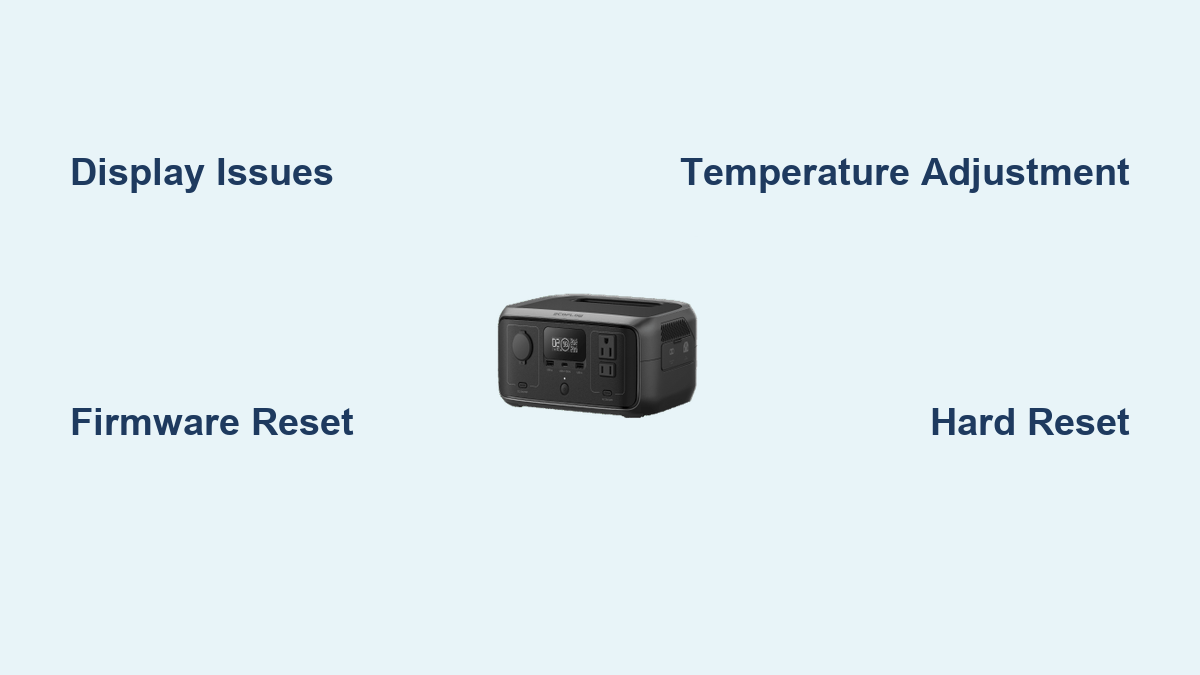Are you frustrated with a blank or malfunctioning display on your Ecoflow River 3? A non-responsive screen can be incredibly disruptive, leaving you unsure of battery levels, charging status, or settings. Fortunately, a quick reset often resolves the problem, but many other solutions are available if that doesn’t work.
This comprehensive guide will walk you through a range of troubleshooting steps, from simple fixes you can implement immediately to more advanced solutions. We’ll cover common causes, detailed repair methods, preventative maintenance, and when it’s time to call in the professionals. By the end of this article, you’ll be equipped to diagnose and resolve your Ecoflow River 3 display issue, getting you back to reliable power.
Common Causes of Ecoflow River 3 Display Issues
Several factors can contribute to a malfunctioning display on your Ecoflow River 3. Understanding the potential causes will help you pinpoint the best solution.
Software Glitch
A temporary software bug or glitch within the River 3’s operating system is the most common culprit. This can occur from normal use, firmware updates, or unexpected shutdowns.
Low Temperature
Extreme cold can sometimes cause the LCD screen to temporarily malfunction or become sluggish. The River 3 has operating temperature limits, and exceeding them can impact the display.
Firmware Issues
Corrupted or outdated firmware can lead to display problems. This is less common but can happen during a failed firmware update or due to compatibility issues.
Hardware Failure
In rare cases, the display itself or the internal connection to the motherboard may be faulty. This usually requires professional repair.
Static Electricity
Although uncommon, a static discharge can potentially affect the display’s components.
How to Fix Ecoflow River 3 Display Issues
Let’s explore several methods to address the display problem, starting with the simplest and progressing to more advanced solutions.
Method 1: Simple Reset/Reboot
This is the first and often most effective step. A reboot can clear temporary software glitches.
Diagnosing the Issue: This method is suitable for any display issue – completely blank screen, frozen display, or unresponsive touch.
Fix Steps:
1. Press and hold the power button on the River 3 for 10-15 seconds. This forces a hard reset.
2. Release the power button and wait for the unit to power off completely.
3. Press the power button again to turn the River 3 back on.
Testing: Observe if the display powers on correctly and responds to touch.
Method 2: Forced Firmware Reset (Using the App)

If a simple reboot doesn’t work, a forced firmware reset through the Ecoflow app can resolve more significant software issues.
Diagnosing the Issue: This is best for situations where the display is partially functional but exhibiting errors or freezing.
Fix Steps:
1. Ensure your smartphone or tablet is connected to the same Wi-Fi network as the River 3.
2. Open the Ecoflow app and connect to your River 3.
3. Navigate to the “Device Settings” or “Firmware” section.
4. Look for an option like “Force Firmware Reset” or “Reinstall Firmware.” Caution: This will erase any custom settings.
5. Follow the on-screen instructions to complete the process.
Testing: Once the firmware reset is complete, check if the display is functioning correctly.
Method 3: Temperature Adjustment

If you suspect temperature is the issue, try adjusting the River 3’s environment.
Diagnosing the Issue: This is ideal if the display issue started after exposure to extreme temperatures.
Fix Steps:
1. Move the River 3 to a location with a moderate temperature (between 32°F and 104°F / 0°C and 40°C).
2. Allow the unit to acclimate to the new temperature for at least 30 minutes.
3. Attempt to power on the River 3 and check the display.
Testing: Observe if the display comes back to life after warming up or cooling down.
Method 4: Inspect Charging Cable and Adapter
A faulty charging cable or adapter can sometimes cause unexpected behavior, including display issues.
Diagnosing the Issue: This is worth checking if the display issue coincides with charging or power-related events.
Fix Steps:
1. Try a different Ecoflow charging cable and adapter (if available).
2. Ensure the charging port on the River 3 is clean and free of debris.
3. Connect the River 3 to a known working power outlet.
Testing: Monitor the display while charging with the alternative cable and adapter.
How to Prevent Future Display Issues

Preventative measures can significantly reduce the likelihood of encountering display problems with your Ecoflow River 3.
Proper Storage
Store the River 3 in a cool, dry place, away from direct sunlight and extreme temperatures.
Regular Firmware Updates
Keep the River 3’s firmware updated to the latest version through the Ecoflow app. This ensures optimal performance and bug fixes.
Gentle Handling
Avoid dropping or subjecting the unit to physical shock, which could damage the display.
Cleanliness
Keep the display clean with a soft, dry cloth. Avoid using harsh chemicals or abrasive cleaners.
Pro Tips for Ecoflow River 3 Users
- Avoid Deep Discharge: While the River 3 is designed for deep discharge, consistently draining the battery to 0% can potentially shorten its lifespan and contribute to display issues.
- Monitor Temperature: Pay attention to the operating temperature, especially in extreme climates.
- App Monitoring: Regularly check the Ecoflow app for firmware updates and device health reports.
- Backup Settings: If possible, take screenshots of your custom settings before performing a firmware reset.
- Static Protection: When handling the unit in dry environments, briefly touch a grounded metal object to discharge any static electricity.
- Don’t disassemble: Attempting to disassemble the unit voids the warranty and could cause further damage.
Professional Help
If you’ve tried all the troubleshooting steps above and the display issue persists, it’s time to seek professional help.
Signs You Need Professional Repair
- The display is physically cracked or damaged.
- The display remains completely blank even after a reset.
- The display exhibits distorted images or flickering.
- You suspect a hardware failure within the unit.
Finding a Service Provider
Contact Ecoflow support through their website or app to find an authorized service center near you.
Typical Costs
Repair costs can vary depending on the extent of the damage. A display replacement typically ranges from $150 to $300, but this is only an estimate.
FAQ
Q: Why is my Ecoflow River 3 display flickering?
A: Flickering can indicate a loose connection, a software glitch, or a failing display panel. Try a reboot first, then a firmware reset. If the problem persists, contact Ecoflow support.
Q: What does it mean when the Ecoflow River 3 display is completely blank?
A: A blank display can be caused by a dead battery, a software issue, or a hardware failure. Try charging the unit and performing a hard reset.
Q: Can I replace the Ecoflow River 3 display myself?
A: While technically possible, it’s not recommended. Disassembling the unit voids the warranty and carries the risk of further damage.
Q: How do I update the firmware on my Ecoflow River 3?
A: Open the Ecoflow app, connect to your River 3, and navigate to the “Firmware” section. The app will automatically check for updates and guide you through the process.
Get Your Ecoflow River 3 Working Again
You’ve now explored a comprehensive range of solutions to address display issues on your Ecoflow River 3. Remember to start with the simplest steps – a reboot or temperature adjustment – and then progress to more advanced methods if needed.
Don’t let a malfunctioning display disrupt your power needs. By following this guide, you’ll be well-equipped to diagnose and resolve the problem, ensuring your Ecoflow River 3 continues to deliver reliable power when you need it most.
Have you successfully fixed your Ecoflow River 3 display? Share your experience and any additional tips in the comments below to help other users!