Is your EcoFlow River acting up? Perhaps it’s frozen, displaying errors, or simply not responding? A hard reset can often resolve these frustrating issues and get your portable power station back to normal. While a simple power cycle often suffices, a hard reset offers a more comprehensive solution when things aren’t working as expected. This guide will walk you through the process.
Many EcoFlow River users have successfully resolved their power station issues with a hard reset. While it might seem daunting, it’s a straightforward procedure that can save you time and potential repair costs. This comprehensive guide will cover everything from identifying when a hard reset is necessary, to detailed step-by-step instructions for various EcoFlow River models, and preventative measures to avoid future issues. By the end of this article, you’ll be equipped to confidently troubleshoot and restore your EcoFlow River to optimal performance.
When to Perform a Hard Reset on Your EcoFlow River
A hard reset isn’t an everyday fix, but it’s valuable in specific scenarios. Here are some common situations where a hard reset might be the best course of action:
- Frozen Screen: If the EcoFlow River’s display is unresponsive and frozen.
- Error Messages: Persistent error messages that won’t clear with a normal power cycle.
- Connectivity Issues: Problems connecting to the EcoFlow app via Bluetooth or Wi-Fi.
- Charging Problems: Inability to charge or discharge the unit despite a functioning power source/load.
- Unexpected Behavior: Any unusual or erratic operation of the power station.
- Firmware Update Failure: If a firmware update process gets interrupted or fails.
How to Hard Reset Your EcoFlow River (Model Specific)
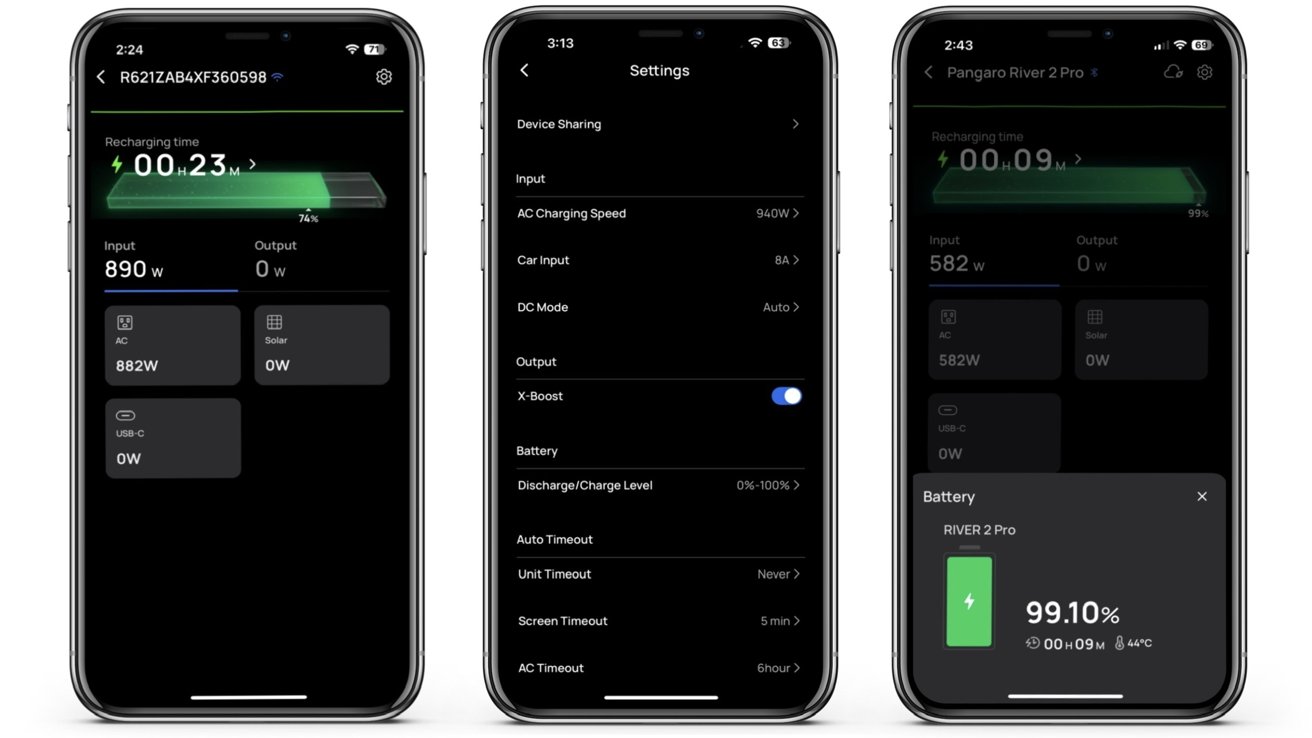
The exact hard reset procedure can vary slightly depending on your specific EcoFlow River model. Here’s a breakdown for the most common versions:
EcoFlow River/River Max/River Pro – Standard Reset Procedure
This method works for the original EcoFlow River, River Max, and River Pro models.
Diagnosing the Issue
Before proceeding, ensure the unit isn’t simply low on battery. Connect it to a wall outlet and confirm it’s receiving power. If the issue persists, proceed with the reset.
Fix Steps
- Power Off: Press and hold the power button until the screen goes black.
- Disconnect All Cables: Unplug all cables connected to the EcoFlow River – AC adapters, DC inputs, USB outputs, etc.
- Long Press Power Button: Press and hold the power button for 30-60 seconds. This is the critical step. You may notice a brief flicker on the screen, but continue holding.
- Release and Power On: Release the power button. Allow the unit to sit for a few seconds, then press the power button again to turn it back on.
- Testing: Observe if the EcoFlow River powers on normally and responds to commands. Check the app connectivity.
EcoFlow River 2/River 2 Pro – Resetting Through the App
The River 2 and River 2 Pro models have a slightly different reset procedure primarily managed through the EcoFlow app.
Diagnosing the Issue
Confirm that the unit is connected to your Wi-Fi network and that the EcoFlow app is up-to-date.
Fix Steps
- Open the EcoFlow App: Launch the EcoFlow app on your smartphone or tablet.
- Device Connection: Ensure your EcoFlow River 2 is connected and displaying within the app.
- Access Settings: Navigate to the device settings within the app.
- Find Reset Option: Look for a “Reset” or “Factory Reset” option (location may vary slightly with app updates).
- Confirm Reset: Follow the on-screen prompts to confirm the reset. The process will take a few minutes.
- Testing: Once completed, the device will reboot. Reconnect to Wi-Fi and test all functions.
EcoFlow River 3/River 3 Pro – Combination Button Reset

The River 3 and 3 Pro models utilize a combination of button presses for a hard reset.
Diagnosing the Issue
Ensure the unit has some charge remaining. A completely depleted battery might prevent the reset from working.
Fix Steps
- Power Off: Press and hold the power button to turn off the EcoFlow River.
- Simultaneous Press: Simultaneously press and hold the Power Button and the Function Button (the button with the settings icon) for 10-15 seconds.
- Release & Power On: Release both buttons. The unit should power on automatically. If not, press the power button.
- Testing: Check for normal operation and app connectivity.
Preventing Future Issues and Maintenance Tips

While a hard reset can fix many problems, preventative maintenance is key to keeping your EcoFlow River running smoothly.
- Regular Firmware Updates: Keep your EcoFlow River’s firmware updated through the EcoFlow app. These updates often include bug fixes and performance improvements.
- Proper Storage: Store your EcoFlow River in a cool, dry place when not in use. Avoid extreme temperatures.
- Battery Health: Avoid fully discharging the battery frequently. It’s best to keep the battery between 20% and 80% for optimal lifespan.
- Cleanliness: Keep the vents clear of dust and debris to ensure proper cooling.
- Avoid Overloading: Don’t exceed the maximum output power of the EcoFlow River.
Pro Tips for EcoFlow River Owners
- App Notifications: Enable app notifications to receive alerts about battery levels, errors, and firmware updates.
- X-Boost Mode: Understand the limitations of X-Boost mode. While it can power some devices with higher wattage, it can also reduce battery life and potentially damage the unit if overused.
- Customizable Settings: Explore the customizable settings in the app to tailor the EcoFlow River’s behavior to your needs.
- Temperature Monitoring: Pay attention to the temperature warnings in the app, especially during charging or discharging.
- Regular Self-Test: Periodically run a self-test through the app to verify the unit’s functionality.
When to Seek Professional Help
While a hard reset can resolve many issues, there are times when professional assistance is necessary:
- Physical Damage: If the EcoFlow River has been physically damaged (dropped, exposed to water).
- Persistent Errors: If a hard reset doesn’t resolve persistent error messages.
- Battery Problems: If you suspect a battery issue (swelling, overheating, rapid discharge).
- Warranty Concerns: If the unit is still under warranty, contact EcoFlow support for assistance.
EcoFlow provides excellent customer support. You can find contact information and troubleshooting resources on their website: https://ecoflow.com/support
FAQ
Q: Will a hard reset erase my EcoFlow River’s settings?
A: Yes, a hard reset typically restores the EcoFlow River to its factory default settings, erasing any custom configurations you’ve made.
Q: How long does a hard reset take?
A: The hard reset process itself usually takes less than a minute, but the unit may take a few minutes to reboot and reconnect to the app.
Q: Can I hard reset my EcoFlow River if it’s completely dead?
A: It’s difficult to perform a hard reset on a completely depleted battery. Try charging the unit for at least 15-20 minutes before attempting the reset.
Q: What if the hard reset doesn’t work?
A: If a hard reset doesn’t resolve the issue, contact EcoFlow support for further assistance.
Alternative Solutions
If a hard reset fails, consider these alternatives:
| Solution | Pros | Cons | Best For |
|---|---|---|---|
| Software Update | Can fix bugs and improve performance | Requires internet connection | Minor software glitches |
| Contact EcoFlow Support | Expert assistance | May require a wait time | Complex issues or warranty claims |
| Battery Calibration | Can improve battery accuracy | Requires time and monitoring | Inaccurate battery readings |
Get Your EcoFlow River Working Again
By following the steps outlined in this guide, you should be able to successfully hard reset your EcoFlow River and resolve many common issues. Remember to identify your specific model and follow the corresponding instructions. Don’t hesitate to contact EcoFlow support if you encounter any difficulties.
Have you successfully hard reset your EcoFlow River? Share your experience and any helpful tips in the comments below!

