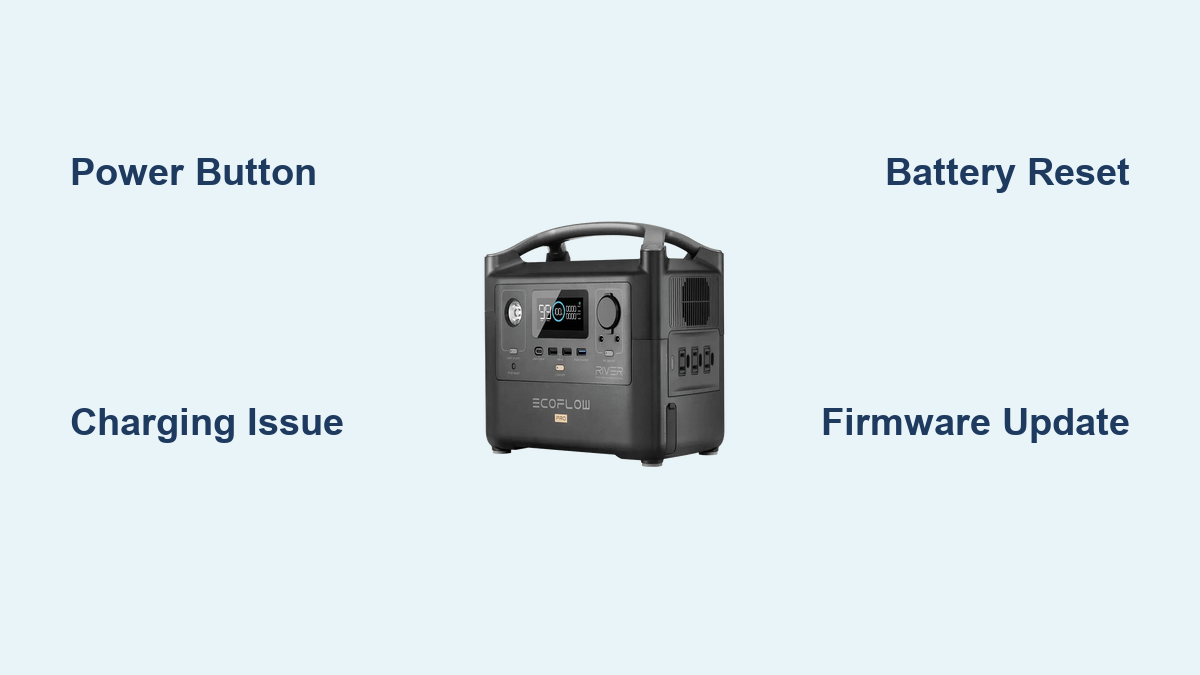Are you frustrated because your EcoFlow River Pro won’t power on? It’s incredibly disheartening when your portable power station fails to start, especially when you rely on it for camping, emergencies, or outdoor adventures. A quick fix often involves checking the power button and ensuring it’s fully charged, but sometimes the issue is more complex.
This comprehensive guide will walk you through a series of troubleshooting steps, from simple checks to more advanced solutions, to get your EcoFlow River Pro back up and running. We’ll cover common causes, multiple repair methods, preventative maintenance, and when it’s time to call in the professionals. By the end of this article, you’ll be equipped to diagnose and resolve the issue, ensuring you’re never left without power when you need it most.
Common Causes of EcoFlow River Pro Not Turning On
Several factors can prevent your EcoFlow River Pro from powering on. Here’s a breakdown of the most frequent culprits:
- Complete Battery Depletion: If the River Pro has been stored for an extended period without being charged, the battery might have completely discharged, requiring a specific charging procedure to revive it.
- Faulty Power Button: The power button itself might be defective, preventing it from registering a press.
- Overload Protection Activation: The unit may have triggered its overload protection due to a connected device drawing too much power, or an internal fault.
- Internal System Error: Occasionally, the River Pro’s internal system may encounter an error requiring a reset.
- Firmware Issues: Outdated or corrupted firmware can lead to unexpected behavior, including a failure to power on.
- Charging Brick/Cable Problems: A damaged charging brick or cable can prevent the unit from receiving power.
How to Fix EcoFlow River Pro Not Turning On

Here are several methods to troubleshoot and fix your EcoFlow River Pro, starting with the simplest solutions and progressing to more involved techniques.
Method 1: Basic Power Cycle & Charging Check
This is the first and easiest step to try.
Diagnosing the Issue
Confirm the unit is completely unresponsive. No lights, no fan noise, and no response to the power button.
Fix Steps
- Press and Hold: Press and hold the power button for at least 12 seconds. This can sometimes force a reset.
- Connect to Charger: Connect the original EcoFlow charger to the River Pro and a known working power outlet.
- Observe Charging Indicator: Check if the charging indicator lights up. If not, try a different outlet and ensure the charger is securely connected to both the unit and the wall.
- Charge for at least 30 minutes: Even if no lights appear initially, allow the unit to charge for at least 30 minutes to see if it begins to accept a charge.
Testing
After charging, press the power button again. If the unit powers on, the issue was likely a depleted battery.
Method 2: Reviving a Deeply Discharged Battery
If the River Pro has been stored unused for a long time, the battery may be in a deep discharge state.
Diagnosing the Issue
The unit shows no signs of life even when connected to the charger for an extended period.
Fix Steps
- EcoFlow Smart App: Download and connect to the EcoFlow Smart App. The app can sometimes initiate a “wake-up” sequence.
- Direct Connection: Connect the charger directly to the River Pro, bypassing any power strips or surge protectors.
- Extended Charge: Allow the unit to charge continuously for at least 24 hours. A deeply discharged battery can take a significant amount of time to revive.
- Check App Status: Monitor the charging status through the EcoFlow Smart App.
Testing
After 24 hours, attempt to power on the unit. If it still doesn’t turn on, proceed to Method 3.
Method 3: Resetting the BMS (Battery Management System)

The BMS controls the battery’s charging and discharging processes. Resetting it can resolve some issues.
Diagnosing the Issue
The unit may show some signs of life (e.g., a flashing light) but won’t fully power on.
Fix Steps
- Disconnect Everything: Disconnect the charger and all connected devices from the River Pro.
- Power Button Sequence: Press and hold the power button for 60 seconds. This is a longer hold than the initial power cycle.
- Reconnect Charger: Reconnect the charger and allow it to charge for at least 30 minutes.
Testing
Attempt to power on the unit after charging.
Method 4: Firmware Update (If Possible)
An outdated or corrupted firmware can cause various malfunctions.
Diagnosing the Issue
The unit might partially power on, but the display is frozen or unresponsive.
Fix Steps
- EcoFlow Smart App: Connect the River Pro to the EcoFlow Smart App.
- Check for Updates: Within the app, check for available firmware updates.
- Install Update: If an update is available, follow the app’s instructions to install it. Do not interrupt the update process.
Testing
After the firmware update is complete, attempt to power on the River Pro.
How to Prevent Future Charging Issues

Preventative maintenance can significantly reduce the likelihood of your EcoFlow River Pro failing to turn on.
- Regular Charging: Charge the unit regularly, even when not in use, to prevent deep discharge. Aim for at least once every 3-6 months.
- Optimal Storage: Store the River Pro in a cool, dry place, away from direct sunlight and extreme temperatures.
- Use Original Charger: Always use the original EcoFlow charger and cable. Third-party chargers may not deliver the correct voltage or current.
- Avoid Overloading: Do not exceed the River Pro’s maximum output capacity. Check the wattage requirements of connected devices before plugging them in.
- Firmware Updates: Keep the firmware up to date through the EcoFlow Smart App.
Pro Tips
- Resetting with a Connected Device: Sometimes, connecting a small, low-power device (like a phone charger) before attempting to power on can help initiate the charging process.
- Temperature Sensitivity: Lithium-ion batteries are sensitive to temperature. Avoid charging or discharging the River Pro in extremely hot or cold environments.
- Check the DC Output: If the unit was recently used with DC output (car charging, etc.), ensure the port is clean and free of debris.
- Read the Manual: Familiarize yourself with the EcoFlow River Pro’s user manual for specific troubleshooting guidance.
- App Diagnostics: Leverage the EcoFlow Smart App’s diagnostic tools to identify potential issues.
Professional Help Section
- Signs You Need a Pro: If none of the above methods work, or if you suspect internal damage (e.g., from a drop or impact), it’s time to contact EcoFlow support.
- Finding a Service Provider: Visit the EcoFlow website to find authorized service centers in your area.
- Typical Costs: Repair costs can vary depending on the issue. Battery replacements are often the most expensive repair.
- Warranty: Check your warranty status before seeking repairs.
FAQ Section
Q: Why won’t my EcoFlow River Pro charge at all?
A: This could be due to a faulty charger, a damaged cable, a deeply discharged battery, or an internal system error. Try a different charger and cable, allow the unit to charge for an extended period, and attempt a BMS reset.
Q: Can I use a different charger than the one that came with the River Pro?
A: It’s strongly discouraged. Using a non-EcoFlow charger can damage the battery and void your warranty.
Q: What does it mean when the River Pro flashes red?
A: A flashing red light typically indicates a system error or a battery issue. Consult the EcoFlow user manual for specific error codes.
Q: How long does it take to fully charge the EcoFlow River Pro?
A: The charging time depends on the input power. With the included AC charger, it typically takes around 70-80 minutes to fully charge from 0% to 80%, and another 60-80 minutes to reach 100%.
Get Your EcoFlow River Pro Working Again
You’ve now explored a range of solutions to get your EcoFlow River Pro powering on again. From basic power cycles to BMS resets and firmware updates, you’re well-equipped to tackle this common issue. Remember to prioritize safety and follow the steps carefully.
Which method worked for you? Share your experience and any additional tips in the comments below to help other EcoFlow River Pro users!