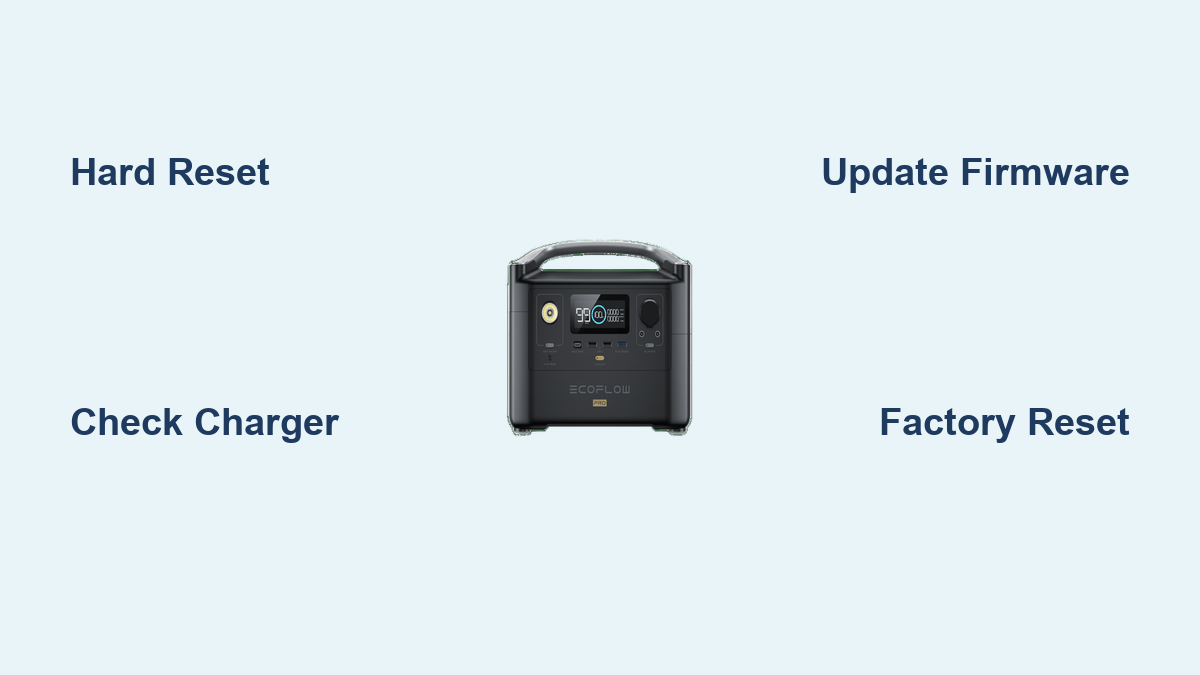Are you frustrated with your EcoFlow River Pro not powering on, charging, or connecting to the app? It’s incredibly disheartening when your portable power station fails to deliver when you need it most. Luckily, many issues can be resolved with a few simple troubleshooting steps. We’ll start with a quick fix – a hard reset – that often solves common glitches.
This comprehensive guide will take you beyond that quick fix, exploring a wide range of potential problems with your EcoFlow River Pro and providing multiple solutions, from simple software adjustments to more in-depth hardware checks. By the end of this article, you’ll be equipped to diagnose and resolve most issues, getting your River Pro back up and running reliably.
Common Causes of EcoFlow River Pro Issues
Before diving into solutions, understanding the common culprits behind River Pro problems is crucial.
Battery Management System (BMS) Errors
The BMS is the brain of your power station, managing charging, discharging, and overall battery health. Errors here can manifest as charging failures, unexpected shutdowns, or inaccurate battery level readings.
Software Glitches
Like any device with firmware, the River Pro can experience software bugs that cause connectivity issues, display errors, or malfunctioning features.
Charging Adapter/Cable Problems
A faulty adapter or cable is a frequent cause of charging issues. Damage, wear and tear, or incompatibility can prevent proper power delivery.
Overheating
Operating the River Pro in extremely hot environments or under heavy load for extended periods can lead to overheating and automatic shutdowns.
Firmware Issues
Outdated firmware can cause compatibility problems with accessories or lead to system instability.
How to Fix EcoFlow River Pro Problems

Here are several methods to troubleshoot your EcoFlow River Pro, progressing from basic to more advanced solutions.
Method 1: Hard Reset (Quick Fix)
This is the first thing to try for most issues.
Diagnosing the Issue
A hard reset clears the system cache and restarts the core processes, often resolving temporary glitches.
Fix Steps
- Ensure the River Pro is powered OFF (if possible). If it’s frozen, hold the power button for 10-15 seconds.
- Press and hold the power button and the AC button simultaneously for 30 seconds.
- Release the buttons. The River Pro should restart.
Testing
Attempt to power on and use the River Pro as normal. Check for the original issue.
Method 2: Check the Charging Adapter and Cable
Diagnosing the Issue
A damaged or incompatible charging setup is a common problem.
Fix Steps
- Inspect the charging adapter for any physical damage.
- Try a different known-good EcoFlow charging adapter (if available).
- Use a different USB-C to USB-C cable known to support Power Delivery (PD).
- Ensure the adapter is firmly plugged into both the River Pro and a functioning wall outlet.
Testing
Monitor the River Pro’s display to confirm it’s receiving power and charging.
Method 3: Software Update
Diagnosing the Issue
Outdated firmware can cause various issues.
Fix Steps
- Ensure the River Pro is connected to a stable Wi-Fi network.
- Open the EcoFlow app on your smartphone.
- Navigate to your River Pro device within the app.
- Check for available firmware updates. If one is available, download and install it, following the on-screen instructions. Do not interrupt the update process.
Testing
After the update, restart the River Pro and check if the issue is resolved.
Method 4: Reset to Factory Settings

Diagnosing the Issue
This should be used as a last resort software fix, as it will erase your custom settings.
Fix Steps
- Turn off the River Pro.
- Press and hold both the function button and the power button simultaneously.
- Continue holding until the screen displays “Factory Reset?”
- Press the power button to confirm.
Testing
After the reset, the River Pro will return to its original factory settings. Reconnect to Wi-Fi and the app and test all functions.
Preventing Future EcoFlow River Pro Issues
Preventative maintenance can significantly reduce the likelihood of problems.
Avoid Extreme Temperatures
Don’t leave the River Pro in direct sunlight or in a hot car. Similarly, avoid exposing it to freezing temperatures for prolonged periods.
Proper Storage
When storing for extended periods, charge the River Pro to around 40-60% and store it in a cool, dry place.
Regular Firmware Updates
Stay up-to-date with the latest firmware releases from EcoFlow.
Responsible Charging
Avoid overcharging the River Pro. Once fully charged, disconnect it from the power source.
Careful Handling
Protect the device from physical impacts and moisture.
Pro Tips for EcoFlow River Pro Users
- Optimizing Battery Life: Avoid fully discharging the River Pro frequently. Partial discharges are gentler on the battery.
- Understanding Error Codes: Familiarize yourself with the error codes displayed on the River Pro’s screen and consult the EcoFlow support website for explanations.
- X-Boost Mode: While X-Boost can power some devices with higher wattage, it can also reduce efficiency and potentially shorten battery life. Use it only when necessary.
- App Connectivity Issues: Ensure your Wi-Fi network operates on the 2.4 GHz band, as the River Pro may not be compatible with 5 GHz networks.
- Cleaning: Clean the exterior with a soft, damp cloth. Avoid using harsh chemicals or solvents.
- Avoid Using While Charging: While the River Pro can pass-through power, prolonged use while charging can generate heat and potentially impact battery lifespan.
When to Seek Professional Help
- Physical Damage: If the River Pro has been dropped or sustained significant physical damage.
- BMS Errors Persist: If you repeatedly encounter BMS errors after trying the troubleshooting steps.
- Battery Swelling: If you notice any swelling or deformation of the battery. This is a serious safety hazard.
- Unusual Noises: If you hear strange noises coming from the River Pro.
You can contact EcoFlow support through their website (https://ecoflow.com/us/support) or authorized service centers. Repair costs will vary depending on the issue and the service provider. Warranty coverage may apply, so check your purchase documentation.
FAQ
Q: Why won’t my EcoFlow River Pro turn on?
A: First, try a hard reset (holding power and AC buttons for 30 seconds). If that doesn’t work, check the charging adapter and cable. The battery might also be completely depleted, requiring a period of charging before it can power on.
Q: How do I connect my EcoFlow River Pro to Wi-Fi?
A: Open the EcoFlow app, go to “Add Device,” and follow the on-screen instructions. Ensure you are connected to a 2.4 GHz Wi-Fi network.
Q: What does the “BMS Error” message mean?
A: A BMS error indicates a problem with the battery management system. Try a hard reset. If the error persists, contact EcoFlow support.
Q: Can I use a different USB-C charger with my River Pro?
A: Yes, but it must support Power Delivery (PD) and provide sufficient wattage (at least 65W is recommended).
Q: How long does it take to charge the EcoFlow River Pro?
A: Charging time varies depending on the power source and charging method. Using the included AC adapter, a full charge typically takes around 70-80 minutes.
Get Your EcoFlow River Pro Working Again
You now have a comprehensive toolkit to tackle common EcoFlow River Pro issues. Remember to start with the simplest solutions – a hard reset and checking the charging setup – before moving on to more advanced troubleshooting. Don’t hesitate to reach out to EcoFlow support if you encounter a problem beyond your ability to resolve.
Have you successfully fixed your EcoFlow River Pro using this guide? Share your experience and any additional tips in the comments below to help other users!