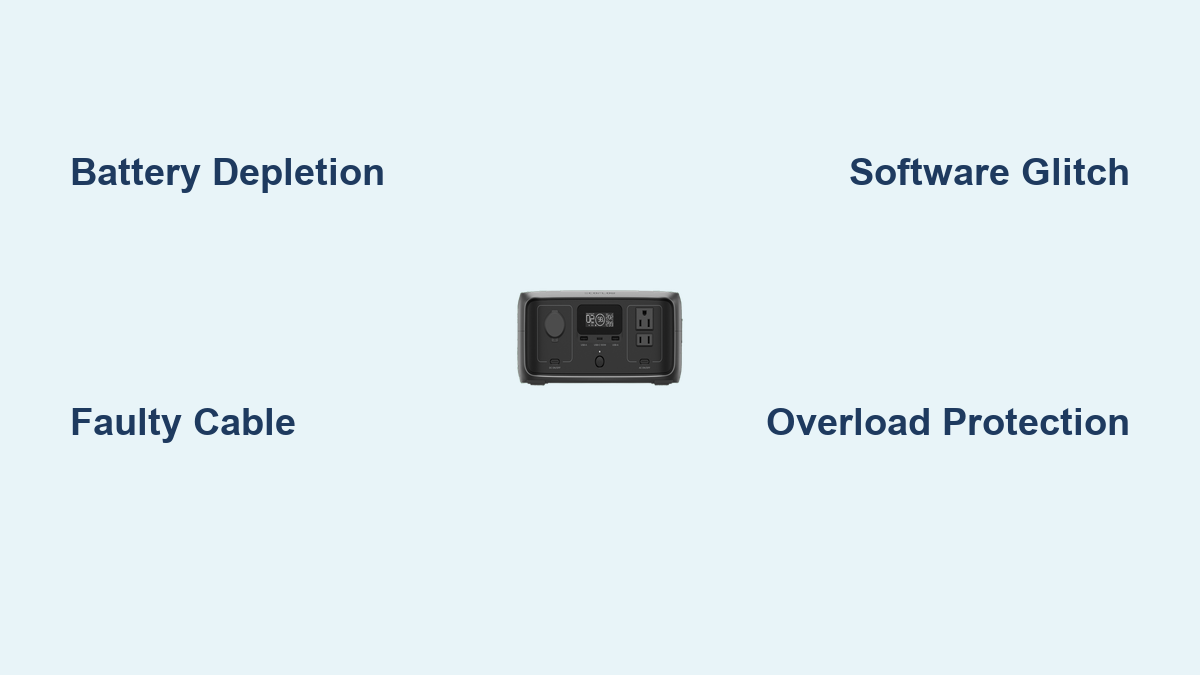Are you frustrated that your Ecoflow River portable power station won’t turn on? It’s incredibly disheartening when your reliable power source fails, especially when you need it most. Often, a simple reset or cable check can get things back up and running.
This comprehensive guide will walk you through a variety of solutions, starting with the most common quick fixes and progressing to more advanced troubleshooting steps. We’ll cover potential causes, detailed solutions, prevention tips, and when it’s time to call in the professionals, ensuring you can confidently diagnose and resolve the issue and get your Ecoflow River powering your adventures again.
Common Causes of Ecoflow River Not Turning On
Several factors can prevent your Ecoflow River from powering on. Understanding these causes can help pinpoint the solution more effectively:
- Complete Battery Depletion: If the River has been stored for an extended period without use, the battery may have fully discharged, preventing it from responding.
- Faulty Power Cable/Adapter: A damaged or incompatible power cable or adapter can prevent proper charging and, consequently, prevent the unit from turning on.
- Software Glitch: Like any electronic device, the Ecoflow River can experience occasional software glitches that cause it to become unresponsive.
- Overload Protection: If the River was recently subjected to a significant power draw exceeding its capacity, the overload protection system might have activated, disabling the unit.
- Internal Component Failure: Though less common, a problem with the internal battery management system (BMS) or other components could be the root cause.
How to Fix Ecoflow River Not Turning On

Here are multiple methods to get your Ecoflow River working again, ranging from quick checks to more involved solutions.
Method 1: Basic Reset & Cable Check (Quick Fix)
This is the first step and often resolves the issue.
Diagnosing the Issue
Confirm the power adapter is securely connected to both the River and a functioning wall outlet. Look for any visible damage to the cable.
Fix Steps
- Disconnect Everything: Unplug the power adapter and any devices connected to the River.
- Press and Hold: Press and hold the power button for 10-15 seconds. This forces a hard reset.
- Reconnect & Test: Plug in the power adapter and press the power button again.
Testing
Observe if the River powers on. If not, proceed to the next method.
Method 2: Charging & Battery Revival
If the battery is completely depleted, it needs to be revived.
Diagnosing the Issue
The River might show no indication of life when initially plugged in if the battery is deeply discharged.
Fix Steps
- Use the Original Adapter: Ensure you are using the Ecoflow-supplied power adapter. Using a different adapter might not provide the correct voltage or current.
- Charge for an Extended Period: Leave the River connected to the charger for at least 3-5 hours, even if it doesn’t immediately show signs of charging. Deeply discharged batteries can take a while to respond.
- Check the Charging Indicator: Look for the charging indicator light. If it doesn’t illuminate, try a different wall outlet.
Testing
After charging, attempt to power on the River.
Method 3: Firmware Update & Reset to Factory Settings
A software glitch could be the culprit.
Diagnosing the Issue
Outdated firmware or corrupted software can cause the River to malfunction.
Fix Steps
- Download the App: Download the Ecoflow app on your smartphone (available for iOS and Android).
- Connect to Wi-Fi: Connect your Ecoflow River to your Wi-Fi network through the app.
- Check for Updates: Within the app, check for available firmware updates and install them if available.
- Factory Reset (If Update Fails): If updating fails, or the problem persists, perform a factory reset through the app’s settings menu. Note: This will erase all your custom settings.
Testing
After the update or reset, try powering on the River.
Method 4: Bypass Mode (For Specific Models)

Some Ecoflow River models have a bypass mode that can sometimes help.
Diagnosing the Issue
If the River is experiencing issues with its inverter, bypass mode can temporarily allow it to power on.
Fix Steps
- Locate the Bypass Button: Consult your Ecoflow River’s user manual to locate the bypass button (typically a small recessed button).
- Press and Hold: Press and hold the bypass button while attempting to turn on the River.
Testing
If the River powers on in bypass mode, it indicates a potential issue with the inverter, requiring professional repair.
Prevention Tips and Maintenance Advice

To prevent your Ecoflow River from failing to turn on in the future:
- Regular Charging: Keep the River charged to at least 30-50% when storing it for extended periods.
- Use the Original Adapter: Always use the provided Ecoflow adapter for charging.
- Avoid Overloading: Do not exceed the River’s maximum output capacity.
- Keep it Clean & Dry: Protect the River from dust, moisture, and extreme temperatures.
- Software Updates: Regularly update the firmware through the Ecoflow app.
Pro Tips
- Listen for Sounds: When plugging in the charger, listen for any clicking or buzzing sounds, which could indicate a faulty connection.
- Check the Display: Even if the River doesn’t fully power on, look for any faint flickering on the display, suggesting some power is reaching the unit.
- Temperature Sensitivity: Extreme temperatures can affect battery performance. Allow the River to return to a moderate temperature before attempting to power it on.
- Avoid Deep Discharge: While the River has protection against deep discharge, repeatedly draining it to 0% can shorten the battery’s lifespan.
- Storage Location: Store the River in a cool, dry place away from direct sunlight.
Professional Help
- Signs You Need a Professional: If none of the above solutions work, or if you suspect internal component failure (e.g., burnt smell, unusual noises), it’s time to contact Ecoflow support or an authorized repair center.
- What to Look For: Choose a repair center with experience servicing Ecoflow products and positive customer reviews.
- Typical Costs: Repair costs can vary depending on the issue. Battery replacements are generally the most expensive repair.
- Warranty Considerations: Check your warranty status before seeking repair.
FAQ
Q: How long does it take to charge a completely discharged Ecoflow River?
A: A completely discharged Ecoflow River typically takes 3-5 hours to fully charge using the original adapter.
Q: Can I use a USB-C charger to charge my Ecoflow River?
A: While some models support USB-C charging, it’s significantly slower than using the included AC adapter. It’s best to use the original adapter for optimal charging speed.
Q: What does the flashing red light mean on my Ecoflow River?
A: A flashing red light usually indicates an error condition, such as a battery issue or an internal fault. Consult the Ecoflow user manual for specific error codes.
Q: How do I know if my Ecoflow River’s battery is damaged?
A: Signs of a damaged battery include inability to charge, rapid battery drain, swelling or deformation of the battery pack, and unusual heat generation.
Get Your Ecoflow River Working Again
You’ve now explored a range of solutions, from simple resets to advanced troubleshooting steps. Remember to start with the quick fixes and work your way through the more complex methods. Don’t hesitate to reach out to Ecoflow support if you’re still experiencing issues.
Have you successfully revived your Ecoflow River? Share your experience and any helpful tips in the comments below to assist other users!