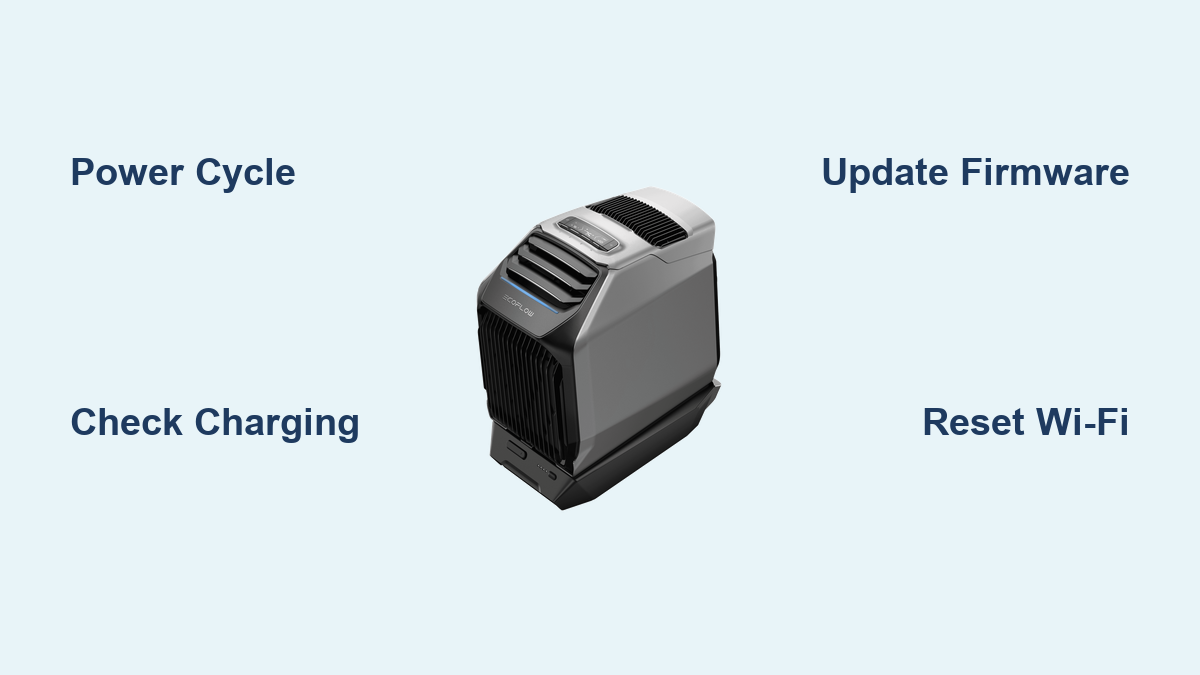Are you frustrated with your Ecoflow Wave 2 not powering on, experiencing connectivity issues, or simply not performing as expected? It’s incredibly common to encounter hiccups with portable power stations, and a quick reset often solves the problem. But if that doesn’t work, don’t worry – you’re not alone!
This comprehensive guide will walk you through a wide range of troubleshooting steps for your Ecoflow Wave 2, from simple fixes you can do in minutes to more advanced solutions. We’ll cover common problems, detailed solutions, and preventative maintenance to ensure your Wave 2 continues to provide reliable power wherever you need it. By the end of this guide, you’ll be equipped to diagnose and resolve most issues, getting you back up and running quickly.
Common Causes of Ecoflow Wave 2 Issues
Before diving into solutions, understanding what causes problems can help pinpoint the issue faster.
- Low Battery: The most frequent cause of power issues.
- Overload: Attempting to power devices exceeding the Wave 2’s capacity.
- Firmware Issues: Outdated or corrupted firmware can lead to malfunctions.
- Connectivity Problems: Difficulties connecting to the Ecoflow app via Bluetooth or Wi-Fi.
- Temperature Issues: Operating the Wave 2 in extreme temperatures can affect performance.
- Faulty Cables/Accessories: Damaged charging cables or accessories can prevent proper operation.
How to Fix Ecoflow Wave 2 Problems
Here are several methods to troubleshoot your Ecoflow Wave 2, ranging from simple checks to more involved solutions.
Method 1: Basic Reset & Power Cycle
This is the first thing to try for most issues.
Diagnosing the Issue
This addresses general unresponsive behavior or minor glitches.
Fix Steps
- Power Off: Press and hold the power button for at least 3 seconds to completely shut down the Wave 2.
- Disconnect: Unplug all cables and devices connected to the Wave 2.
- Wait: Let the unit sit for 5-10 minutes.
- Reconnect & Power On: Plug in the charging cable (if applicable) and press the power button to turn it back on.
Testing
Attempt to power a small device to see if the Wave 2 is functioning correctly.
Method 2: Addressing Charging Issues
If your Wave 2 isn’t charging, these steps can help.
Diagnosing the Issue
Determine if the issue is with the charger, the cable, or the Wave 2’s charging port.
Fix Steps
- Check the Charger: Ensure the Ecoflow charger is functioning correctly. Try it with another compatible device if possible.
- Inspect the Cable: Look for any visible damage to the charging cable. Try a different cable.
- Charging Port Inspection: Carefully examine the Wave 2’s charging port for debris or damage.
- Try a Different Outlet: Rule out a faulty wall outlet.
Testing
Monitor the charging indicator light. If it doesn’t illuminate, the problem likely lies with the charger, cable, or outlet.
Method 3: Resolving Connectivity Problems
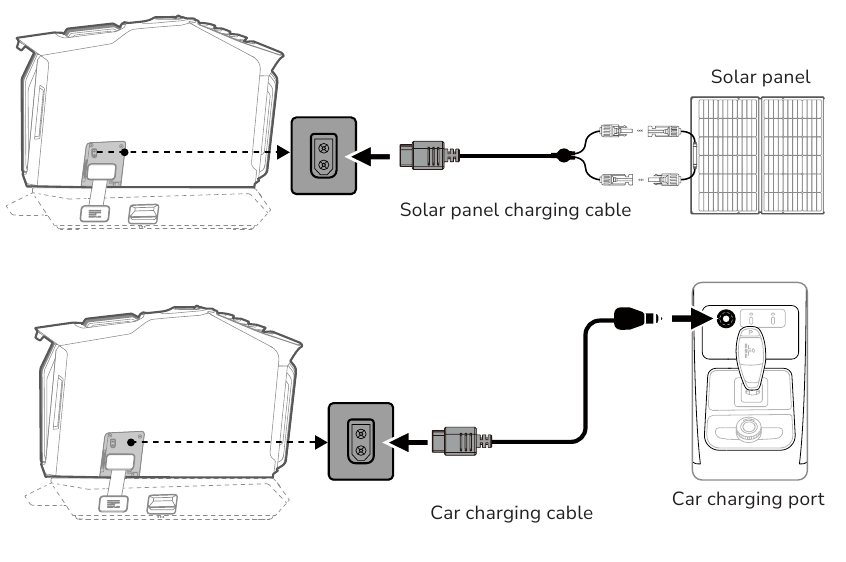
If you’re struggling to connect to the Ecoflow app.
Diagnosing the Issue
Identify if the problem is Bluetooth, Wi-Fi, or an app-related issue.
Fix Steps
- Bluetooth Troubleshooting:
- Ensure Bluetooth is enabled on your smartphone.
- Bring your phone closer to the Wave 2.
- Restart your phone’s Bluetooth.
- Forget the Wave 2 in your Bluetooth settings and re-pair it.
- Wi-Fi Troubleshooting:
- Ensure the Wave 2 is within range of your Wi-Fi network.
- Confirm you’ve entered the correct Wi-Fi password in the app.
- Restart your Wi-Fi router.
- App Troubleshooting:
- Close and reopen the Ecoflow app.
- Clear the app cache (Android) or offload the app (iOS) and reinstall it.
- Ensure you have the latest version of the Ecoflow app.
Testing
Attempt to connect to the Wave 2 through the app after each step.
Method 4: Firmware Update
Outdated firmware can cause various issues.
Diagnosing the Issue
Check the Ecoflow app to see if a firmware update is available.
Fix Steps
- Connect to Wi-Fi: Ensure your Wave 2 is connected to a stable Wi-Fi network.
- Open the Ecoflow App: Navigate to the device settings within the app.
- Check for Updates: Select “Firmware Update” and follow the on-screen instructions. Do not interrupt the update process.
- Restart: After the update completes, restart the Wave 2.
Testing
Check the app for any improvement in functionality or resolution of the initial problem.
Preventing Future Issues & Maintenance Advice

- Store Properly: Keep your Wave 2 in a cool, dry place, away from direct sunlight and extreme temperatures.
- Regular Charging: Maintain a charge level between 20% and 80% for optimal battery health.
- Avoid Overloading: Always check the power requirements of your devices before connecting them to the Wave 2.
- Keep Vents Clear: Ensure the ventilation ports aren’t blocked to prevent overheating.
- Firmware Updates: Regularly check for and install firmware updates through the Ecoflow app.
Pro Tips
- Error Codes: Familiarize yourself with the Ecoflow error codes detailed in the user manual. These codes provide valuable clues about the problem.
- Temperature Monitoring: The Ecoflow app displays the Wave 2’s internal temperature. Pay attention to this, especially during heavy use.
- Battery Health: Monitor the battery health within the app to track its performance over time.
- X-Boost Mode: Be cautious when using X-Boost mode, as it can put extra strain on the battery and reduce its lifespan.
- Deep Discharge: Avoid fully discharging the Wave 2 frequently, as this can negatively impact battery health.
- Resetting Wi-Fi Module: If the Wi-Fi module is unresponsive, a long press of the function button (refer to your manual) can sometimes reset it.
Professional Help
Sometimes, troubleshooting isn’t enough. Here’s when to seek professional assistance:
- Physical Damage: If the Wave 2 has been dropped or sustained physical damage.
- Persistent Errors: If you continue to encounter the same error codes after trying all troubleshooting steps.
- Battery Issues: If the battery isn’t holding a charge or is exhibiting unusual behavior.
- Internal Component Failure: If you suspect an internal component has failed.
What to look for in a service provider: Ecoflow authorized service centers are the best option. Look for technicians with experience repairing portable power stations.
Typical cost ranges: Repair costs vary depending on the issue. Expect to pay $50-$200 for minor repairs, and potentially more for battery replacements or internal component failures. Warranty coverage may apply.
FAQ
Q: My Ecoflow Wave 2 won’t turn on at all. What should I do?
A: First, try the basic reset and power cycle described in Method 1. If that doesn’t work, ensure the charging cable and adapter are functioning correctly. If the issue persists, contact Ecoflow support.
Q: How do I reset the Wi-Fi connection on my Wave 2?
A: In the Ecoflow app, navigate to the device settings and select “Wi-Fi.” Forget the current network and then reconnect, entering the correct password.
Q: What does the flashing red light on my Wave 2 mean?
A: A flashing red light usually indicates an error. Refer to the Ecoflow user manual for specific error code definitions.
Q: Can I use a different charger than the one that came with my Wave 2?
A: While some USB-C PD chargers may work, it’s best to use the official Ecoflow charger to ensure optimal performance and safety.
Q: How long does it take to fully charge the Ecoflow Wave 2?
A: Charging time varies depending on the charger and the Wave 2’s current charge level. Using the included charger, it typically takes around 1.8 – 2.2 hours to fully charge.
Get Your Ecoflow Wave 2 Working Again
By following these steps, you’ve equipped yourself with the knowledge to tackle a wide range of issues with your Ecoflow Wave 2. Remember to start with the simplest solutions and work your way up to more advanced troubleshooting methods.
Have you successfully fixed your Ecoflow Wave 2? Share your experience in the comments below to help other readers! We’re here to help you maximize your portable power experience.