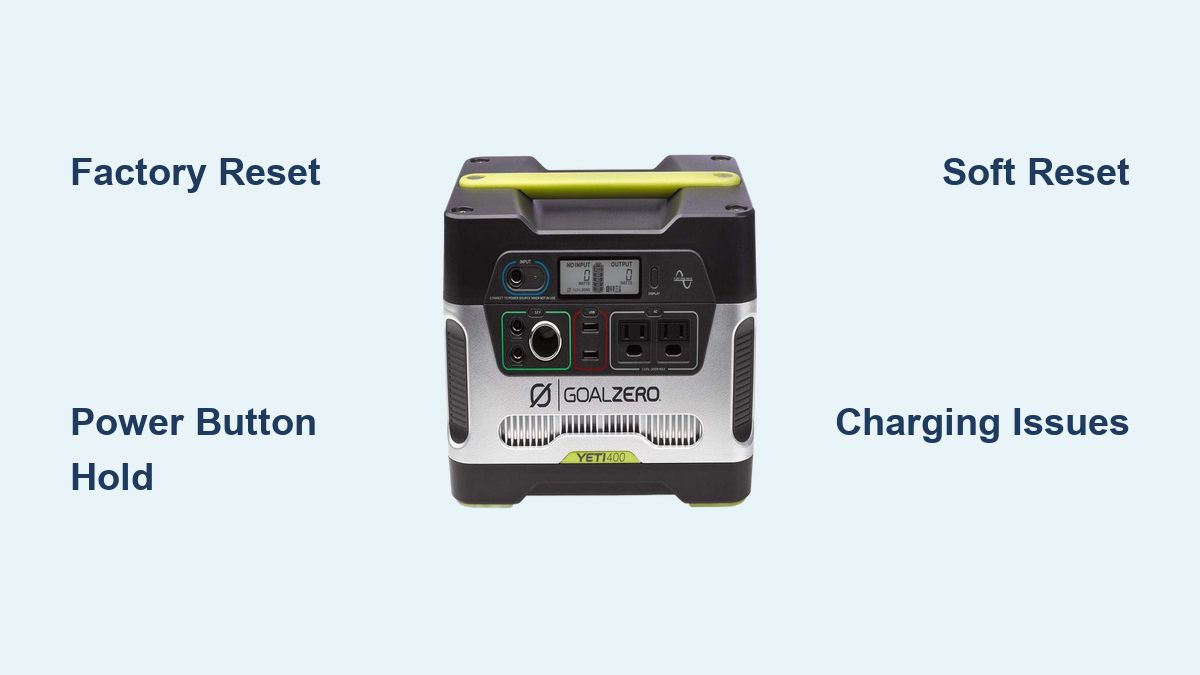Are you frustrated with your Goal Zero Yeti 400 not turning on, charging incorrectly, or displaying error messages? A simple reset often solves these issues, getting you back to reliable power. This quick fix can restore functionality and save you the hassle of contacting support.
This comprehensive guide will walk you through all the reset methods for your Yeti 400, from a soft reset to a more involved factory reset. We’ll also cover common issues that necessitate a reset, troubleshooting steps if the reset doesn’t work, and preventative measures to keep your Yeti 400 running smoothly for years to come. By the end of this article, you’ll be equipped to confidently resolve most issues with your power station.
Common Causes for a Goal Zero Yeti 400 Reset
Before diving into the reset procedures, understanding why a reset might be needed is helpful. Here are some common scenarios:
- Software Glitches: Like any electronic device, the Yeti 400 can experience temporary software bugs that cause erratic behavior.
- Display Errors: Unusual messages or a frozen display often indicate an internal software issue.
- Charging Problems: If your Yeti 400 isn’t charging correctly, or shows inaccurate battery levels, a reset can recalibrate the system.
- Connectivity Issues: Problems connecting to the Goal Zero app or other devices can sometimes be resolved with a reset.
- Forgotten Password: If you’ve set a custom password and forgotten it, a factory reset is necessary to regain access.
Reset Methods for Your Goal Zero Yeti 400
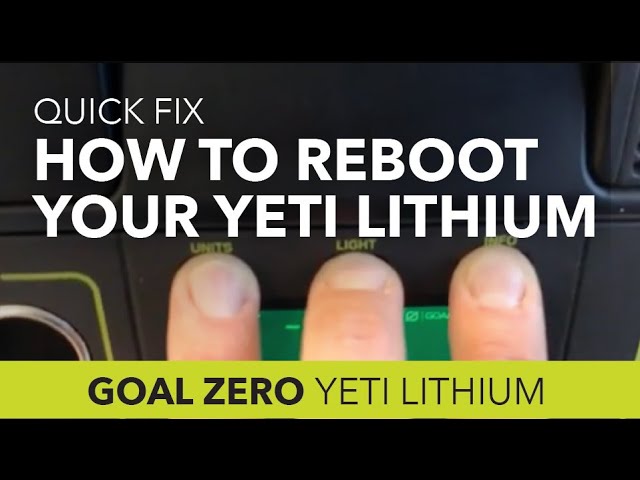
Here are several reset methods, starting with the simplest and progressing to more advanced options.
Method 1: Soft Reset (Power Cycle)
This is the first thing to try for minor glitches. It’s a simple power cycle that often resolves temporary issues.
Fix Steps:
- Turn off the Yeti 400: Press and hold the power button until the display turns off completely.
- Disconnect all cables: Unplug any AC adapters, USB devices, or solar panel connections.
- Wait 60 seconds: This allows any residual power to dissipate.
- Reconnect the AC adapter (if applicable): Plug the adapter back in.
- Turn on the Yeti 400: Press the power button to turn it back on.
Method 2: Hold Power Button for Extended Period
This method attempts a deeper reset than a simple power cycle.
Fix Steps:
- Turn off the Yeti 400: Press and hold the power button until the display turns off.
- Press and hold the power button for 30-60 seconds: Continue holding the button even after the display is off.
- Release the power button: The Yeti 400 should restart automatically.
Method 3: Factory Reset (Data Loss Warning!)
Important: This method will erase all custom settings, including your Wi-Fi password and any personalized configurations. Use this as a last resort.
Diagnosing the Issue: This reset is for situations where the Yeti 400 is unresponsive, displaying persistent errors, or you’ve forgotten the password.
Fix Steps:
- Ensure the Yeti 400 is turned OFF.
- Simultaneously press and hold the Power and the Wi-Fi buttons. (The Wi-Fi button is located on the back of the unit.)
- Continue holding both buttons for 10-15 seconds. The display will flash and eventually show a reset confirmation message.
- Release the buttons. The Yeti 400 will restart and return to its factory default settings.
- Reconfigure your settings: You will need to set up Wi-Fi, personalize display settings, and any other customized features.
Prevention Tips and Maintenance Advice

Preventing issues is always better than fixing them. Here’s how to keep your Yeti 400 in top condition:
- Store Properly: Store the Yeti 400 in a cool, dry place when not in use. Avoid extreme temperatures.
- Regular Charging: Even when not in use, charge the Yeti 400 to around 60-80% every 3-6 months to maintain battery health.
- Keep it Clean: Wipe down the exterior with a damp cloth to remove dust and debris.
- Update Firmware: Regularly check for firmware updates on the Goal Zero website and install them to benefit from bug fixes and performance improvements.
- Avoid Overloading: Do not exceed the Yeti 400’s maximum output capacity.
Pro Tips for Goal Zero Yeti 400 Users

- Wi-Fi Connection Stability: Ensure a strong Wi-Fi signal for reliable app connectivity.
- Solar Charging Optimization: Position solar panels directly towards the sun for maximum efficiency.
- Understanding Error Codes: Familiarize yourself with the common error codes in the Yeti 400’s user manual to quickly diagnose issues.
- Battery Health Monitoring: Pay attention to battery health indicators in the Goal Zero app to identify potential issues early on.
- Avoid Complete Discharge: While the Yeti 400 can handle full discharges, frequent deep discharges can shorten battery lifespan.
- Consider a Protective Case: A protective case can shield the Yeti 400 from physical damage.
Professional Help
Sometimes, a reset isn’t enough. Consider professional help if:
- The Yeti 400 still doesn’t power on after multiple resets.
- You suspect a hardware failure (e.g., damaged charging port).
- The battery isn’t holding a charge even after a full cycle.
What to look for in a service provider: Look for authorized Goal Zero repair centers or reputable electronics repair shops with experience in power stations.
Typical cost ranges: Repair costs can vary widely depending on the issue. Expect to pay anywhere from $50 to $200+ for repairs.
Warranty Considerations: Check your warranty status before seeking repairs.
FAQ
Q: What if the factory reset doesn’t work?
A: If the factory reset fails, there may be a more serious hardware issue. Contact Goal Zero support or a qualified repair technician.
Q: How long does it take to fully charge a Yeti 400?
A: Charging time varies depending on the charging source. Using the AC adapter, it takes approximately 5-6 hours. Solar charging time depends on sunlight intensity and panel wattage.
Q: Can I use the Yeti 400 while it’s charging?
A: Yes, the Yeti 400 supports pass-through charging, allowing you to use it while it’s being charged.
Q: What does the error code “E1” mean?
A: Error code E1 typically indicates a low battery voltage. Try charging the Yeti 400 for a longer period.
Q: How do I update the firmware on my Yeti 400?
A: Download the latest firmware from the Goal Zero website and follow the instructions in the user manual. The update process is typically done through the Goal Zero app.
Get Your Goal Zero Yeti 400 Working Again
By following these reset methods and preventative measures, you’ve significantly increased your chances of resolving issues with your Yeti 400. Remember to start with the soft reset and only proceed to the factory reset if necessary.
Have you successfully reset your Yeti 400? Share your experience in the comments below and let others know what worked for you! Don’t give up on your reliable power source – a simple reset could be all it needs.