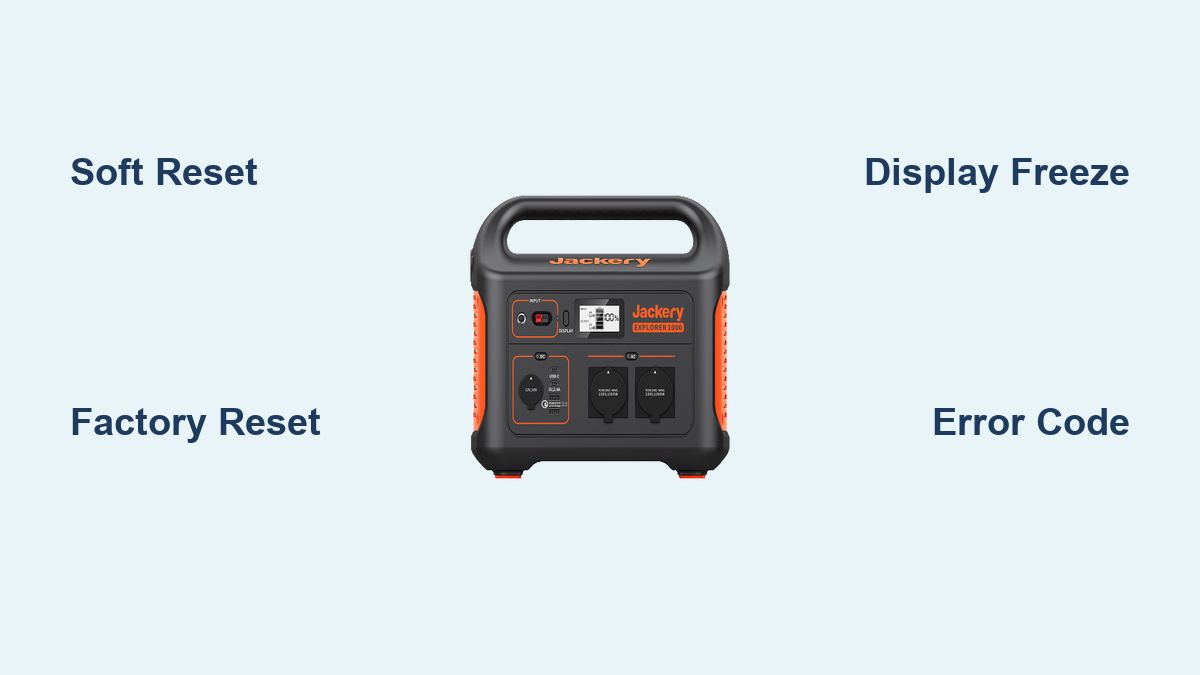Is your Jackery Explorer 1000 not turning on, displaying an error, or behaving strangely? It can be incredibly frustrating when your portable power station isn’t working as expected, especially when you rely on it for camping, emergencies, or outdoor adventures. A simple reset often resolves these issues, getting you back up and running quickly.
This comprehensive guide will walk you through several reset methods for your Jackery Explorer 1000, from a quick soft reset to a more thorough factory reset. We’ll cover common problems that necessitate a reset, detailed step-by-step instructions, and preventative measures to keep your power station functioning optimally. By the end of this article, you’ll be confident in your ability to diagnose and resolve most issues with your Jackery Explorer 1000.
Common Causes for a Jackery Explorer 1000 Reset
Before diving into the reset procedures, understanding why a reset might be necessary is helpful. Here are some of the most frequent reasons:
- Software Glitches: Like any electronic device, the Explorer 1000 can experience temporary software malfunctions.
- Display Freezes: The LCD screen might become unresponsive or frozen.
- Charging Issues: The unit may not charge or discharge properly.
- Error Codes: An unusual error code appearing on the display.
- Inconsistent Readings: Incorrect battery level or output readings.
- Connectivity Problems: Issues with Bluetooth or app connectivity.
- Firmware Update Issues: A failed or interrupted firmware update.
How to Reset Your Jackery Explorer 1000: Multiple Methods
Here are several reset options, starting with the simplest and progressing to more advanced solutions.
Method 1: Soft Reset (Power Cycle)
This is the first thing you should try. It’s the simplest and often most effective solution for minor glitches.
Diagnosing the Issue: This is best for minor freezes or temporary malfunctions.
Fix Steps:
1. Power Off: Press and hold the power button for 3 seconds until the display turns off completely.
2. Wait: Allow the unit to remain powered off for at least 60 seconds. This allows the internal capacitors to fully discharge.
3. Power On: Press the power button again to turn the Explorer 1000 back on.
Testing: Check if the issue is resolved by attempting the function that was previously malfunctioning.
Method 2: Long Press Reset (For Display Freezes)
If the display is frozen and unresponsive to normal button presses, this method can help.
Diagnosing the Issue: Specifically for frozen LCD screens.
Fix Steps:
1. Locate the Power Button: Find the main power button on the front of the Explorer 1000.
2. Press and Hold: Press and hold the power button for 15-20 seconds. This forces a hard shutdown.
3. Release Button: Release the power button. The unit should turn off.
4. Wait: Allow the unit to sit for 30 seconds.
5. Power On: Press the power button again to restart the Explorer 1000.
Testing: Verify the display is responsive and the issue is resolved.
Method 3: Factory Reset (Restoring to Default Settings)
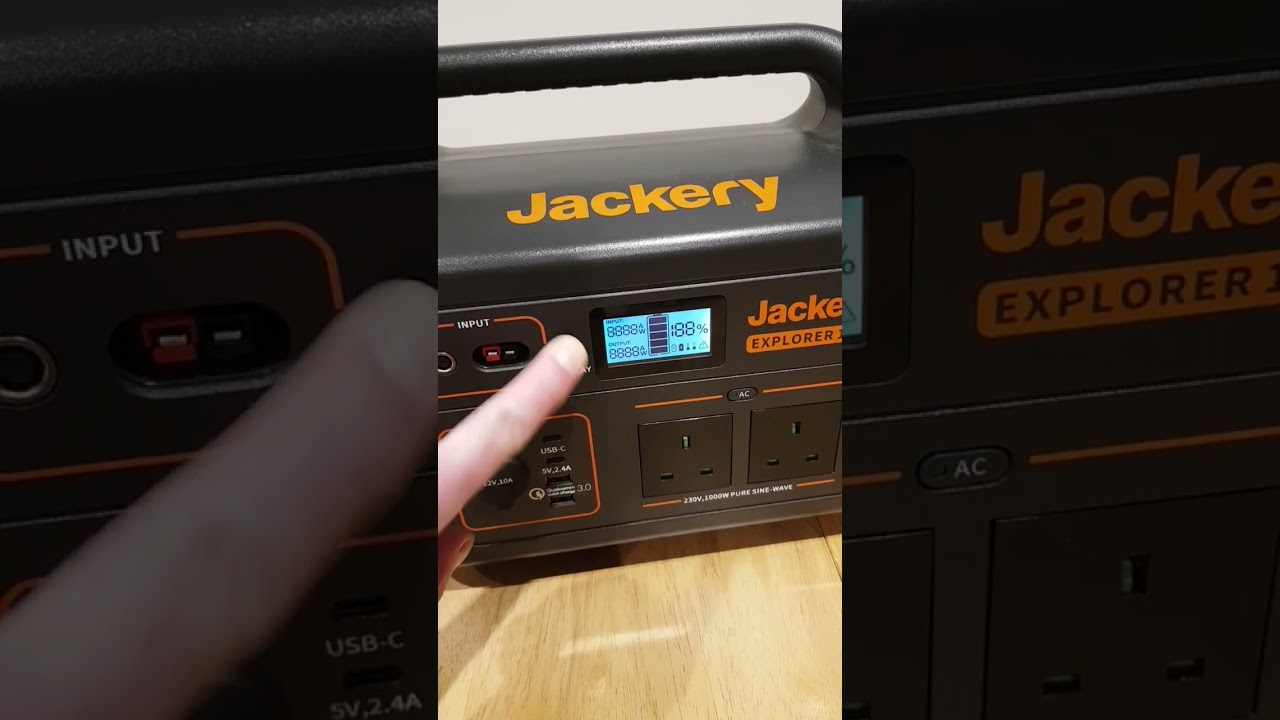
A factory reset erases all user settings and restores the Explorer 1000 to its original factory state. Use this method as a last resort, as it will delete any customized settings.
Diagnosing the Issue: Use this for persistent issues, software conflicts, or before selling the unit.
Fix Steps:
1. Power On: Ensure the Explorer 1000 is powered on.
2. Access Settings: Press the function button (the button with the gear icon) to enter the settings menu.
3. Navigate to Reset: Use the “+” and “-” buttons to navigate through the menu options until you find “Reset” or “Factory Reset.”
4. Select Reset: Press the power button to select “Reset.”
5. Confirm Reset: The Explorer 1000 will prompt you to confirm. Select “Yes” using the power button.
6. Wait: The unit will restart and restore to factory settings. This process may take a few minutes.
Testing: After the reset, the Explorer 1000 will display the initial setup screen. Verify that the unit is functioning correctly.
Prevention Tips and Maintenance Advice

Preventing issues is always better than fixing them. Here’s how to keep your Jackery Explorer 1000 running smoothly:
- Regular Charging: Avoid letting the battery completely drain. Charge the unit regularly, even when not in use.
- Proper Storage: Store the Explorer 1000 in a cool, dry place away from direct sunlight and extreme temperatures.
- Firmware Updates: Regularly check for and install firmware updates through the Jackery app. These updates often include bug fixes and performance improvements.
- Avoid Overloading: Do not exceed the maximum output wattage of the Explorer 1000.
- Clean the Vents: Periodically clean the cooling vents to prevent overheating. Use a soft, dry cloth.
- Protect from Moisture: Keep the unit away from water and excessive humidity.
Pro Tips
- App Connectivity: Ensure your Jackery app is up to date for optimal performance and access to the latest features.
- Error Code Research: If you encounter an error code, consult the Jackery website or user manual for specific troubleshooting steps.
- Battery Calibration: Occasionally, a full charge and discharge cycle can help calibrate the battery level indicator.
- Avoid Prolonged Storage at 100% or 0%: For long-term storage, aim for around 50-60% battery charge.
- Check Cables and Accessories: Faulty cables or accessories can sometimes cause issues. Test with different cables and devices.
- USB-C PD Charging: Utilizing the USB-C PD port for charging can often result in faster charging speeds.
Professional Help
If you’ve tried all the reset methods and your Jackery Explorer 1000 is still malfunctioning, it might require professional attention.
- Signs to Seek Help: Persistent error codes, inability to power on, physical damage, or unusual noises.
- Jackery Support: Contact Jackery’s customer support team through their website (www.jackery.com).
- Warranty: Check your warranty status. Most Jackery products come with a limited warranty.
- Typical Costs: Repair costs can vary depending on the issue, but expect to pay for parts and labor.
FAQ
Q: What if the Explorer 1000 won’t turn on even after a soft reset?
A: Try the long press reset method (Method 2). If that doesn’t work, the battery may be deeply discharged, and you may need to contact Jackery support.
Q: Will a factory reset delete my charging history?
A: Yes, a factory reset will erase all user data, including charging history.
Q: How do I update the firmware on my Explorer 1000?
A: Connect the Explorer 1000 to the Jackery app. The app will notify you of any available firmware updates.
Q: My Explorer 1000 is displaying an error code. Where can I find more information?
A: Refer to the Jackery user manual or visit the Jackery website for a list of error codes and their meanings.
Q: Can I reset the Explorer 1000 without the app?
A: Yes, the factory reset can be performed directly on the unit using the function button and power button.
Get Your Jackery Explorer 1000 Working Again
You now have a comprehensive toolkit for resetting and troubleshooting your Jackery Explorer 1000. Start with the soft reset and work your way through the methods as needed. Remember to prioritize preventative maintenance to keep your power station in top condition.
Which reset method worked for you? Share your experience in the comments below to help other Jackery Explorer 1000 users!