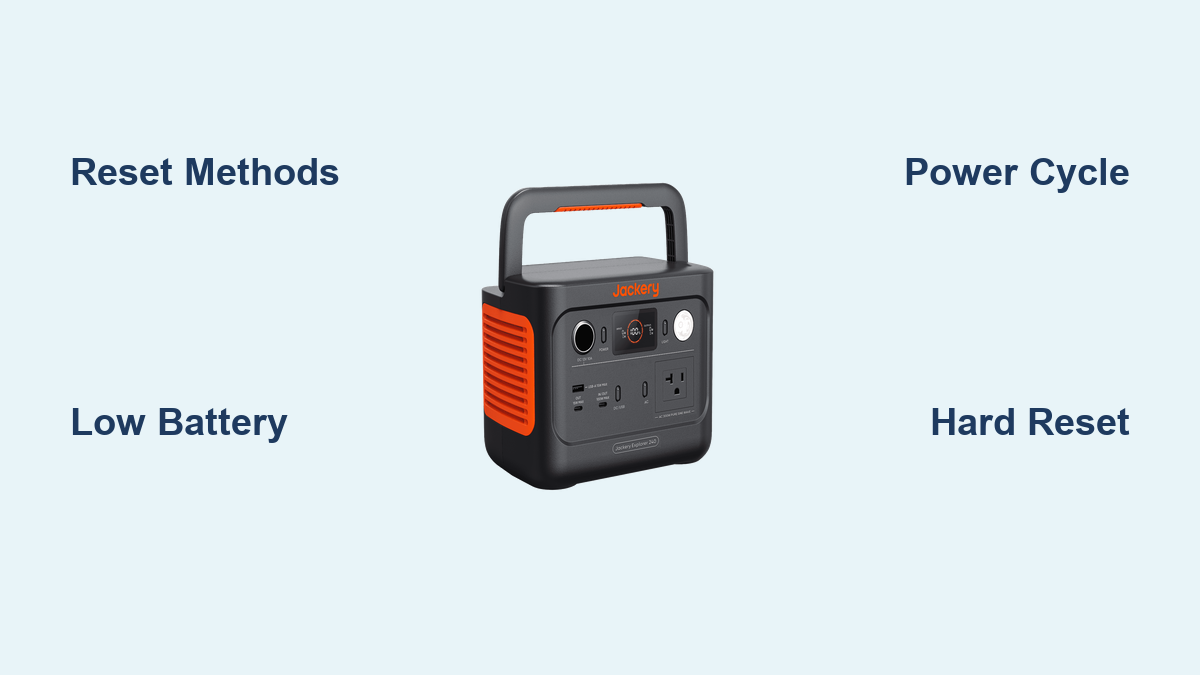Are you frustrated because your Jackery Explorer 240 portable power station isn’t turning on, displaying incorrect information, or behaving erratically? A simple reset often resolves these issues, getting you back to powering your devices quickly. This guide will walk you through the easy reset procedure, plus offer troubleshooting steps for more complex problems.
This comprehensive guide goes beyond the simple reset button. We’ll cover common causes of issues, multiple reset methods (including a hard reset), preventative maintenance, and what to do if the problem persists. By the end of this article, you’ll be confident in your ability to diagnose and fix most issues with your Jackery Explorer 240.
Common Causes of Jackery Explorer 240 Issues
Before diving into resets, understanding the common culprits can help you prevent future problems.
- Low Battery: The most frequent reason for an unresponsive unit. Even if the display shows a small charge, it might not be enough to power on.
- Overload: Connecting devices that draw more power than the Explorer 240 can handle.
- Software Glitch: Like any electronic device, temporary software errors can occur.
- Charging Issues: Problems with the power adapter or charging cable.
- Extended Storage: Leaving the unit unused for a long period can deplete the battery significantly.
- Temperature Extremes: Operating or storing the power station in very hot or cold environments.
How to Reset Your Jackery Explorer 240
Method 1: Soft Reset (Power Cycle)
This is the first troubleshooting step and often the most effective.
Diagnosing the Issue: Use this method for minor glitches like a frozen display, unresponsive buttons, or incorrect charge readings.
Fix Steps:
- Power Off: Press and hold the power button for 2-3 seconds until the display turns off.
- Disconnect Cables: Unplug all cables connected to the Explorer 240 (AC adapter, USB devices, car charger cable).
- Wait: Let the unit sit for 60 seconds. This allows any residual charge to dissipate.
- Reconnect & Power On: Plug in the AC adapter (or other charging source) and press the power button to turn it on.
Testing: Check if the issue is resolved by attempting to charge a device or viewing the battery level.
Method 2: Reset via Button Combination
This is a slightly more involved soft reset.
Diagnosing the Issue: Use this if the standard power cycle doesn’t work, or if the unit seems partially functional but malfunctioning.
Fix Steps:
- Power Off: Ensure the Explorer 240 is completely powered off.
- Press & Hold: Simultaneously press and hold the Power button and the AC button.
- Hold for 10-15 Seconds: Continue holding both buttons until the display flashes or the unit restarts.
- Release Buttons: Release the buttons and allow the unit to power on.
Testing: Verify if the reset has resolved the issue by checking the display and attempting to power a device.
Method 3: Hard Reset (For Severe Issues)

This is a more drastic measure, reserved for when other methods fail. Note: This may potentially reset user settings, but should not erase the internal firmware.
Diagnosing the Issue: Use this if the unit is completely unresponsive, won’t power on at all, or is displaying a critical error message.
Fix Steps:
- Disconnect Everything: Unplug all cables from the Explorer 240.
- Power Button Hold (Extended): Press and hold the power button for a full 30-60 seconds. This forces a deeper discharge and reset.
- Release and Recharge: Release the power button and immediately connect the AC adapter to begin charging.
- Allow to Charge: Let the unit charge for at least 30 minutes before trying to power it on.
Testing: After charging, attempt to power on the Explorer 240 and verify its functionality.
Prevention Tips and Maintenance Advice

- Regular Charging: Charge the Explorer 240 at least every 3-6 months, even if not in use, to maintain battery health.
- Storage Conditions: Store the unit in a cool, dry place with a temperature between 14°F and 104°F (-10°C and 40°C).
- Avoid Overloading: Always check the wattage requirements of your devices before connecting them. The Explorer 240 has a continuous output of 200W.
- Use the Correct Charger: Only use the provided Jackery AC adapter or a compatible power source.
- Keep Vents Clear: Ensure the ventilation ports on the unit are not blocked to prevent overheating.
- Software Updates: Check the Jackery website for firmware updates that can improve performance and stability.
Pro Tips
- Battery Calibration: If the battery percentage seems inaccurate, fully charge and then fully discharge the Explorer 240 to recalibrate the battery meter.
- Error Codes: If an error code appears on the display, consult the Jackery support website or manual for its meaning and recommended solution.
- Charging While Using: While the Explorer 240 can deliver power while charging, it will charge slower.
- Optimal Charging Temperature: Charge the unit at room temperature for best results.
- Avoid Deep Discharge: While the battery is designed for cycles, consistently draining it to 0% can shorten its lifespan.
Professional Help
- When to Seek Help: If the Explorer 240 still doesn’t work after trying all the reset methods, or if you notice any physical damage (swelling, leaking, smoke), do not attempt to repair it yourself.
- Finding a Service Provider: Contact Jackery customer support through their website (https://www.jackery.com/) for authorized service centers or repair options.
- Warranty: The Jackery Explorer 240 typically comes with a warranty. Check your purchase documentation for details.
FAQ
Q: My Jackery Explorer 240 won’t charge. What could be the problem?
A: Check the AC adapter and cable for damage. Try a different outlet. Ensure the charging port on the Explorer 240 is clean and free of debris. If none of these work, the battery may be faulty.
Q: Can I leave my Jackery Explorer 240 plugged in all the time?
A: Yes, the Explorer 240 has overcharge protection and will automatically stop charging when full. However, it’s generally recommended to avoid prolonged, continuous charging.
Q: What does the error message “Overload” mean?
A: It means the devices you’re trying to power draw more wattage than the Explorer 240 can handle. Disconnect some devices and try again.
Q: How long does it take to fully charge the Jackery Explorer 240?
A: Approximately 3-4 hours with the included AC adapter.
Q: Can I use a different USB charging cable with my Explorer 240?
A: Yes, any standard USB cable will work for charging smaller devices.
Get Your Jackery Explorer 240 Working Again
You’ve now learned multiple methods to reset your Jackery Explorer 240, from the simple power cycle to a more advanced hard reset. Remember to prioritize prevention with regular charging and proper storage.
Don’t let a malfunctioning power station interrupt your adventures! Follow these steps, and you’ll be back to powering your devices in no time.
Have you successfully reset your Jackery Explorer 240? Share your experience and any additional tips in the comments below!