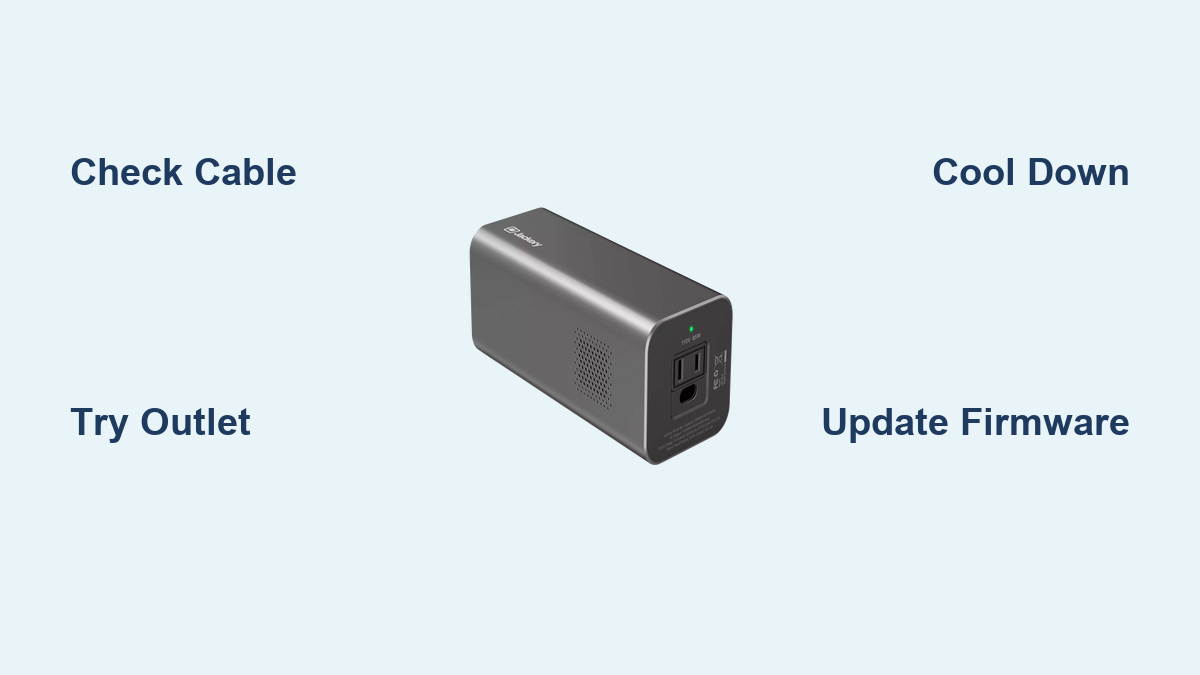Are you frustrated that your Jackery PowerBar isn’t charging, leaving you without backup power when you need it most? It’s a common issue, and often a quick reset or simple troubleshooting step can get it working again. This guide will walk you through the most effective fixes to get your PowerBar charging reliably.
This comprehensive guide goes beyond a simple reset. We’ll cover common causes, multiple solutions ranging from easy checks to more advanced troubleshooting, and preventative measures to keep your PowerBar in top condition. By the end of this article, you’ll have the knowledge and confidence to diagnose and resolve the charging issue, ensuring your PowerBar is always ready when you are.
Common Causes of Jackery PowerBar Not Charging
Several factors can prevent your Jackery PowerBar from charging. Identifying the root cause is the first step towards a solution.
Faulty Power Adapter
The power adapter itself could be defective. A damaged cable or brick can prevent proper power delivery.
Damaged Charging Cable
The USB-C charging cable connecting the adapter to the PowerBar might be damaged internally, even if it looks fine externally.
Power Outlet Issues
The wall outlet you’re using may not be providing power, or could be experiencing a surge or voltage fluctuation.
Overheating
If the PowerBar has been exposed to extreme heat or used heavily, it might have triggered a safety mechanism that prevents charging until it cools down.
Internal Battery Fault
In rarer cases, there might be an internal fault with the PowerBar’s battery management system or the battery cells themselves.
How to Fix Jackery PowerBar Not Charging
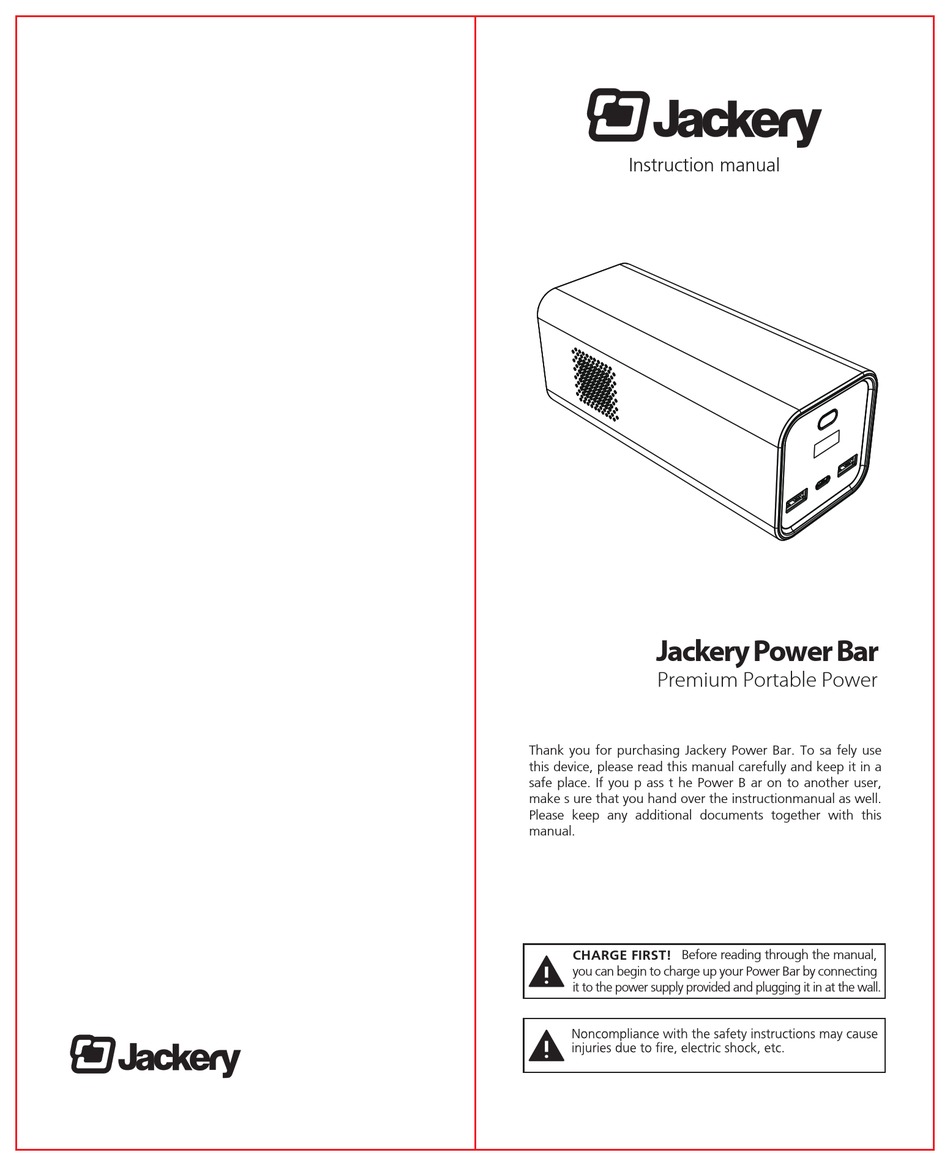
Let’s explore several methods to get your PowerBar charging again, starting with the simplest and moving to more complex solutions.
Method 1: Basic Troubleshooting & Reset (Quick Fix)
This is the first thing you should try. It often resolves minor glitches.
Diagnosing the Issue
Confirm the PowerBar isn’t physically damaged. Visually inspect the charging port for debris or damage.
Fix Steps
- Power Cycle: Disconnect the power adapter from both the wall and the PowerBar. Wait 60 seconds.
- Try a Different Outlet: Plug the adapter into a known working outlet.
- Reconnect: Reconnect the adapter to the PowerBar and then to the outlet.
- Check the Indicator Lights: Observe the charging indicator lights on the PowerBar. Do they illuminate?
Testing
If the PowerBar starts charging after these steps, the issue was likely a temporary glitch.
Method 2: Cable and Adapter Inspection & Replacement

If the basic troubleshooting doesn’t work, the cable or adapter could be the culprit.
Diagnosing the Issue
Visually inspect the charging cable for any signs of damage (fraying, bends, exposed wires). Test the adapter with another USB-C device to confirm it delivers power.
Fix Steps
- Cable Replacement: Try a different USB-C cable known to be working. Ensure it’s a power delivery (PD) compatible cable.
- Adapter Replacement: If possible, use a different USB-C PD power adapter with the correct voltage and wattage (65W recommended for faster charging).
- Direct Wall Connection: Avoid using power strips or extension cords. Connect the adapter directly to a wall outlet.
Testing
If the PowerBar charges with a different cable or adapter, the original component is faulty and needs replacement.
Method 3: Temperature & Environment Check
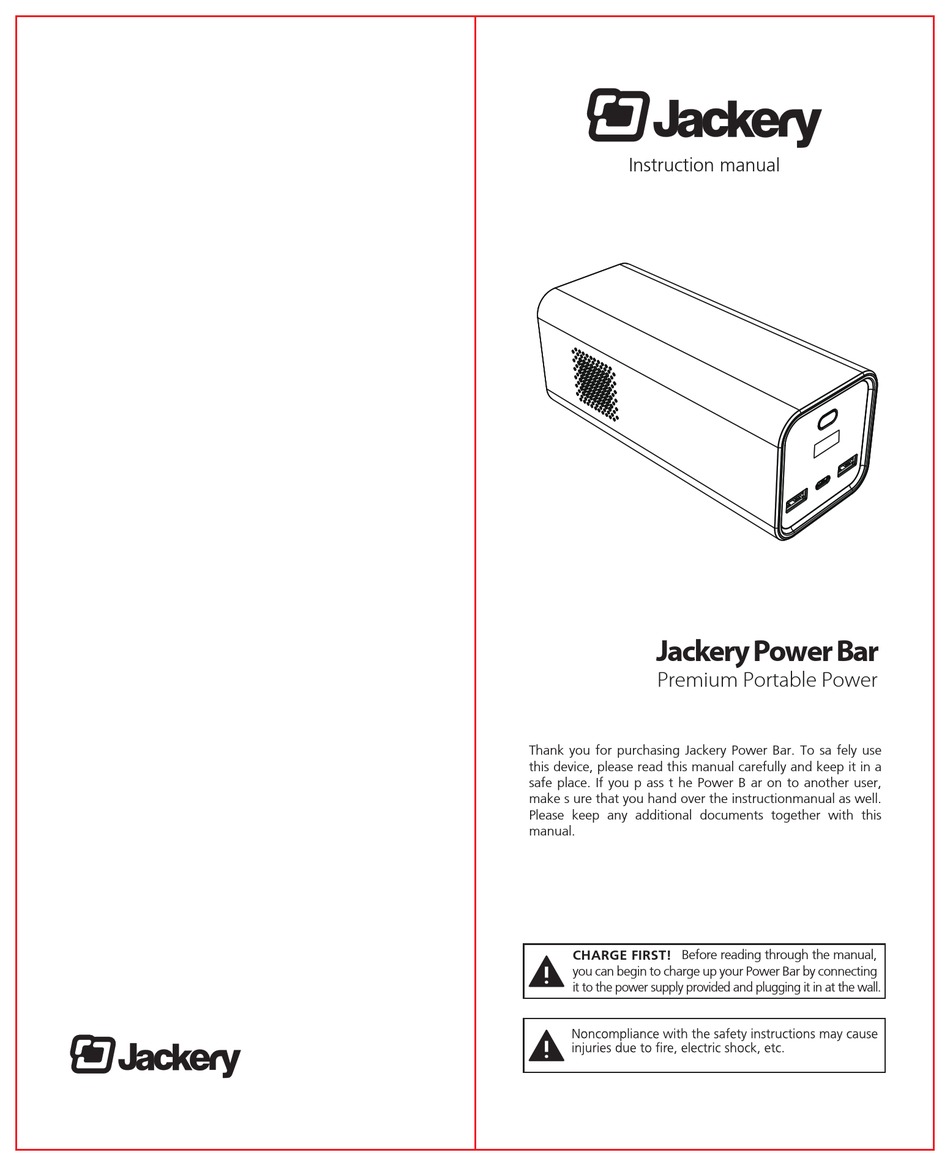
Overheating can prevent charging as a safety measure.
Diagnosing the Issue
Feel the PowerBar’s surface. Is it unusually warm or hot?
Fix Steps
- Cool Down: Move the PowerBar to a cool, well-ventilated area. Avoid direct sunlight or heat sources.
- Wait: Allow the PowerBar to cool down completely (at least 30 minutes).
- Reconnect: Reconnect the charger and observe if it begins charging.
Testing
If the PowerBar charges after cooling down, ensure it’s used in a temperature-controlled environment in the future. Refer to Jackery’s specifications for operating temperature ranges.
Method 4: Firmware Update (If Applicable)
Occasionally, a firmware bug can cause charging issues. Check the Jackery website for firmware updates.
Diagnosing the Issue
Check the Jackery app (if compatible with your model) for firmware update notifications.
Fix Steps
- Download Firmware: Download the latest firmware from the official Jackery website.
- Follow Instructions: Carefully follow the instructions provided by Jackery to update the PowerBar’s firmware. Do not interrupt the update process.
- Test Charging: After the update completes, test the charging functionality.
Testing
If the update resolves the issue, it was likely a software-related problem.
How to Prevent Future Charging Issues
Preventative maintenance can significantly reduce the likelihood of charging problems.
- Use the Recommended Adapter: Always use the Jackery-supplied or an equivalently rated USB-C PD adapter (65W).
- Proper Cable Handling: Avoid bending or damaging the charging cable.
- Temperature Control: Store and use the PowerBar within its specified temperature range.
- Regular Cleaning: Keep the charging port free of dust and debris.
- Avoid Overloading: Don’t simultaneously charge the PowerBar and use it to power multiple devices at its maximum capacity.
Pro Tips
- Slow Charging: If the PowerBar charges very slowly, it might indicate a partially damaged cable or a lower-wattage adapter.
- Intermittent Charging: If charging starts and stops repeatedly, it could be a loose connection or a faulty adapter.
- Deep Discharge: Avoid letting the PowerBar completely discharge frequently. This can shorten the battery’s lifespan.
- Storage: When storing the PowerBar for extended periods, charge it to around 60-70% capacity.
- Jackery App: Utilize the Jackery app (if compatible) for monitoring charging status, battery health, and firmware updates.
Professional Help
- When to Seek Help: If you’ve tried all the troubleshooting steps and the PowerBar still won’t charge, there might be an internal hardware issue.
- Jackery Support: Contact Jackery’s customer support for assistance. They may offer repair or replacement options.
- Warranty: Check your PowerBar’s warranty status. Repairs or replacements may be covered.
Q: Why won’t my Jackery PowerBar turn on at all?
A: If the PowerBar doesn’t turn on, the battery may be completely depleted. Try leaving it connected to the charger for at least 30 minutes before attempting to power it on. If it still doesn’t respond, there may be an internal fault.
Q: Can I use any USB-C charger with my Jackery PowerBar?
A: No, you should use a USB-C Power Delivery (PD) charger with at least 65W output for optimal charging speed. Using a lower-wattage charger may result in very slow charging or no charging at all.
Q: How long should it take to fully charge my Jackery PowerBar?
A: Charging time varies depending on the adapter used. With a 65W PD adapter, it typically takes around 3-4 hours to fully charge from 0%.
Q: What do the indicator lights mean on my Jackery PowerBar?
A: The indicator lights provide information about charging status and battery level. Refer to your PowerBar’s user manual for a detailed explanation of the light patterns.
Get Your Jackery PowerBar Working Again
You now have a range of solutions to address your Jackery PowerBar’s charging issue. Remember to start with the simplest steps – checking the cable, outlet, and temperature. If those don’t work, move on to more advanced troubleshooting like firmware updates or contacting Jackery support.
Don’t let a charging problem leave you powerless. Implement these solutions, and you’ll be back to enjoying the convenience and reliability of your Jackery PowerBar in no time.
Have you successfully fixed your Jackery PowerBar? Share your experience in the comments below to help other readers!