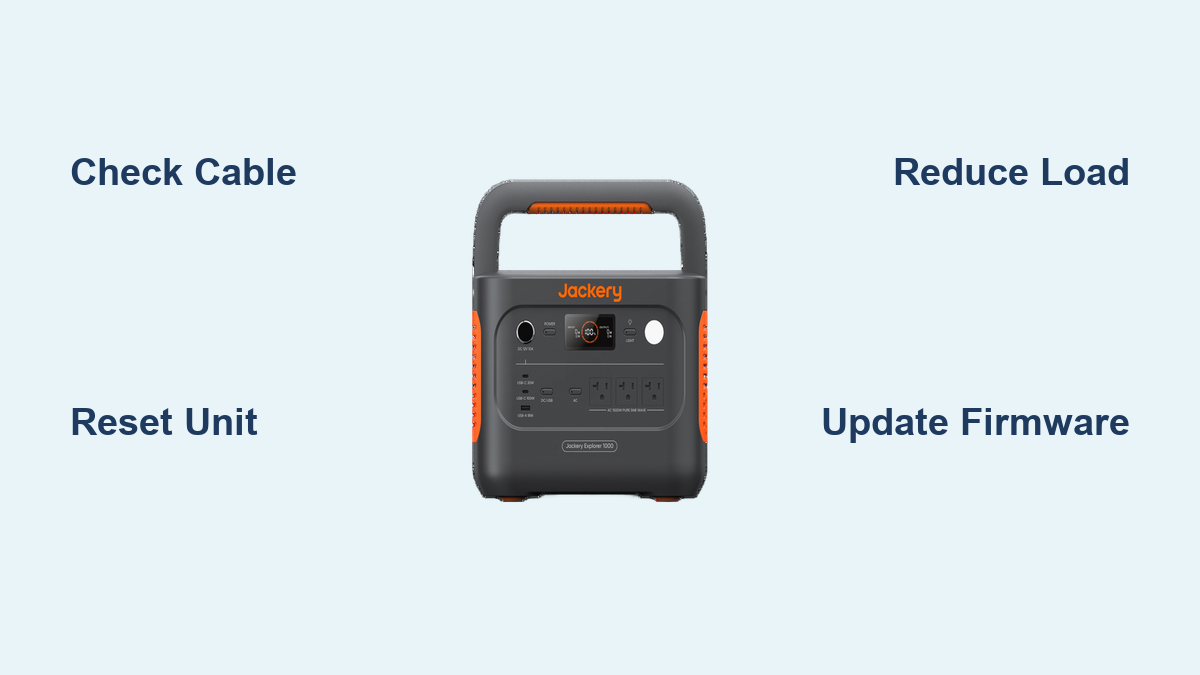Are you frustrated because your Jackery portable power station’s USB port isn’t delivering power? It’s incredibly annoying to rely on a Jackery for camping, emergencies, or outdoor adventures only to find you can’t charge your phone or other devices. A quick fix often involves checking the cable or resetting the unit, but the issue can be more complex.
This comprehensive guide will walk you through the most common causes of a non-functional USB port on your Jackery power station, offering multiple solutions ranging from simple troubleshooting to more advanced checks. We’ll cover everything from cable issues and overload protection to internal errors and potential warranty claims, ensuring you get your Jackery’s USB ports working again and back to powering your adventures.
Common Causes of Jackery USB Port Not Working
Several factors can contribute to a Jackery USB port failing to work. Identifying the root cause is the first step to a successful repair.
Cable Issues
Faulty or damaged USB cables are the most frequent culprit. The cable itself may be broken internally, preventing power transfer.
Overload Protection
Jackery power stations have overload protection features. If you connect too many devices or a device that draws too much power, the USB port may shut down to prevent damage.
Internal Errors
Sometimes, a temporary internal error within the Jackery unit can disable the USB port. This is often resolved with a simple reset.
Firmware Issues
Outdated or corrupted firmware can occasionally cause USB port malfunctions.
Port Damage
Physical damage to the USB port itself, though less common, can prevent it from functioning. This could be due to debris, bent pins, or internal damage.
How to Fix Jackery USB Port Not Working
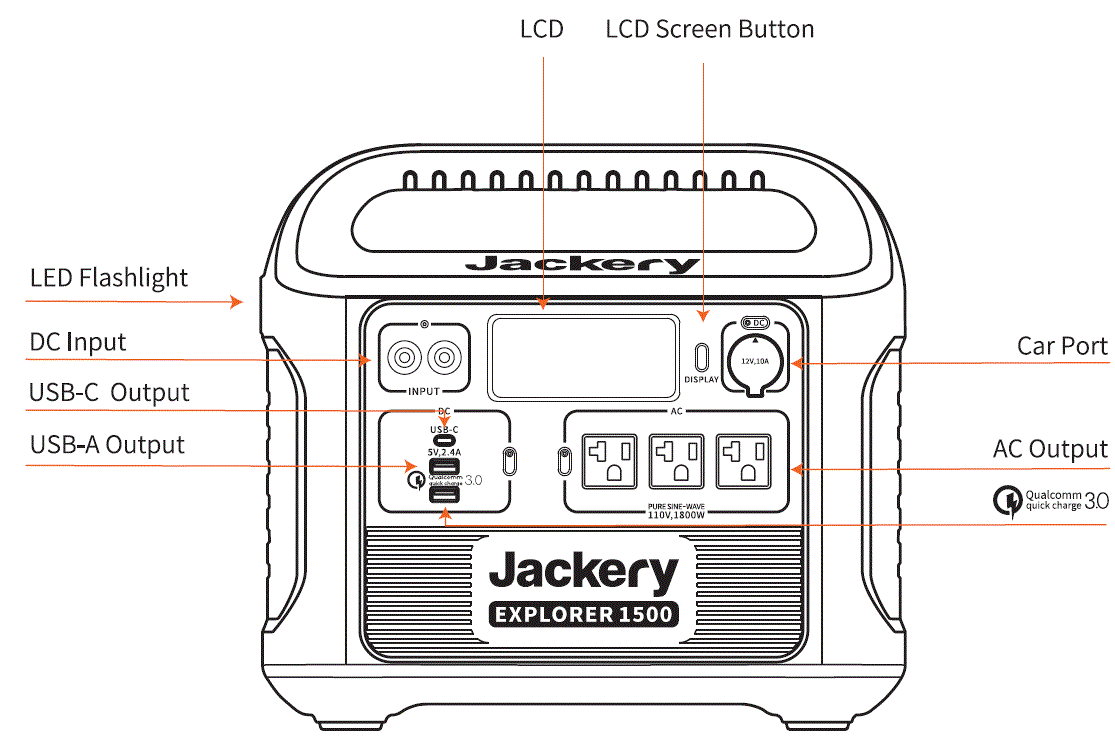
Here are several methods to troubleshoot and fix a non-working Jackery USB port, starting with the simplest and progressing to more involved solutions.
Method 1: Check the USB Cable & Device
This is the quickest and easiest step.
Diagnosing the Issue
Test the USB cable with another device and charger to confirm it’s working. Try a different USB cable with your Jackery. Test the device you’re trying to charge with a different power source.
Fix Steps
- Replace the USB cable with a known working one.
- Ensure the USB cable is securely plugged into both the Jackery and your device.
- Try a different device to rule out a device-specific issue.
Testing
Plug your device back into the Jackery with the new cable. Verify if charging has resumed.
Method 2: Reset the Jackery Power Station
A reset can often resolve temporary internal glitches.
Diagnosing the Issue
Internal software errors or temporary malfunctions can sometimes be corrected with a complete power cycle.
Fix Steps
- Turn off the Jackery power station completely.
- Disconnect all devices connected to the Jackery.
- Press and hold the power button for 30-60 seconds.
- Release the power button and turn the Jackery back on.
Testing
Reconnect your device and test the USB port.
Method 3: Reduce the Load on the USB Ports

Overload protection might be the cause.
Diagnosing the Issue
If multiple devices are connected to the Jackery’s USB ports simultaneously, the total power draw might exceed the port’s capacity.
Fix Steps
- Disconnect all devices from the USB ports.
- Connect only one device at a time.
- If one device works, add others one by one to identify the device causing the overload.
Testing
Monitor the Jackery’s display for any overload warnings. If a single device causes the issue, it may be incompatible with the Jackery’s USB output.
Method 4: Update the Jackery Firmware
Outdated firmware can lead to various issues, including USB port malfunctions.
Diagnosing the Issue
Check the Jackery website or app for available firmware updates. Firmware updates often include bug fixes and performance improvements.
Fix Steps
- Download the latest firmware from the official Jackery website.
- Follow the instructions provided by Jackery to update the firmware (typically through a USB connection to a computer and the Jackery app).
Testing
Once the firmware update is complete, reconnect your device and test the USB port.
How to Prevent Future USB Port Issues
Preventative measures can significantly reduce the likelihood of USB port problems.
Use High-Quality Cables
Invest in durable, high-quality USB cables from reputable brands.
Avoid Overloading the Ports
Be mindful of the power requirements of devices connected to the USB ports.
Store Properly
Protect your Jackery from moisture, extreme temperatures, and physical impacts.
Regular Checks
Periodically test the USB ports with a known working device to ensure they are functioning correctly.
Pro Tips
- Power Cycling: If a simple reset doesn’t work, try a full power cycle by disconnecting the AC adapter (if applicable) and letting the unit sit for 10-15 minutes before turning it back on.
- Inspect the Ports: Carefully examine the USB ports for any visible damage or debris. Use a can of compressed air to gently clean out any dust or particles.
- Understand Wattage: Know the wattage output of your Jackery’s USB ports (typically 5W, 10W, or higher). Choose devices that are compatible with the port’s power delivery capabilities.
- Firmware Update Caution: Ensure your Jackery has sufficient battery life before starting a firmware update to prevent interruptions.
- Check the Jackery App: The Jackery app often provides diagnostic information and troubleshooting tips.
Professional Help

When to Seek Professional Assistance
- If the USB ports still don’t work after trying all the troubleshooting steps.
- If you suspect internal damage to the Jackery unit.
- If you notice any unusual noises or smells coming from the power station.
What to Look for in a Service Provider
- Authorized Jackery repair centers are the best option for ensuring quality repairs.
- Look for technicians with experience repairing portable power stations.
- Check online reviews and ratings.
Typical Cost Ranges
Repair costs vary depending on the nature of the problem and the service provider. Expect to pay anywhere from $50 to $200 or more for complex repairs.
FAQ
Q: Why won’t my Jackery charge my phone?
A: This could be due to a faulty USB cable, an overloaded port, a device incompatibility, or an internal error within the Jackery. Start by checking the cable and resetting the unit.
Q: Does Jackery have USB-C ports?
A: Some newer Jackery models feature USB-C ports with Power Delivery (PD) for faster charging of compatible devices. Check your specific model’s specifications.
Q: How much power can Jackery’s USB ports deliver?
A: The power output varies depending on the model. Typically, USB-A ports deliver 5W-10W, while USB-C PD ports can deliver up to 60W.
Q: What does the overload warning mean?
A: The overload warning indicates that the total power draw from the connected devices exceeds the Jackery’s USB output capacity. Disconnect some devices to resolve the issue.
Alternative Solutions
If your Jackery’s USB ports are consistently failing, consider using a separate USB power bank or a car charger to power your devices. While not ideal, these options can provide a temporary solution until the Jackery is repaired.
| Solution | Pros | Cons | Best For |
|---|---|---|---|
| USB Power Bank | Portable, convenient | Requires separate charging | Emergency situations, short-term use |
| Car Charger | Readily available, charges while driving | Requires a vehicle | Road trips, mobile use |
Get Your Jackery Working Again
By following the steps outlined in this guide, you should be able to diagnose and fix the issue with your Jackery’s USB port. Remember to start with the simplest solutions, like checking the cable and resetting the unit. If the problem persists, don’t hesitate to seek professional help.
Have you successfully fixed your Jackery USB port? Share your experience in the comments below to help other readers!