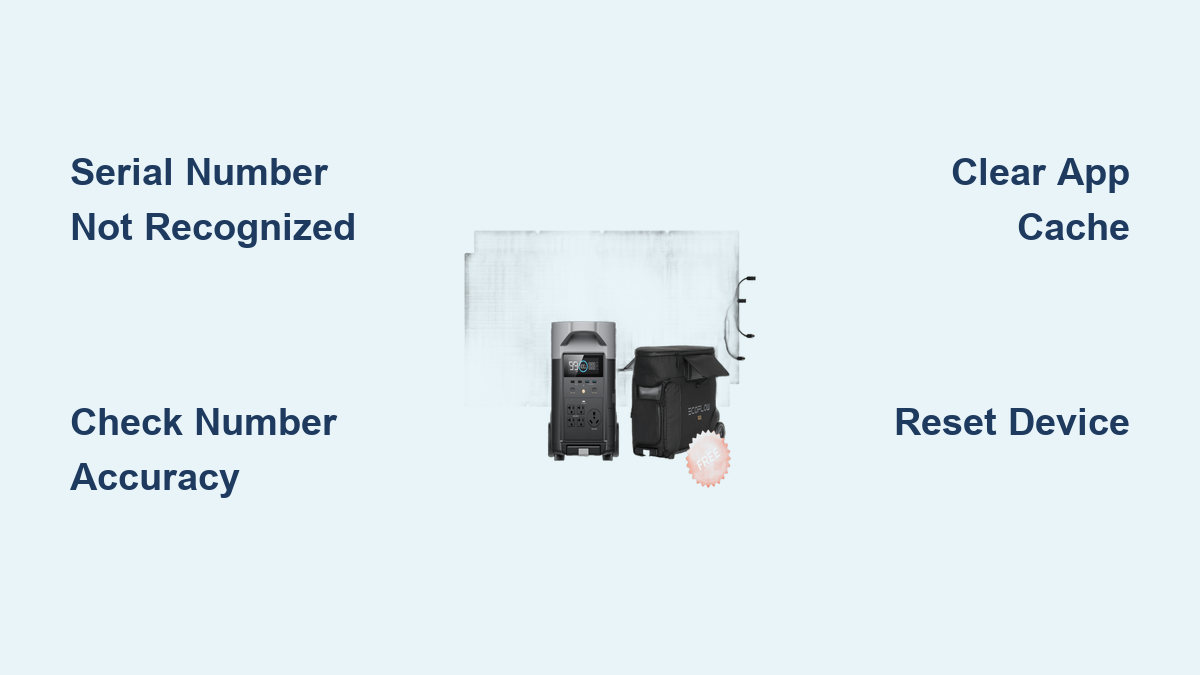Are you frustrated because your EcoFlow device’s serial number isn’t being recognized in the app? This is a common issue that can prevent you from accessing crucial features like warranty registration, firmware updates, and remote monitoring. Fortunately, a quick fix often resolves the problem, and this guide will walk you through multiple solutions to get your EcoFlow device connected and working smoothly.
This comprehensive guide goes beyond just the quick fix. We’ll cover common causes for this issue, from simple typos to more complex software glitches. We’ll explore multiple troubleshooting steps, including verifying the serial number location, resetting your device and app, and contacting EcoFlow support. By the end of this article, you’ll be equipped to solve the “serial number not recognized” problem and enjoy the full benefits of your EcoFlow system.
Common Causes of EcoFlow Serial Number Not Recognized
Several factors can contribute to your EcoFlow device’s serial number not being recognized. Here’s a breakdown of the most frequent culprits:
Typos and Incorrect Input
The most common reason is simply entering the serial number incorrectly. This includes mistaking characters like 0 (zero) and O (letter O), 1 (one) and I (letter i), or misreading the number itself.
Serial Number Location Issues
Locating the serial number can be tricky. It’s often printed in a small font and might be in an unexpected place depending on your EcoFlow model.
App Glitches
The EcoFlow app itself can sometimes experience bugs or glitches that prevent it from correctly registering the serial number.
Firmware Issues
Outdated or corrupted firmware on your EcoFlow device can sometimes interfere with serial number recognition.
Account Issues
Less common, but sometimes there can be issues with your EcoFlow account preventing proper registration.
How to Fix EcoFlow Serial Number Not Recognized
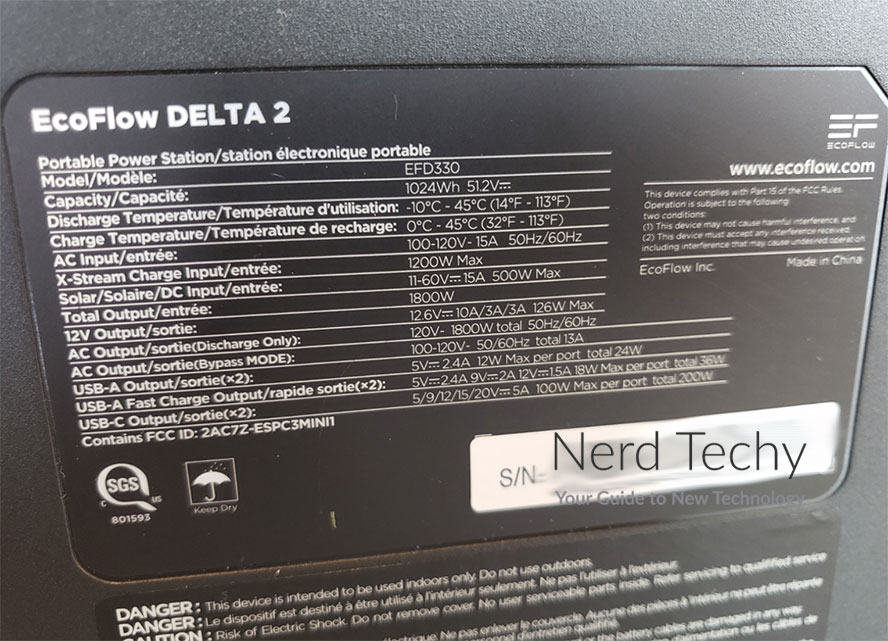
Here are several methods to fix the issue, starting with the simplest and progressing to more advanced solutions:
Method 1: Double-Check the Serial Number & Input
This is the first and most crucial step.
Diagnosing the Issue
Carefully examine the physical serial number on your EcoFlow device. Ensure you are looking at the device serial number, not a shipping label or order number.
Fix Steps
- Locate the Serial Number: The location varies by model. Check these common spots:
- Delta/Delta Pro: On the back of the unit, often near the power input.
- River/River 2: Underneath the unit, on a sticker.
- PowerStation/Portable Power Stations: On the bottom or back of the unit, or inside the battery compartment.
- Micro-inverters: On the back of the micro-inverter itself.
- Verify Accuracy: Compare each character to the displayed number in the app. Pay close attention to similar-looking characters (0/O, 1/I).
- Re-enter the Number: Carefully type the serial number into the EcoFlow app, ensuring there are no spaces or extra characters.
- Manual Input: If the app’s camera scan isn’t working, always use manual input.
Testing
After re-entering the serial number, attempt to register the device in the app again.
Method 2: Clear App Cache & Data/Reinstall
Sometimes, the app itself is the problem.
Diagnosing the Issue
Corrupted cache or data within the app can cause recognition errors.
Fix Steps
- Clear Cache (Android): Go to Settings > Apps > EcoFlow > Storage > Clear Cache.
- Clear Data (Android): Warning: This will reset the app to its default state. Go to Settings > Apps > EcoFlow > Storage > Clear Data.
- Reinstall App: Delete the EcoFlow app from your phone and re-download it from the App Store (iOS) or Google Play Store (Android).
- Re-login: Log back into your EcoFlow account.
Testing
After reinstalling, try registering your device again.
Method 3: Reset Your EcoFlow Device
A device reset can resolve software glitches that might be interfering with serial number recognition. Note: This may reset some device settings.
Diagnosing the Issue
A faulty device software state may be causing the problem.
Fix Steps
- Power Off: Completely power off your EcoFlow device.
- Reset Procedure: The reset procedure varies by model. Consult your EcoFlow device’s user manual for specific instructions. Generally, it involves holding down a specific button combination while powering on.
- Power On: Power on the device after the reset is complete.
Testing
Attempt to register the device in the app after the reset.
Method 4: Update Device Firmware

Outdated firmware can sometimes cause compatibility issues.
Diagnosing the Issue
An outdated firmware version may not be compatible with the latest app version, resulting in recognition errors.
Fix Steps
- Check for Updates: Within the EcoFlow app, navigate to your device settings and check for firmware updates.
- Install Update: If an update is available, download and install it. Ensure the device remains powered on and connected to Wi-Fi during the update process.
Testing
After the firmware update is complete, retry registering your device.
Ways to Prevent Future Serial Number Issues
- Record the Serial Number: Immediately after receiving your EcoFlow device, record the serial number in a safe place (e.g., a password manager, a note on your phone).
- Take a Photo: Take a clear photo of the serial number label for easy reference.
- Keep the Original Packaging: The serial number is often printed on the original packaging.
- Regular Firmware Updates: Keep your EcoFlow device’s firmware up-to-date to ensure optimal performance and compatibility.
Pro Tips
- Check EcoFlow’s Support Website: EcoFlow maintains a comprehensive FAQ and troubleshooting section on their website.
- Use the Correct Account: Ensure you are logged into the EcoFlow account associated with your device’s purchase.
- Wi-Fi Connection: Ensure your phone and EcoFlow device are connected to a stable Wi-Fi network during the registration process.
- Multiple Devices: If you have multiple EcoFlow devices, register them one at a time to avoid confusion.
- Avoid Scanning in Poor Lighting: If using the app’s scan feature, ensure adequate lighting for a clear scan.
Professional Help
If you’ve tried all the troubleshooting steps and your EcoFlow device’s serial number still isn’t being recognized, it’s time to contact EcoFlow support.
Signs You Need Professional Help
- Repeated failures to register the device despite following all instructions.
- Suspected hardware malfunction.
- Difficulty locating the serial number even after careful inspection.
What to Look for in a Service Provider
- Official EcoFlow Support: Contact EcoFlow directly through their website or customer service channels.
- Authorized Resellers: Some authorized resellers may offer limited support.
Typical Cost Ranges
- Support is usually free for warranty-related issues.
- Repairs outside of warranty may incur costs depending on the nature of the problem.
FAQ
Q: Where do I find my EcoFlow serial number?
A: The location varies by model, but it’s typically found on a sticker on the back or bottom of the unit, or inside the battery compartment. Refer to your device’s user manual for the exact location.
Q: What if the serial number label is damaged or unreadable?
A: Contact EcoFlow support with proof of purchase. They may be able to help you locate the serial number in their system.
Q: Can I register my EcoFlow device without the app?
A: No, the app is required for device registration and firmware updates.
Q: Why is registering my EcoFlow device important?
A: Registration is crucial for warranty coverage, firmware updates, and accessing remote monitoring features.
Alternative Solutions
If you’re still struggling, consider checking online forums and communities dedicated to EcoFlow products. Other users may have encountered the same issue and found a workaround.
Get Your EcoFlow Device Working Again
By following this guide, you’ve explored multiple solutions to fix the “EcoFlow serial number not recognized” problem. Remember to double-check the serial number, clear the app cache, reset your device, update the firmware, and reach out to EcoFlow support if needed. Don’t let this issue prevent you from enjoying the benefits of your EcoFlow power solution!
Did you successfully register your EcoFlow device? Share your experience and any tips you discovered in the comments below to help other users!